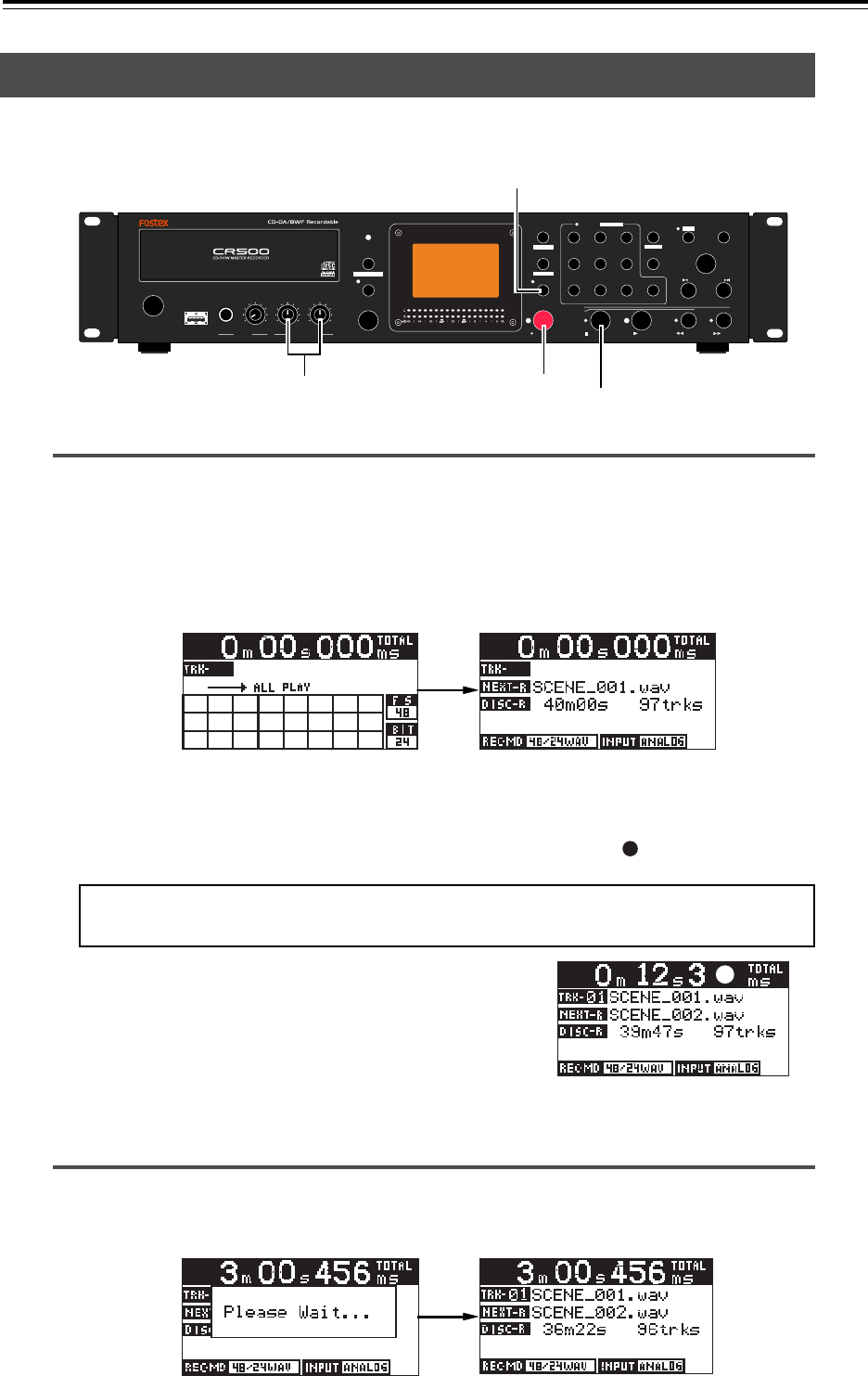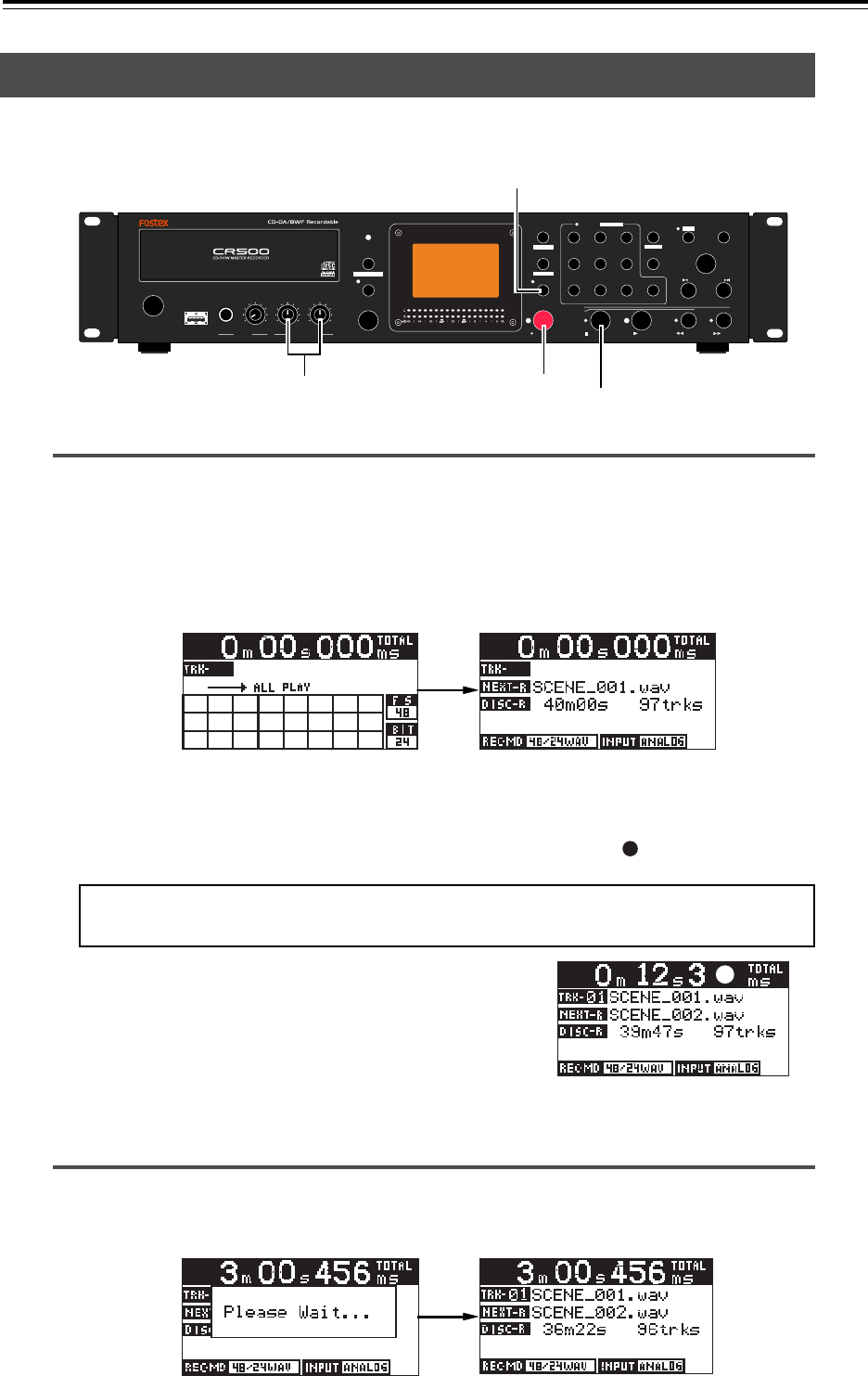
44
CD-R/RW MASTER RECORDER CR500 (Recording)
EXIT/NO
SHIFT
PUSH
MENU/ENTER/YES
SKIP/CURSOR
STOP/HOME
RECORD PLAY
REWIND
F FWD
PQRS
REC END
ABS 0
0
symbol TUV WXYZ
8
2
5
CONTRAST
FILE SEL
space ABC DEF
EDIT TIME
CLEAR
1
4
7
MEMORY SET
MEMORY
GHI JKL MNO
9
3
6
DISPLAY
LOCATE
+10
DIR SEL
REC RDY
ACCESS
PLAY MODE
PROGRAM SET
REPEAT
OPEN/CLOSE
RL
MAX
MIN
MAX
MIN
MAX
MIN
PHONES
INPUT LEVEL
(KYBD ONLY)
USB
POWER
[RECORD] key
[STOP/HOME] key
<Note>:
In order not to miss the beginning of the audio input source, we recommend
starting the recorder first.
Recording a WAV file
You can record analog or digital audio in the WAV file format.
The following description assumes that a BWF formatted blank CD-R (or CD-RW) disc is loaded.
[REC RDY] key
[INPUT LEVEL] control
• Press the [REC RDY] key to enter the record ready mode.
The display changes to show the input monitor screen, on which you can see the
remaining recordable time and the number of the tracks on the disc.
You can check the input level for recording. When the analog input is selected, you can
adjust the input levels for left and right channels using the [INPUT LEVEL] controls.
See "Adjusting recording levels" described earlier in this chapter for details about how
to adjust the input levels.
• Press the [RECORD] key to start recording.
When you start recording, the input monitor screen changes as the screen example
below. While recording is in progress, the time indication is counted up, whereas the
remaining recordable time is counted down (during recording, " " is shown beside the
time indication).
• To stop recording, press the [STOP/HOME] key.
After finishing post-processing of recording ("Please Wait..." is shown on the display),
the disc stops at the last recording position.
On the input monitor screen, the "TRK-01" field shows the
name of the audio file currently recorded, while the "NEXT-R"
field shows the name of the next audio file to be recorded. The
file name depends on the setting of the "Default File Name"
menu item of the "SYS SETUP" menu in the MENU mode
(see page 75).
Starting recording
Stopping recording