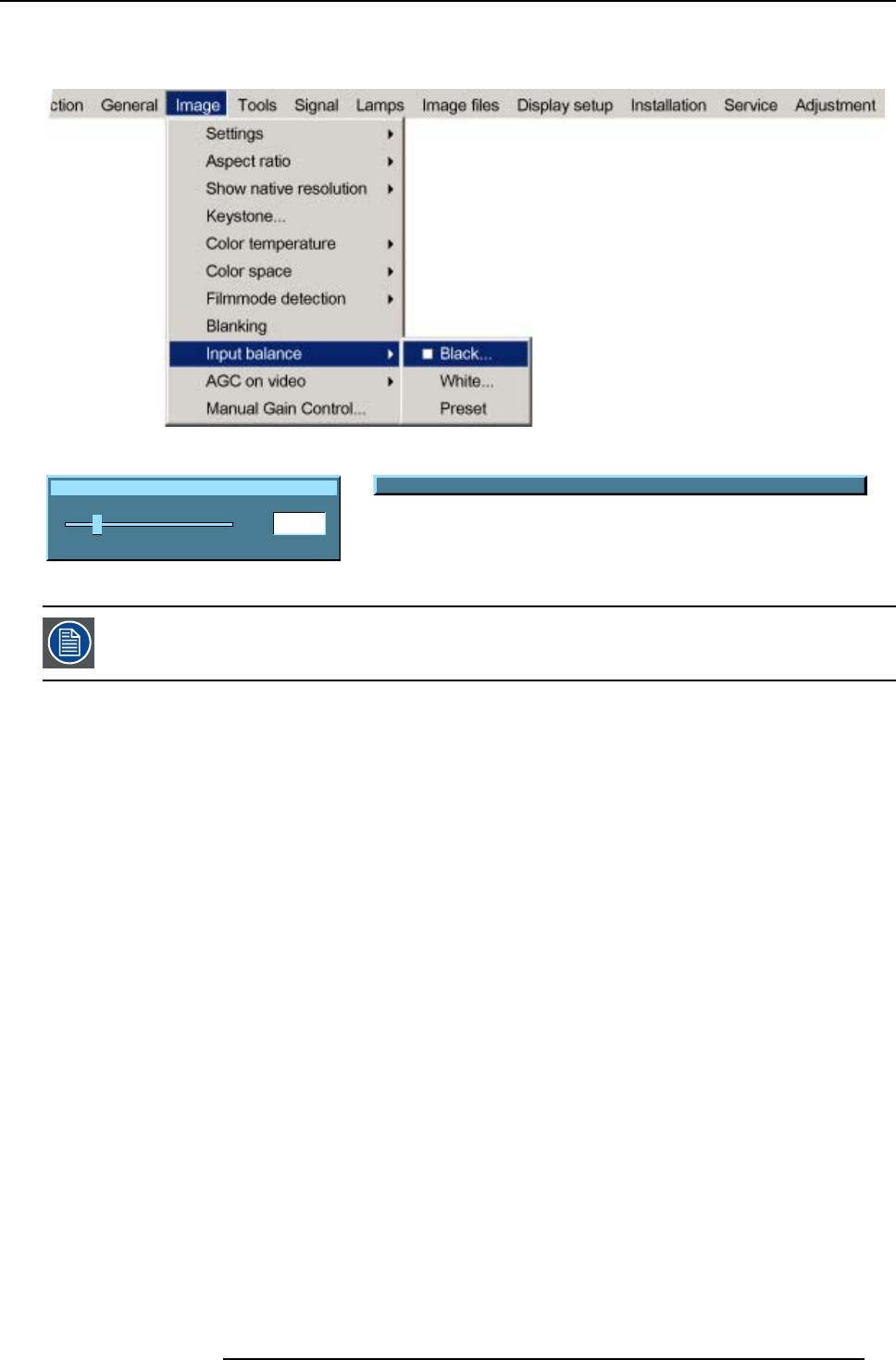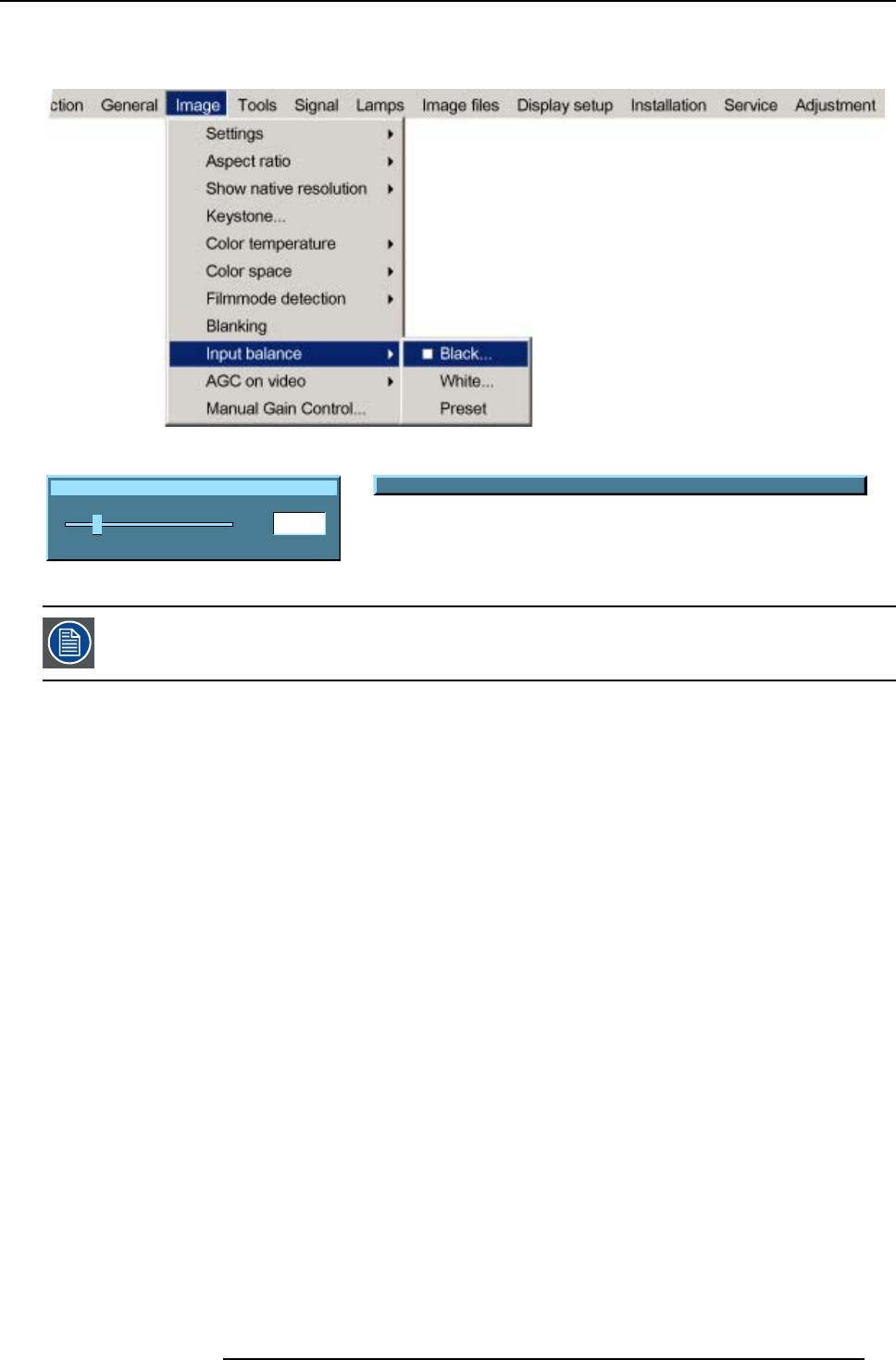
8. Image Menu
11.Adjust the Red black level until bright spots appear on the screen.
The projected image should now be noisy full black
Image 8-42
Input black balance Red
20
0
127
Image 8-43
Change color between Red Green and Blue with <COLOR>
Image 8-44
If one us
es a gray scale pattern, the bright spots should appear in the black bar.
Performing White input balance
1. Connect the source you want to project.
2. Select a white pattern (or gray scale as alternative).
3. Press MENU to activate the menu bar.
4. Press → to select the Image item.
5. Press ↓ to
pull down the Image menu.
6. Use ↑ or ↓ to select Input balance.
7. Press → to pull down the menu.
8. Use ↓ or ↑ to select White balance. (image 8-45)
9. Adjust the Red white level (gain) on a minimal value. (image 8-46)
10.Adjust the blue white level (gain) on a minimal value
Note: This minimal value is not necessary , provided that the 2 other colors are not influencing too much thecolor to be adjusted,
in fact the aim is to minimize the effect of the two other colors since there is a risk of reaching too soon the transition
(bright spots) due to the contribution of these two other colors signals.
11.Adjust th
e Green white level (gain) until bright spots appear on the screen
12.Adjust the Blue white level (gain) until bright spots appear on the screen
13.Adjust the Red white level (gain) until bright spots appear on the screen
The projected image should now be noisy neutral grey.
R5976817 RLM H5 02/06/2006
85