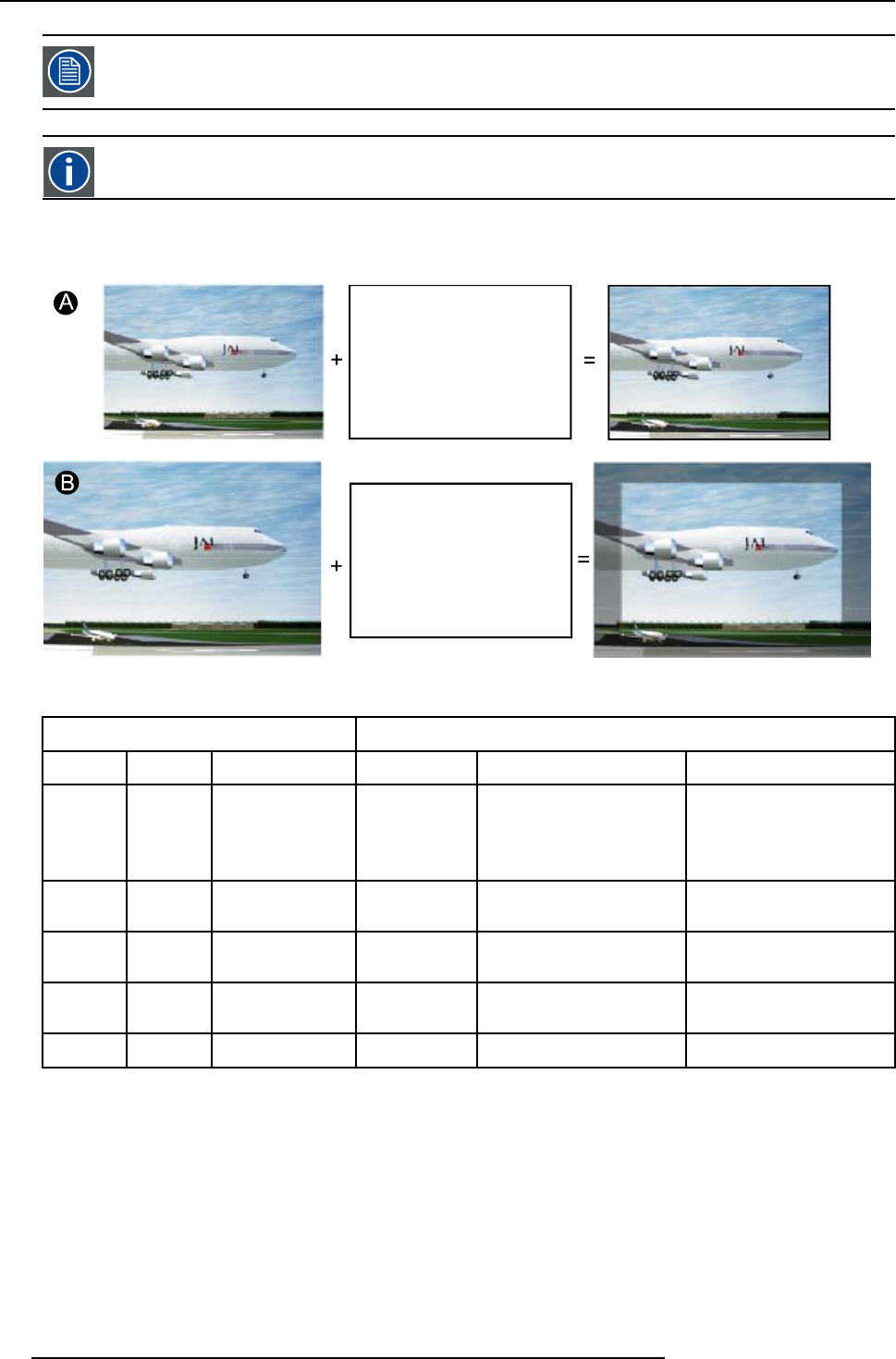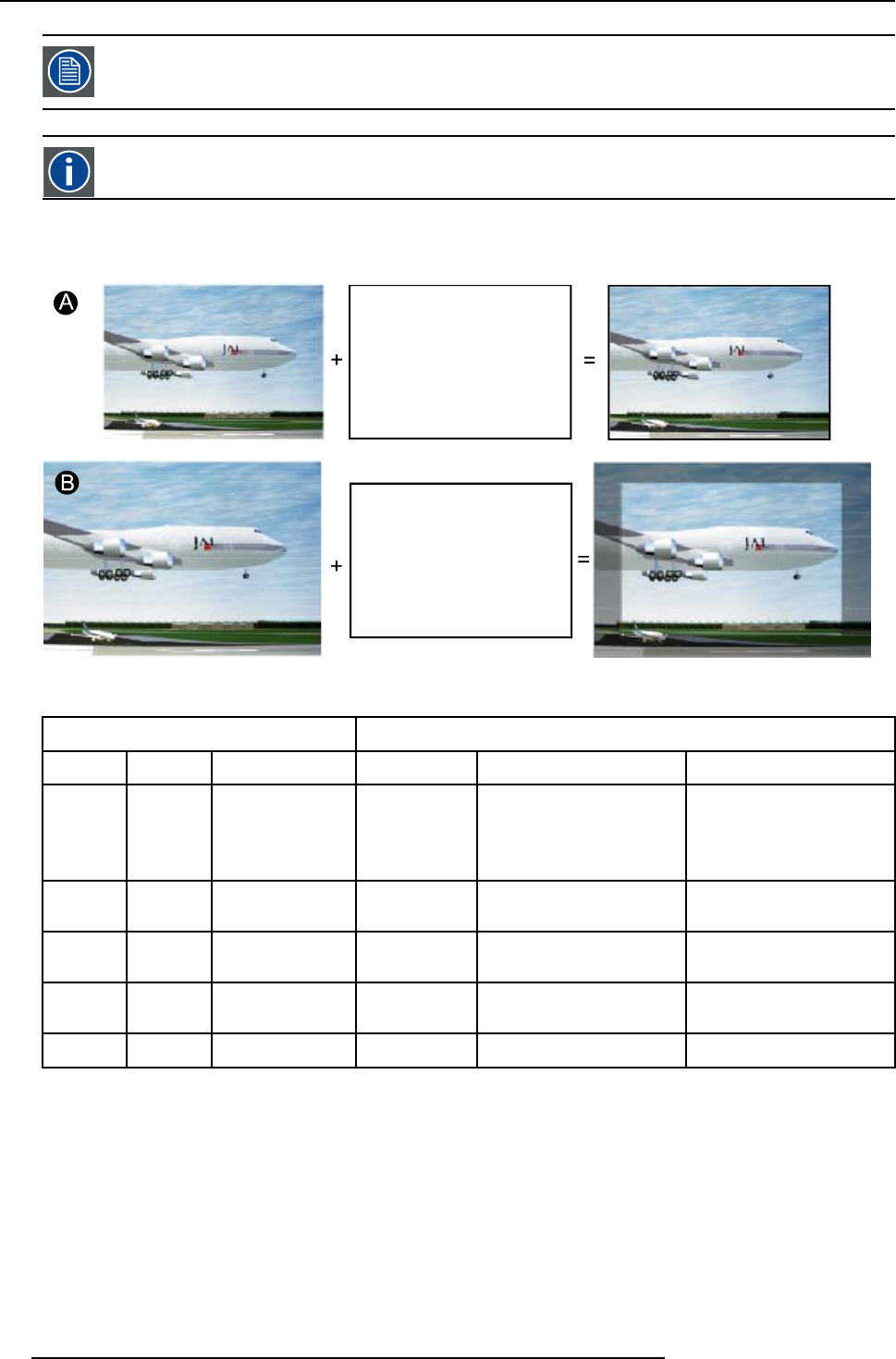
8. Image Menu
Show native resolution is greyed out for video signals.
DMD
Digital Micromirror Device
What can be done
The aim here is to always show the resolution of the source independently of the resolution of the DMD panels.
Image 8-15
When the show native resolution function is in the ON position, the projector handles the source as follows:
Source
Projected image
Name Ratio Resolution Ratio Resolution
XGA
4:3 1024x768 4:3 1024x768
Up and down, a few lines
missing. Image scroll
possible.
Left and right black bars.
SXGA
5:4 1280x1024 5:4 1280x1024
part of the image displayed,
image scroll possible
SXGA+
4:3 1400x1050 4:3 1400x1050
part of the image displayed,
image scroll possible
UXGA
4:3 1600x1200 4:3 1600x1200
part of the image displayed,
image scroll possible
720p 16:9 1280x720 16:9 1280x720 normal image projected
How to enable the “Show native resolution” function?
1. Press MENU to activate the menu bar.
2. Press → to s
elect the Image item.
3. Press ↓ to pull down the Image menu.
4. Use ↑ or ↓ to select Show native resolution. (image 8-16)
5. Press → to pull down the menu.
6. Use ↓ or ↑ to select On.
7. Press ENTER .
72
R5976817 RLM H5 02/06/2006