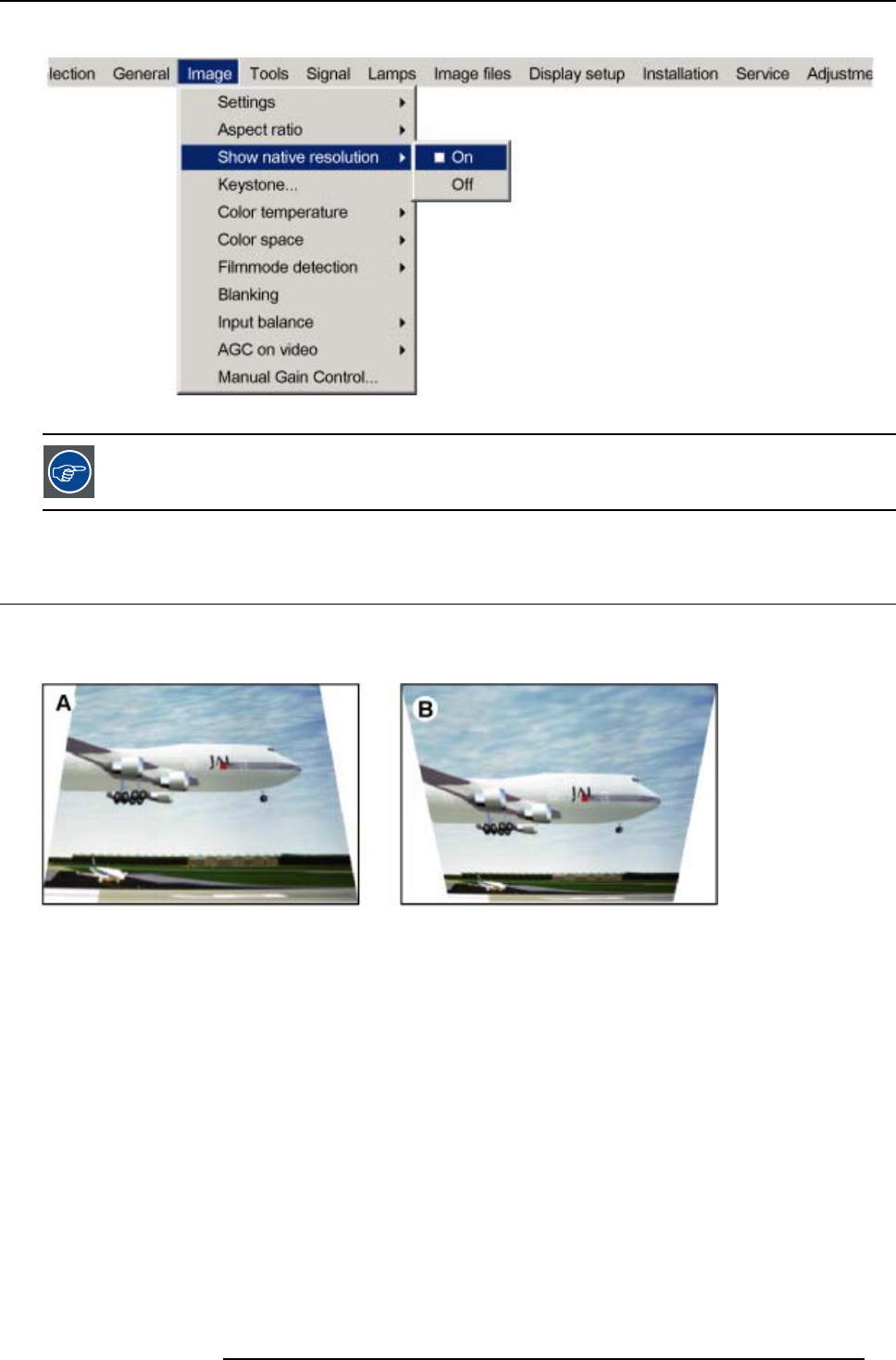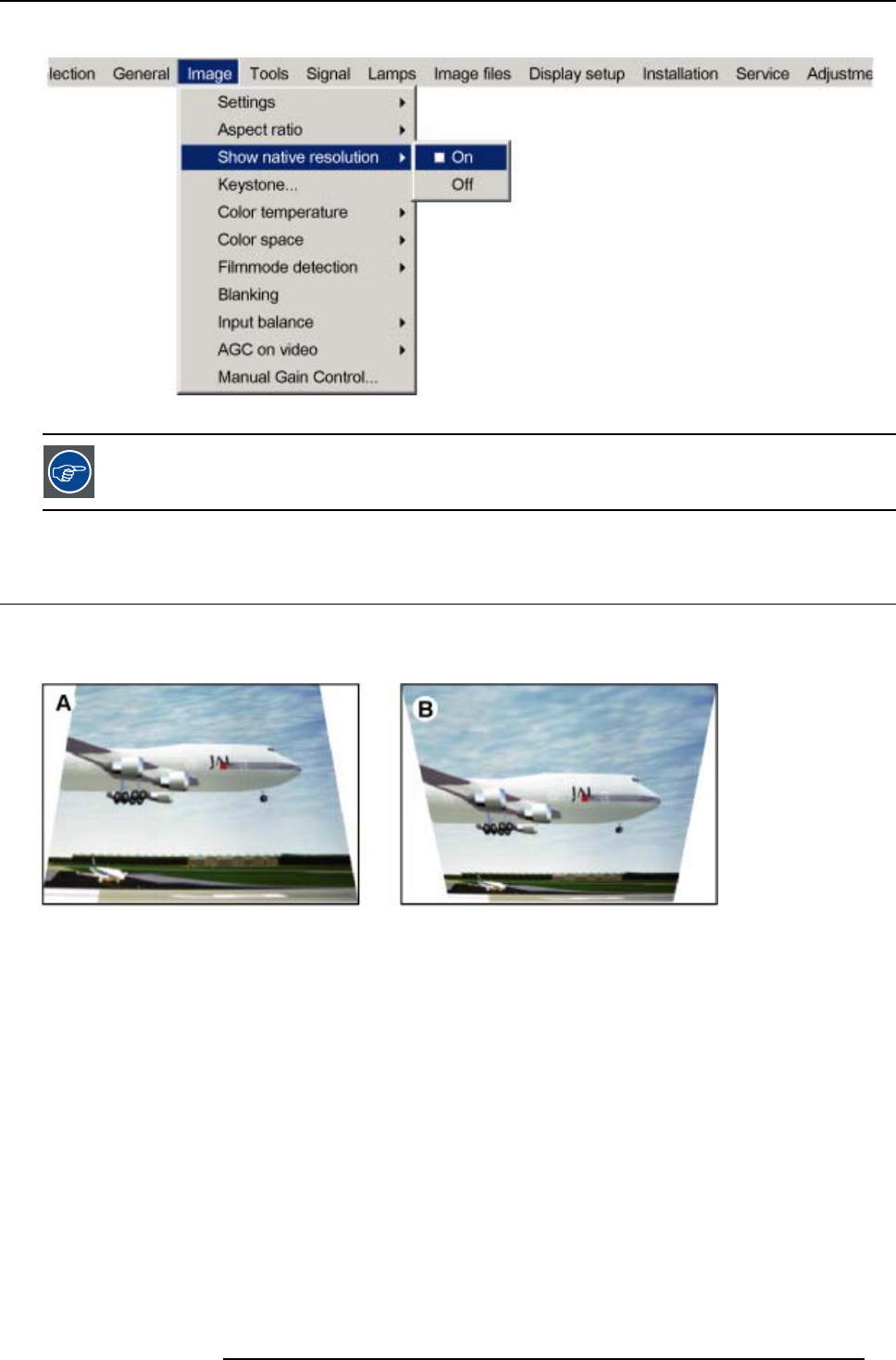
8. Image Menu
A white bullet shows the selection.
Image 8-16
When Show Native Resolution is in the ON position, scrolling of the image is possible with the arrow keys on
the remote control.
8.5 Keystone correction
What can be done ?
The Keystone adjustment is used to align the image, this can b
e necessary when projecting under a non standard angle
Image 8-17
Keystone adjustment
A Top adjustment of the keystone
B Bottom adjustment of the keystone
How to perform a Keystone correction
?
1. Press MENU to activate the menu bar.
2. Press → to select Image.
3. Press ↓ to pull down the Image menu.
4. Use ↑ or ↓ to select Keystone. (image 8-18)
5. Press ENTER to confirm.
A slider box is displayed . (image 8
-19)
6. Use ← or → to adjust the keystone.
Or,
enter the desired value with the numeric keys.
The top and bottom adjustments affec
t the image differently.
R5976817 RLM H5 02/06/2006
73