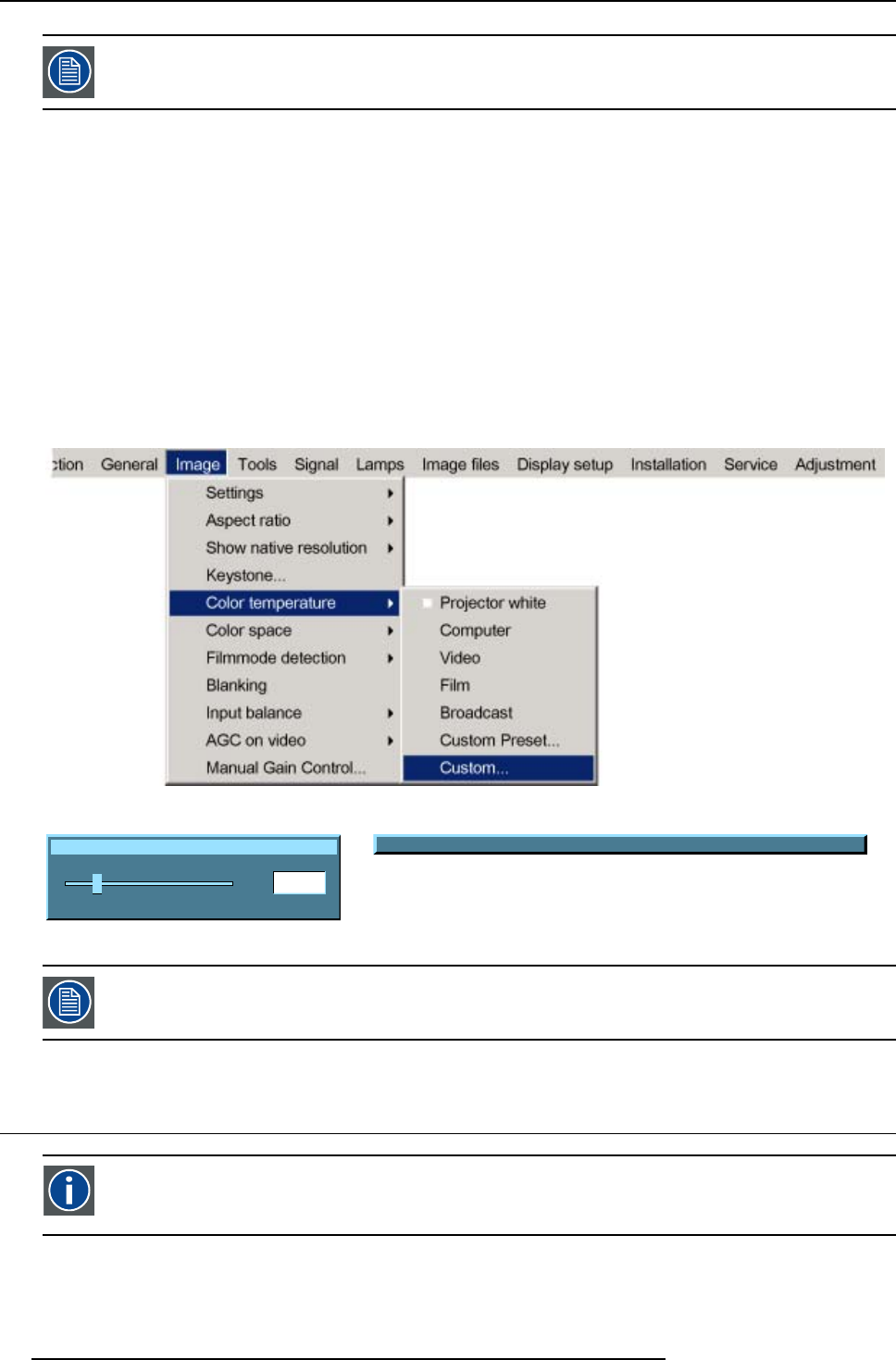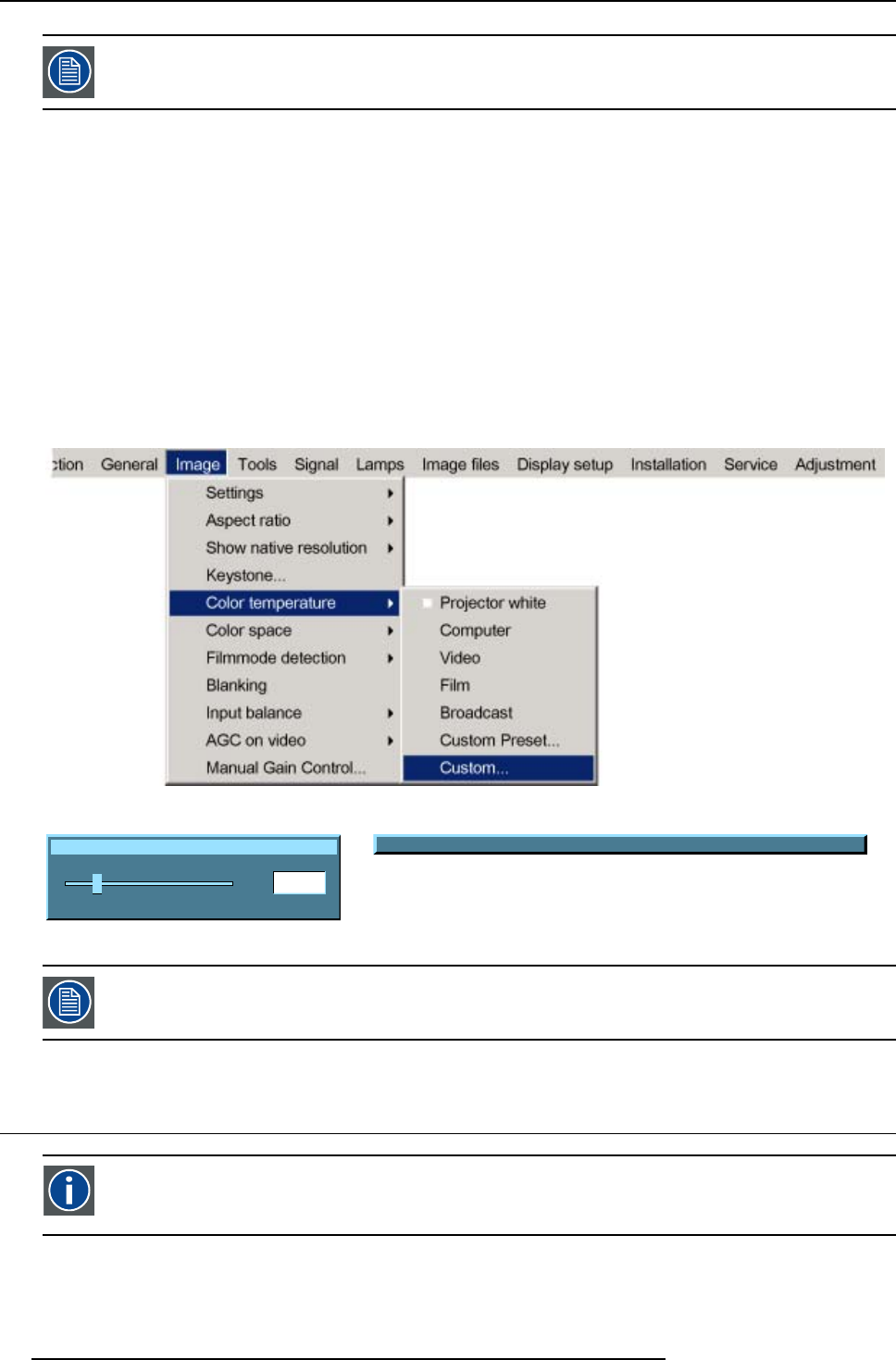
8. Image Menu
the x and y coordinate changes between 0.00 and 1.00. For practical reasons, the values on the slider box are
multiplied by 1000.
How to start up the custom color temperature ?
1. Press MENU to activate the menu bar.
2. Press → to select the Image item. (image 8-24)
3. Press ↓ to pull down the Image menu.
4. Use ↑ or ↓ to select Color temp erature.
5. Press → to pull down the menu.
6. Use ↓ or ↑ to select custom.
7. Press ENTER to confirm.
A slider box for the x-coordinate is displayed as well as a wizard text box in the lower part of the screen. (image 8-
25)
Adjust first x and then y.UseColor button to toggle between x and y. (image 8-26)
Once another preset is selected, the current value is lost.
Image 8-24
x
200
0
1000
Image 8-25
Change between x and y with <COLOR>
Image 8-26
the x and y coordinate changes between 0.00 and 1.00. For practical reasons, the values on the slider box are
multiplied by 1000.
8.7 Color sp
ace
Color space
A color s
pace is a mathematical representation for a color. For example, the RGB color space is based on a Cartesian
coordinate system.
What can be adjusted ?
The color space (gamut), the collection of colors which can be reproduced by the projector, can be adjusted to 4 predefined stored
values (one projector specific, 2 international standards and one custom preset). A temporary custom adjustment is possible. The
76
R5976817 RLM H5 02/06/2006