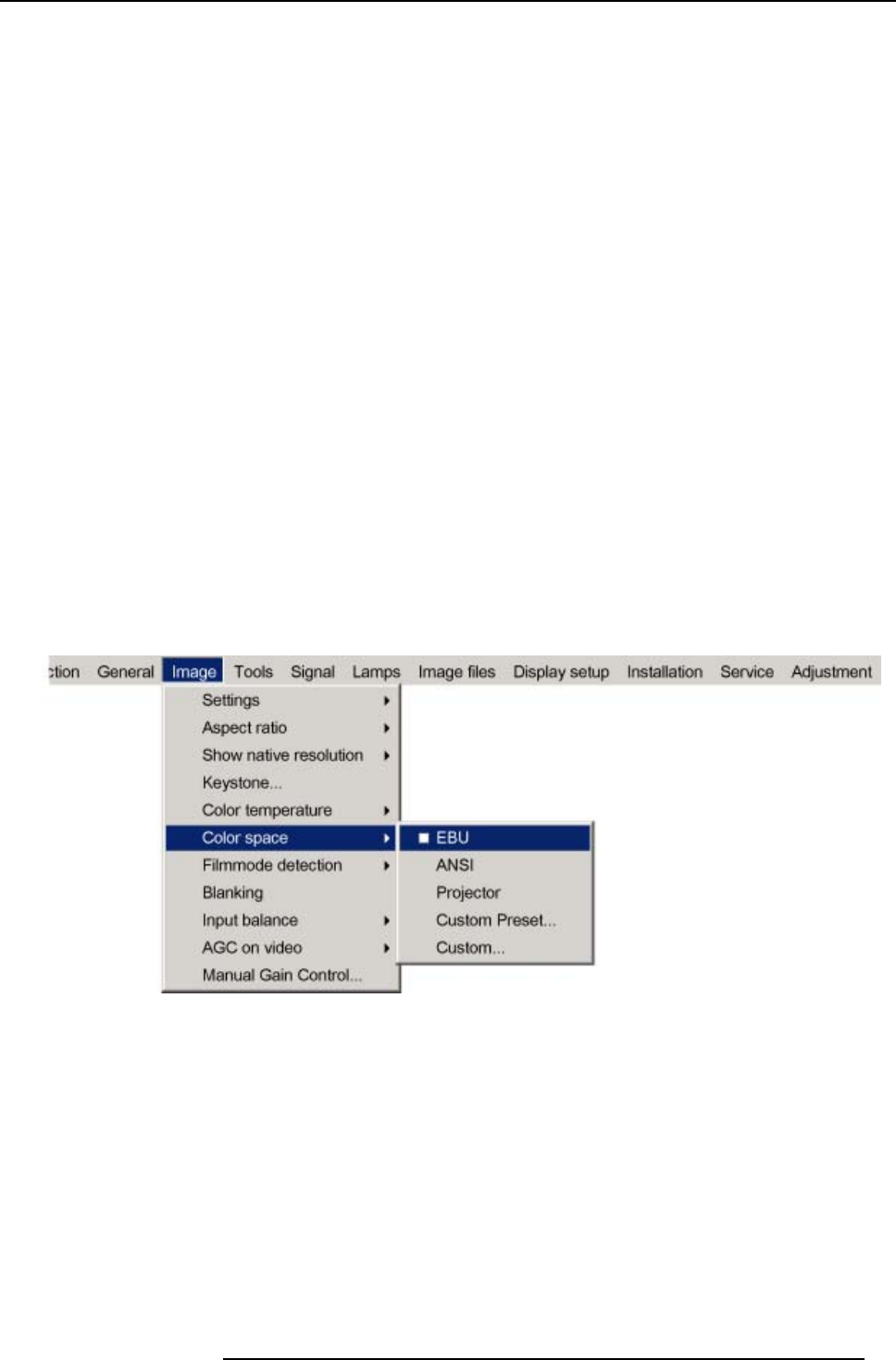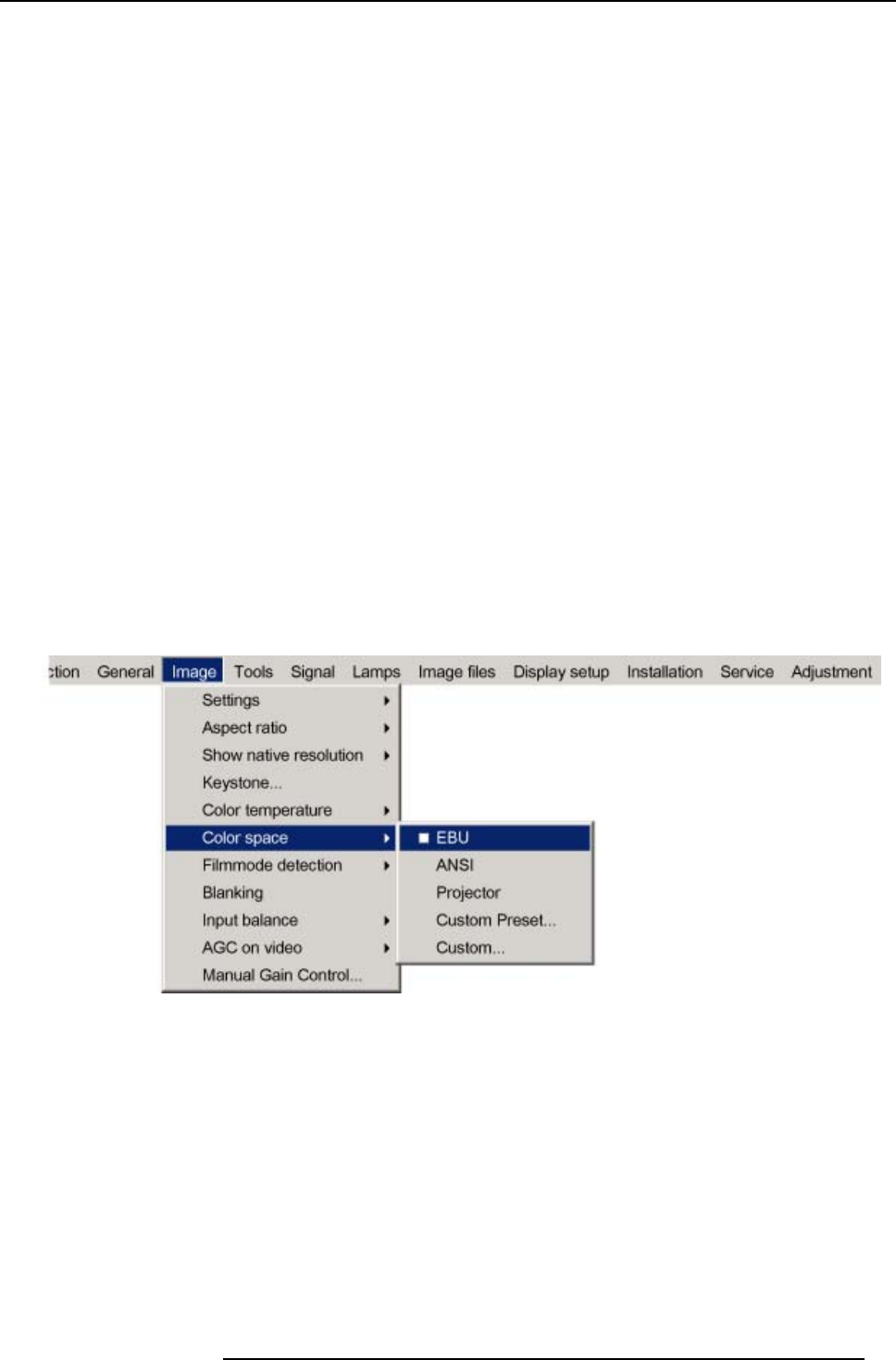
8. Image Menu
maximum color space which can be displayed is the projector color space. This color space is measured at the factory and stored
inside the projector.
Difference between Custom Preset and Custom?
The Custom Preset color space can be created in the same way as a custom color space but the values are stored for later recall.
When a Custom color space is create and when another color space is selected the current custom values are overwritten and
cannot be recalled.
How to switch the color space ?
1. Press MENU to activate the menu bar.
2. Press → to select the Image item. (image 8-27)
3. Press ↓ to pull down the Image menu.
4. Use ↑ or ↓ to select Color space.
5. Press → to pull down the menu.
6. Use ↓ or ↑ to select the desired color space.
EBU
European Broadcasting Union. This organization defines a European standard.
ANSI
American standard.
Projector Maximum color space
Custom
Preset
User defined x and y coordinates for red, green and blue which forms the corners of the color space. These
values can be recalled at anytime.
Custom The user can define the x and y coordinates for red, green and blue which forms the corners of the color space.
By changing the coordinates, the color reproduction can be changed.
7. Press ENTER.
A white bullet shows the active setting.
Image 8-27
How to create a Custom Preset color space ?
1. Press MENU to activate the menu bar.
2. Press → to select the Image item. (image 8-28)
3. Press ↓ to pull
down the Image menu.
4. Use ↑ or ↓ to select Color space.
5. Press → to pull down the menu.
6. Use ↓ or ↑ to select the Custom.
7. Press ENTER.
R5976817 RLM H5 02/06/2006
77