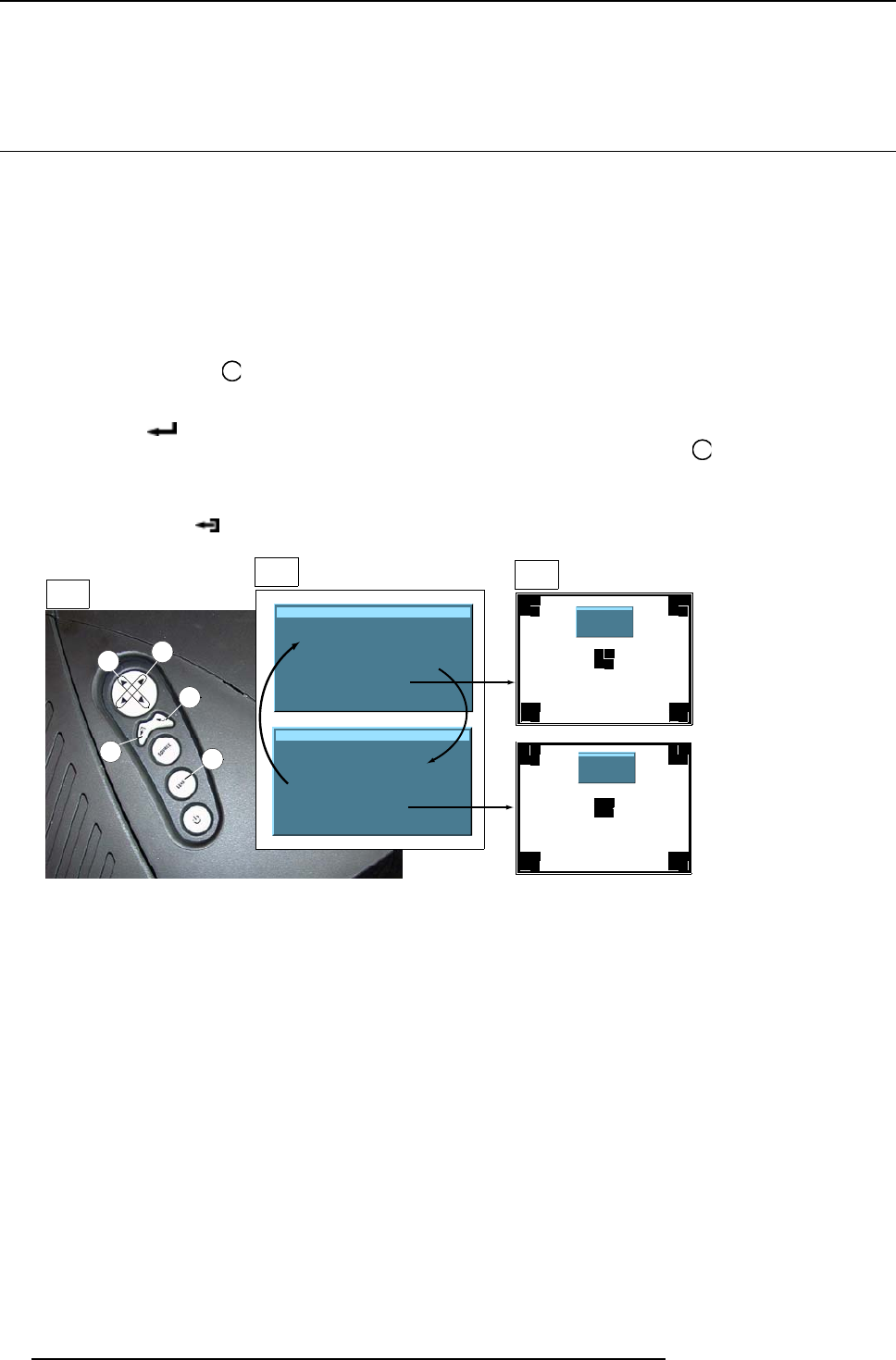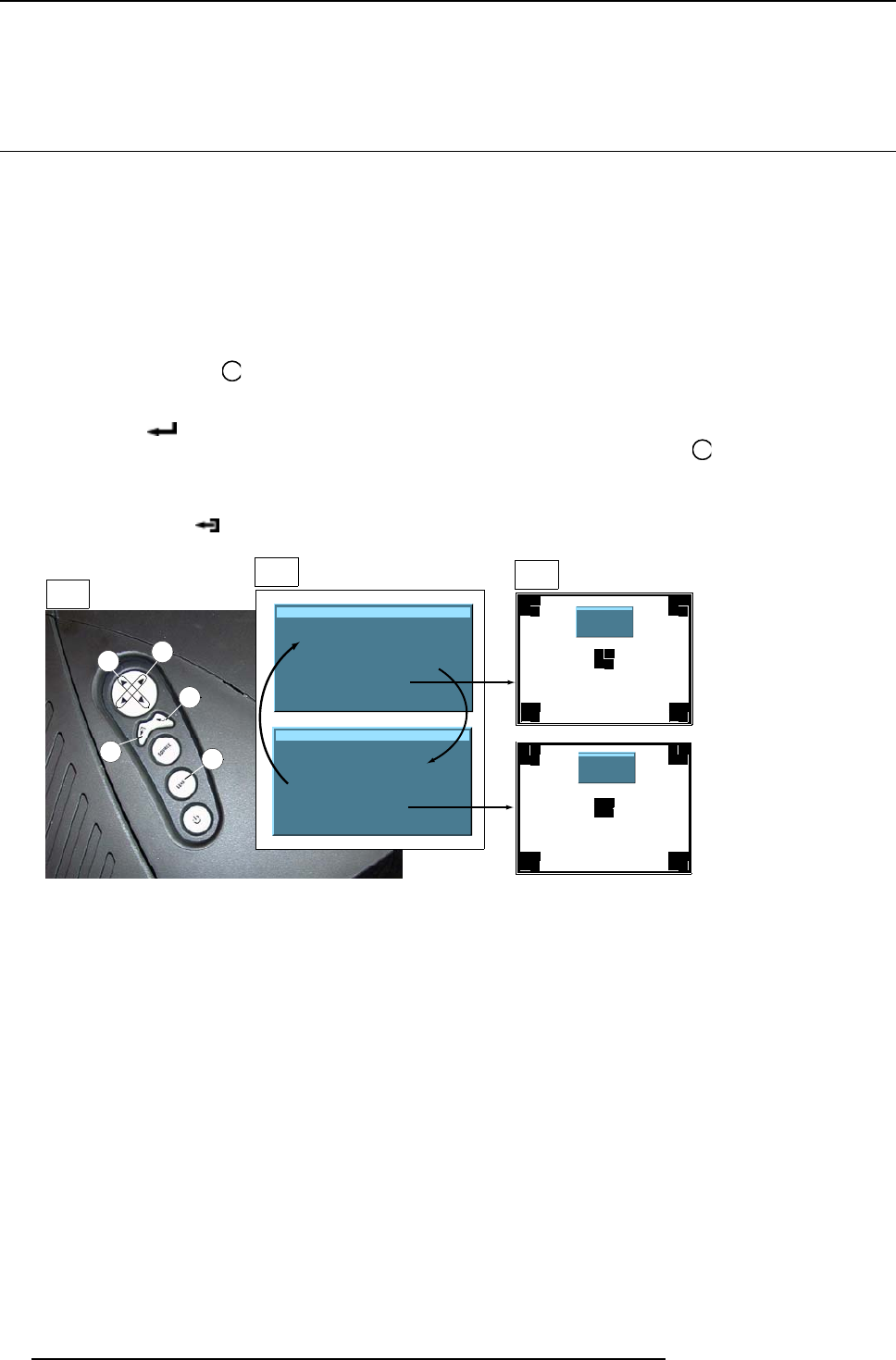
4. Getting Started
To restart the image projection:
•PressPAUSE key
4.10 Quick lens adjustment
Overview
• Lens Adjustment via Control Buttons on Projector
• Lens Adjustment via Menu Bar
• Direct Lens Adjustment (RCU)
4.10.1 Lens Adjustment via Control Buttons on Projector
How to enter the adjustment menu.
1. Press the control button
Lens
(C).
The lens adjustment menu appears on the screen, requesting for ZOOM/FOCUS alignment.
2. Press button
(B) to toggle between ZOOM/FOCUS and Vert. Hor. SHIFT menu.
Note: For the alignment, a lens adjustment test pattern can be activated: toggle control button
Lens
(C) to activate or deactivate
the lens adjustment test p attern.
3. Press the corresponding arrows (A1) or (A2) on the adjust button, as indicated in front of the menu items, for alignment.
4. Press control button
(D) to leave the lens adjustment menu. (image 4-12)
Lens adjustment
Use
↑
and
↓
for zoom
Use
←
and
→
for focus
Press <enter> for SHIFT mode
Press <LOGO> or <LENS>
for test pattern
Lens adjustment
Use
↑
and
↓
for vertical shift
Use
←
and
→
for horizontal shift
Press <enter> for ZOOM/FOCUS
Press <LOGO> or <LENS>
for test pattern
A2
B
C
D
A1
1
2
3
Lens adjustment
Use
↑
and
↓
for zoom
Use
←
and
→
for focus
Press <enter> for SHIFT mode
Press <LOGO> or <LE NS>
for test pattern
Lens adjustment
Use
↑
and
↓
for vertical shift
Use
←
and
→
for horizontal shift
Press <enter> for ZOOM/FOCUS
Press <LOGO> or <LE NS>
for test pattern
Image 4-12
Lens Adjustment
1 Button panel on projector
2 Menu Zoom/Focus and Vertical & Horizontal shift
3 Same menus inserted in lens adjustment test pattern
4.10.2 Lens Adjustment via Menu Bar
How to enter the adjustment menu.
1. Press the MENU button (A) on the Remote Control.
The menu bar (1) appears on top of the image. (image 4-13)
2. Press → (A1) on adjust button to select menu item Installation.
A text box appears with the first item Lens adjustment selected (reversed text)
3. Press ENTER button (B) to activate the lens
adjustment menu (2).
The lens adjustment menu appears on the screen, requesting for ZOOM/FOCUS alignment.
4. Press ENTER button (B) to toggle between ZOOM/FOCUS and Vert. Hor. SHIFT menu (2).
Note: For the alignment, a lens adjustment test pattern can be activated: toggle button (C) to activate or deactivate the lens
adjustment test pattern (3).
5. Press the corresponding arrows (A1) or (A2) on the adjust button, as indicated in front of the menu items, for alignment.
44
R5976817 RLM H5 02/06/2006