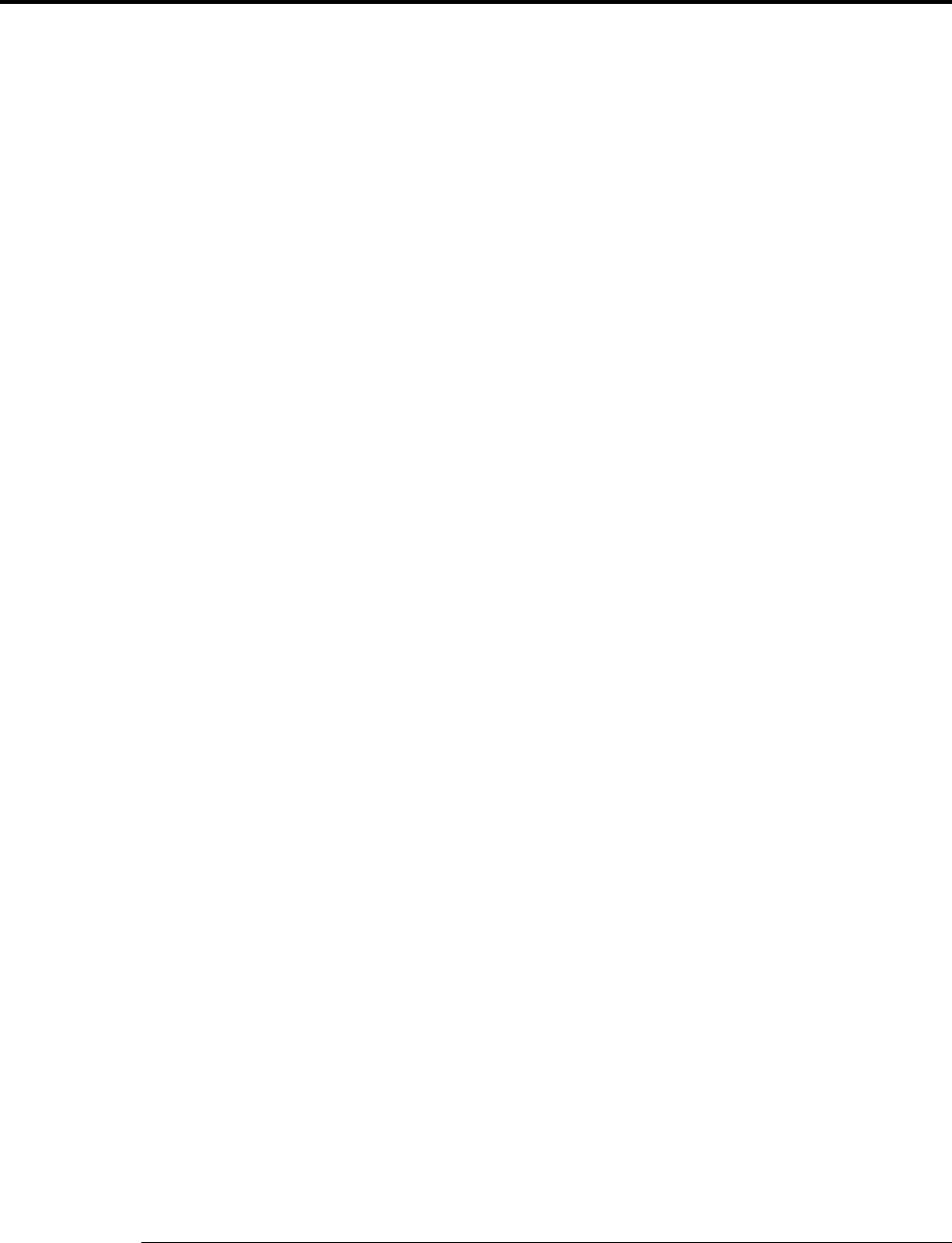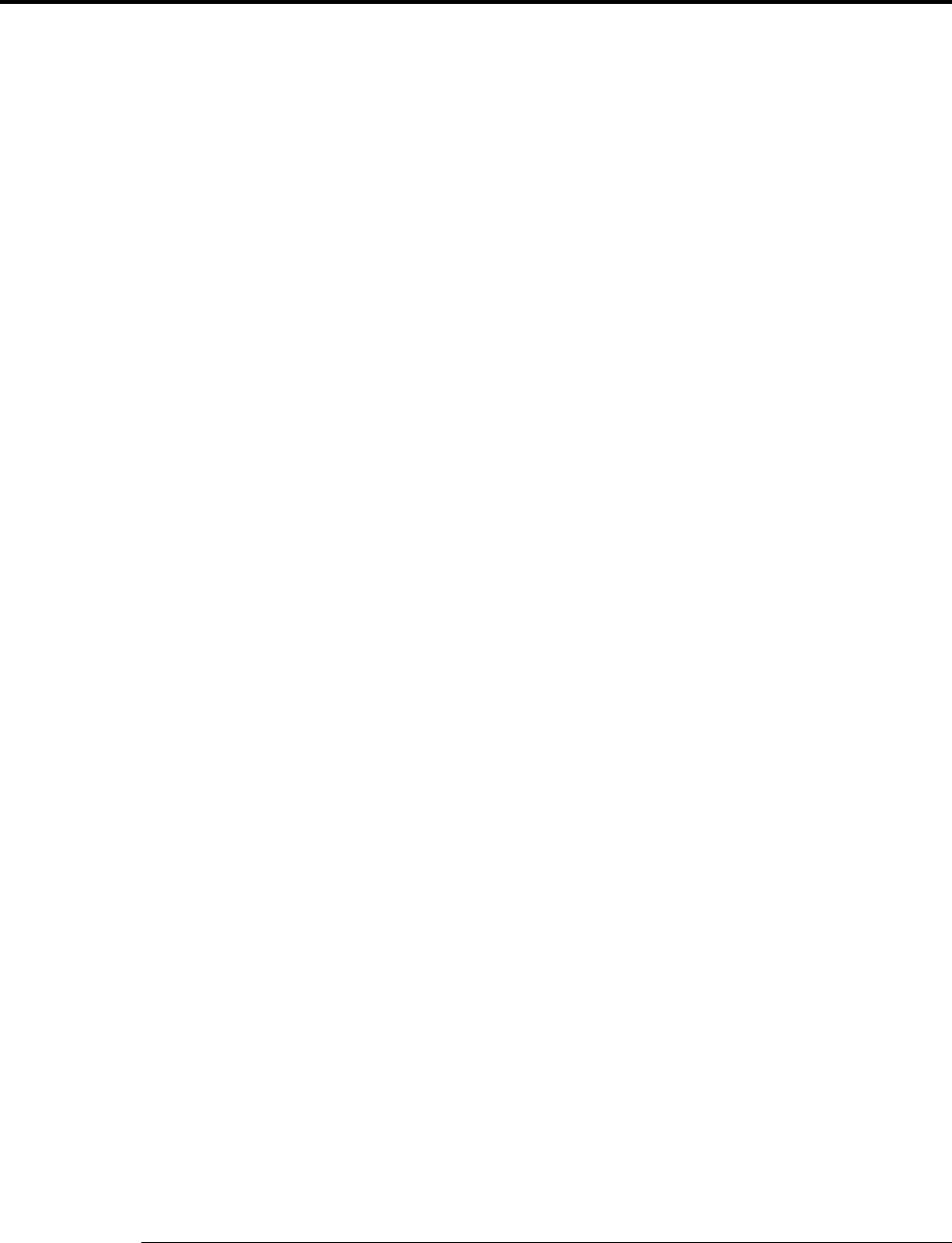
AGILENT 35670A
Supplemental Operator’s Guide
63
Section 22 : Saving Trace Data to a 3.5” Disk or Non-Volatile RAM
Save trace data into non-volatile RAM or 3.5” disk using the AGILENT 35670A
Save/Recall capabilities. All AGILENT 35670A data is stored as a Standard Data
Format (SDF) file. This data format is compatible across Agilent Technologies’s
line of Dynamic Signal Analyzers. Utilities are available to view and plot SDF files
from a PC and to access the data programmatically.
Saving Trace to 3.5” Disk
To store Trace A data as a file named “T1.DAT” on a 3.5” disk, insert a IBM-PC
formatted disk into the AGILENT 35670A and follow these steps:
• Press the [Active Trace] hardkey.
• Press the [A] softkey (F5).
• Press the [Save/Recall] hardkey.
• Press the [SAVE DATA] softkey (F1).
• Press the [SAVE TRACE] softkey (F1).
• Press the [INTO FILE] softkey (F9).
• Press the [CLEAR ENTRY] softkey (F9).
• Enter T1.DAT and then press the [ENTER] softkey (F1)
Note that the AGILENT 35670A automatically increments a numeric ending to a file
name. To store Trace B data to a file named “T2.DAT”:
• Press the [Active Trace] hardkey.
• Press the [B] softkey (F5).
• Press the [Save/Recall] hardkey.
• Press the [SAVE DATA] softkey (F1).
• Press the [SAVE TRACE] softkey (F1).
• Press the [INTO FILE] softkey (F9).
• T2.DAT will be the default name
• Press the [ENTER] softkey (F1)
Confirming Contents of 3.5” Disk File
To confirm that data was stored on disk successfully, view the contents of the disk
with the catalog command:
• Press the [Save/Recall] hardkey.
• Toggle the [CATALOG ON OFF] softkey (F8) until ON is highlighted.
The entire contents and file details of the disk are displayed. To return to the trace
view:
• Toggle the [CATALOG ON OFF] softkey (F9) until OFF is highlighted.