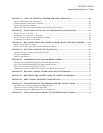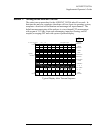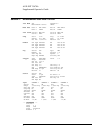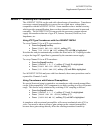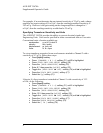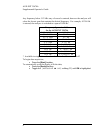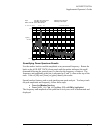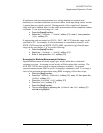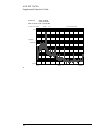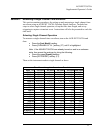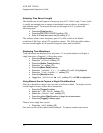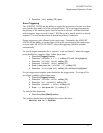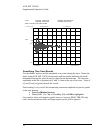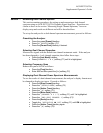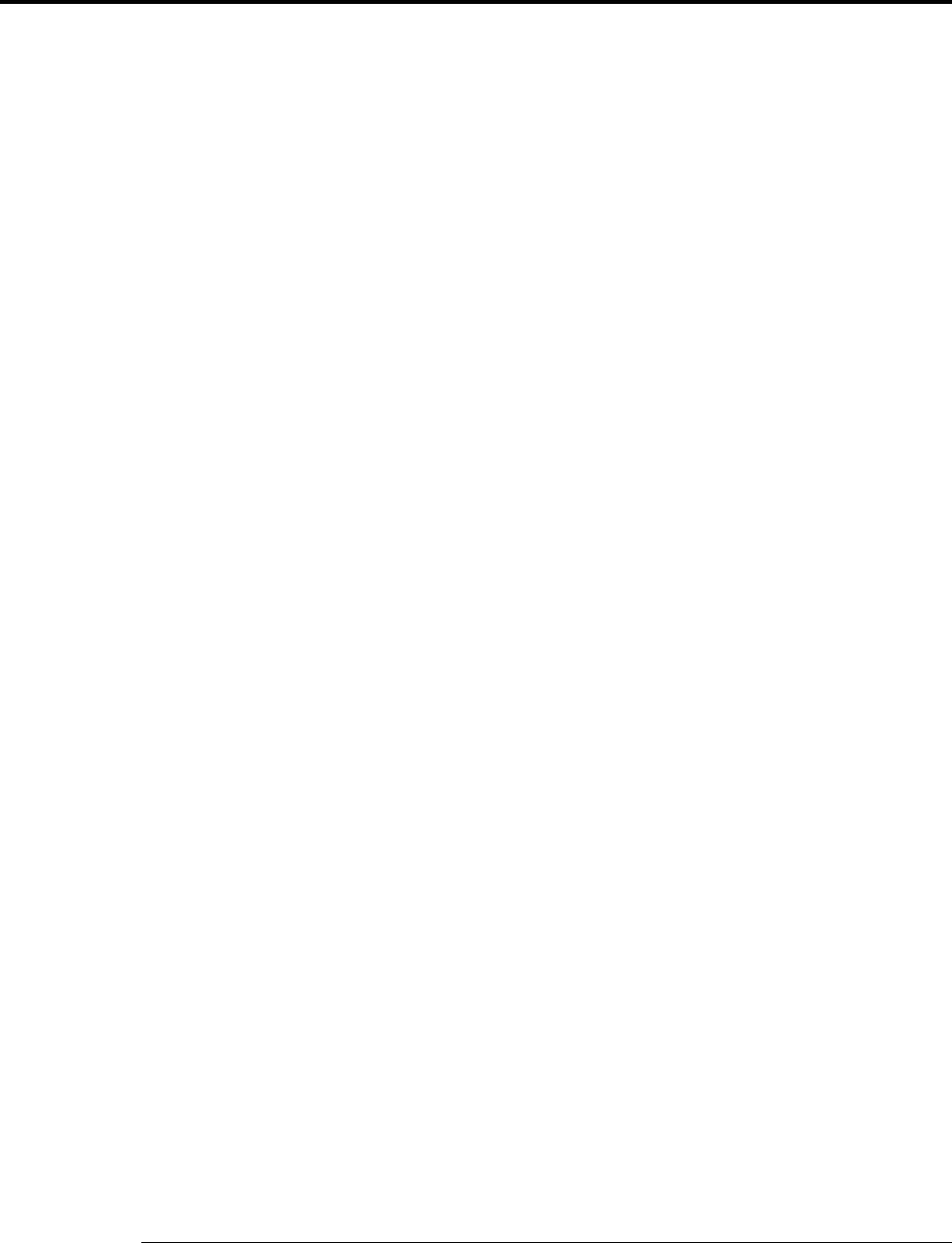
AGILENT 35670A
Supplemental Operator’s Guide
8
Section 5 : Improving Measurement Results
Frequency Zooming to Increase Resolution
The AGILENT 35670A has the ability to zoom in on a signal to show detail with
very fine resolution. After choosing a center frequency, it is possible to decrease the
span and therefore increase the resolution all the way down to 61 µHz. To zoom in
on a signal, move the marker to the desired center frequency, then:
• Press the [Freq] hardkey.
• Press the [CENTER] softkey (F2).
• Press the [Mkr Value] hardkey.
To set a new, lower span,
• Press the [Freq] hardkey.
• Press the [Down Arrow] hardkey
• Press the yellow [Start] hardkey to begin the zoomed measurement.
To return to baseband measurements,
• Press the [Freq] hardkey.
• Press the [ZERO START] softkey (F5).
Maximizing Dynamic Range
The default setting for input range is CH1 AUTO RANGE. For steady-state signals
this works well because the front end will find the input range that just exceeds the
signal level, and therefore maximize the dynamic range of the measurement. When a
front end is set up to autorange and the signal either overloads or becomes too faint
for the current range setting, the analyzer automatically searches for a new range and
then re-starts the measurement. To select CH1 AUTO RANGE:
• Select the [CH1 AUTO RANGE] softkey (F6)
If a signal is not steady, but has periods of high and low levels, then CH1 AUTO
RANGE may not set the front end at the most useful range. Instead, try CH1 AUTO
UP ONLY. This causes the input range to ratchet up when an overload is detected,
however when the signal is quiet, the front end range is not reduced. This prevents
an overload if another high level signal is expected. CH1 AUTO UP ONLY works
well with transient signals such as those expected during impact testing. To set up
this condition:
• Press the [Input] hardkey.
• Select the [CH1 AUTO UP ONLY] softkey (F5).