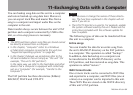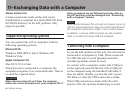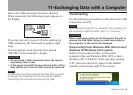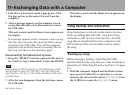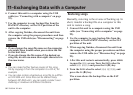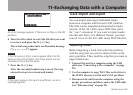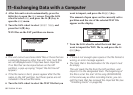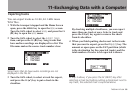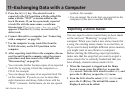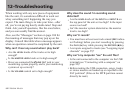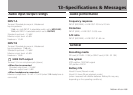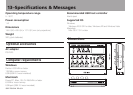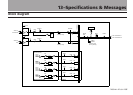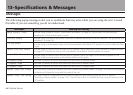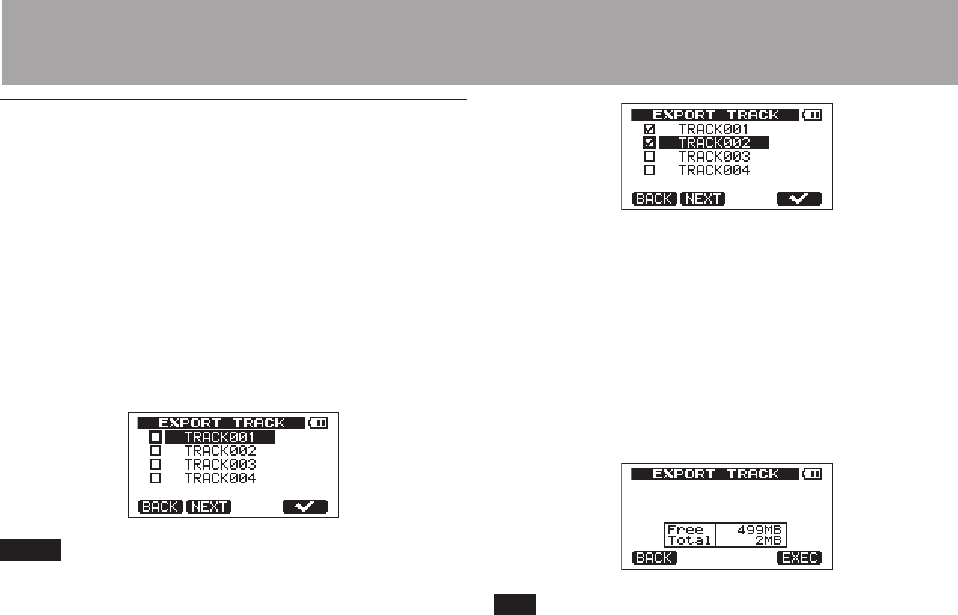
11–Exchanging Data with a Computer
TASCAM DP-004 99
Exporting tracks
You can export tracks as 16-bit, 44.1-kHz mono
WAV les.
1 With the transport stopped and the Home Screen
open, press the MENU key to open the
MENU
screen.
Turn the DATA wheel to select
WAVE
, and press the F4
(¥) key to open the
WAVE
menu.
2 Turn the DATA wheel to select the
EXPORT TRACK
item, and press the F4 (¥) key. Song tracks that
have audio recordings are displayed in a list. The
file name makes the source track number clear.
NOTE
Song tracks that do have audio recordings are not
displayed in the file list.
3 Turn the DATA wheel, to select a track for export,
and press the F4 (✔) key to put a check in the
checkbox.
By checking multiple checkboxes, you can export
more than one track at once. Select a track and
press the F4 (✔) key again to remove the check
from its checkbox.
4 When you finish putting checks next to the tracks
that you want to export, press the F2 (
NEXT
) key. The
amount or open space on the FAT partition (which
is the destination for the exported tracks) and the
total number of tracks to be exported is shown.
TIP
In step 3 above, if you press the F2 (NEXT) key after
selecting a track but before putting a checkmark next to
any track, the selected track is exported alone.