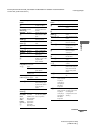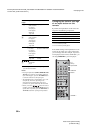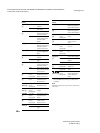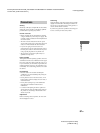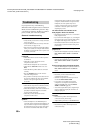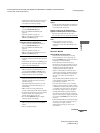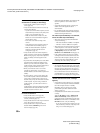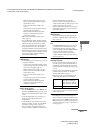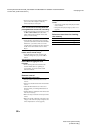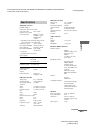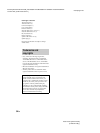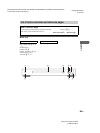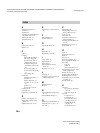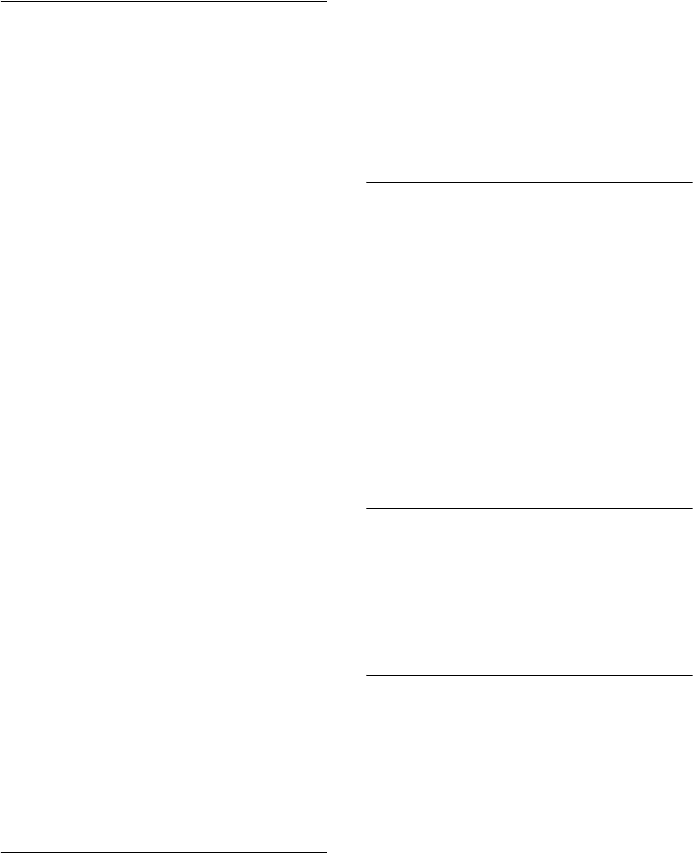
masterpage:Left
filename[E:\SONY\STRLV700R_2nd\4249847121GB\4249847121\4249847121STRLV700RCEL
\01GB11APP_STR-LV700-CEL.fm]
90
GB
model name1[STR-LV700R]
[4-249-847-12(1)]
The VAIO computer does not start (cannot be
started when on standby or hibernating).
• Verify that the VAIO computer settings are
correct (page 30).
• Verify that the network connection is correct by
verifying the following:
– If your receiver and VAIO computer (one unit
each) are directly connected, verify that you are
using a cross-wired cable (page 23).
– Make sure that the hub or router is on. For
details, refer to the documentation supplied
with the hub or router.
– Turn on the router before turning on the
receiver.
– Verify that the receiver and hub or router are
connected with network cables (page 23).
– Make sure that the IP address acquisition
method is consistent with the network
configuration (page 35).
• Verify that the name of the VAIO computer to
which you want to connect appears in the Select a
Server screen (page 49). Any VAIO computer to
which you already connected appears on this
screen.
• If you disconnect the amplifier power cord, all the
registered VAIO computer information is lost,
therefore you must connect the amplifier to the
VAIO computer. (In this situation, all the receiver
settings except the IP address are reset.)
• When you connect the receiver to a VAIO
computer for the first time, you cannot use
Network Media to start the VAIO computer from
standby.
• In some instances, you may not be able to start
some VAIO computers with Network Media If
you are using a wireless LAN or other type of
network card, you may also not be able to start the
VAIO computer. If you are using a notebook
VAIO computer, you cannot start it when it is
hibernating.
VAIO computers can only be started from standby
and hibernation with Network Media when the
computer network connector is used.
The audio and video from Network Media do
not reach the television.
• Verify that the receiver is on (page 18).
• Verify that the receiver and television are
correctly connected (page 14).
• Verify that the television video input is switched
to the video input from the receiver.
• Verify that the receiver input is switched to
Network Media (N.MEDIA appears on the
receiver display) (page 34).
• Audio from Network Media is not output from the
television speakers. Listen with the receiver
speakers.
• Verify that Giga Pocket Server is running. For
details, refer to the Giga Pocket Server
documentation.
• It is possible that the VAIO computer operation
has become unstable. Restart the VAIO computer,
and then start Giga Pocket Server.
The video stops intermittently or is distorted,
and/or the audio stops intermittently.
• There may not be enough network bandwidth.
Verify the following:
– The network cables are 100Base-T compliant.
– The hub or router is 100Base-T compliant.
• There may be an excessive load on the connected
VAIO computer or on the network. Setting the
television function of Network Media Live Mode
to High Quality increases the load. Select
Standard or Low Bandwidth instead (page 72).
• If the VAIO computer runs anti-virus software,
scanning the files on the hard disk increases the
load on the VAIO computer. Quit any anti-virus
software when using Network Media or avoid
connecting the receiver during virus scans.
The television screen is dark.
• To protect the television tube, if the system is idle
for 15 minutes while Network Media is displaying
the menu screen or playing music, the screen is
automatically darkened (this is not a malfunction).
Press a remote button to restore the screen to its
normal brightness. To protect the tube, do not
leave the menu screen displayed for long periods.
Cannot connect to the VAIO computer. (The
“Cannot connect to the server” message
appears).
• Verify that the VAIO computer is on. (To be able
to start the VAIO computer with Network Media,
the VAIO computer must be on standby
hibernating, and you must have previously
performed the procedure outlined in Useful
setting 3 (page 53).)
• Verify that the receiver IP address can be obtained
correctly.
When the IP Address setting is Obtain an IP
address automatically, and the acquisition is
performed correctly, the IP address appears in the
IP Address screen. If there is no IP address in the
IP Address screen, verify the following:
– If your receiver and VAIO computer (one unit
each) are directly connected, verify that you are
using a cross-wired cable (page 23).