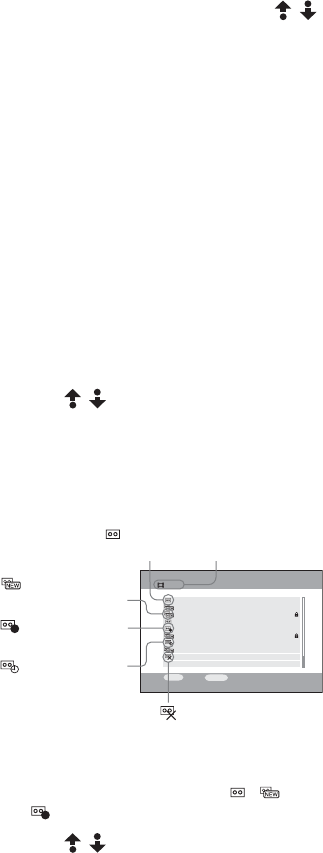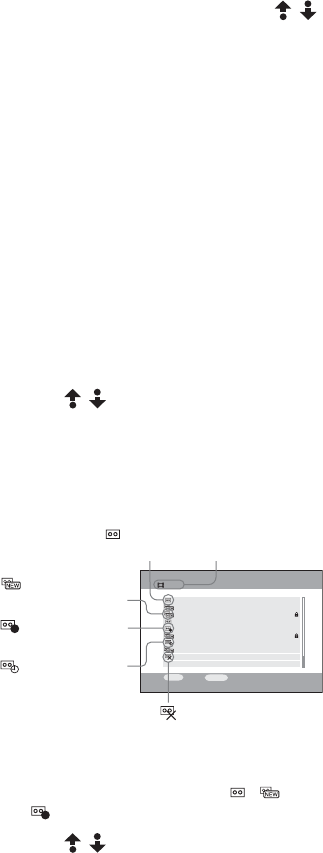
masterpage:Left
filename[E:\SONY\STRLV700R_2nd\4249847121GB\4249847121\4249847121STRLV700RCEL
\01GB09_STR-LV700-CEL.fm]
58
GB
model name1[STR-LV700R]
[4-249-847-12(1)]
When the Select a Server screen
appears
If no VAIO computer normally connected is set,
the Select a Server screen appears. Use /
to select the VAIO computer to be connected,
press the SELECT button, and then select
Connect.
To set the VAIO computer connected normally,
see page 49.
To watch video saved on a
different VAIO computer
When there is more than one VAIO computer
connected to the receiver, you can select the
VAIO computer to which you want to connect.
To do so, press the OPTIONS button. On the
OPTIONS menu, select Select a Server, and
then press the SELECT button. In the Select a
Server screen, select the VAIO computer to be
connected, select Connect, and then press the
SELECT button.
3 Use / to select the video cabinet
containing the video (video capsules)
that you want to watch, and then press
the SELECT button.
The video cabinet opens and the video
capsule list appears.
With Network Media, you can only play
back video capsules with the , , or
.
4 Use / to select the video (video
capsule) that you want to watch, and
then press the H (Playback) button.
Video playback starts.
To watch video in fast reverse or
fast forward
Press the REW or FWD button.
Press the FWD button once for smooth fast
forward playback or press twice successively for
fast forward playback.
To stop video playback
Press the x (Stop) button. This returns to the
Video Capsules screen.
To pause video playback
Press the X (Pause) button. Press the H
(Playback) button to resume playback.
To switch the soundtrack on a
bilingual broadcast
Press the AUDIO button. This cycles through
the audio modes sequentially.
Main (stereo) c SAP (stereo L) c Main/SAP
(stereo R) c ...
To display and exit the screen
display
Press the blue DISPLAY button. Each time you
press the blue DISPLAY button, the screen
display appears or disappears.
To return to the previous menu
screen
Press the RETURN button.
Notes
• To fast forward while playing a video capsule, press
and release the FWD button on the remote once to
fast forward at approximately 1.5 to 2 times normal
playback speed. If you press the FWD button again,
the video fast forwards in approximately 30-second
intervals. Press the H (Playback) button to resume
normal playback. When you fast forward video
capsules recorded at high quality, the remote
response may sometimes be somewhat slow.
• When you use Network Media to play back video
capsules being recorded by Giga Pocket, the time
search function is not available.
Video
6/10
6/9
6/6
6/3
6/2
5/30
Thu
Fri
European Vacation
Susan's Graduation
Grandma's Birthday
Charlotte's Web
Friends
Elmo's Fun in the Sun
21:00
20:00
22:00
21:00
20:00
22:00
5/20 Friends20:00
5/27 Friends22:00
5/18 Friends
20:00
SELECT
:Select
OPTIONS
:Return
: Normal
video capsule
: Video capsule
that you want to watch.
Connected
server name
: Video capsule
being recorded.
: Video capsule
with timer setting.
: Video capsule that
cannot be played back.