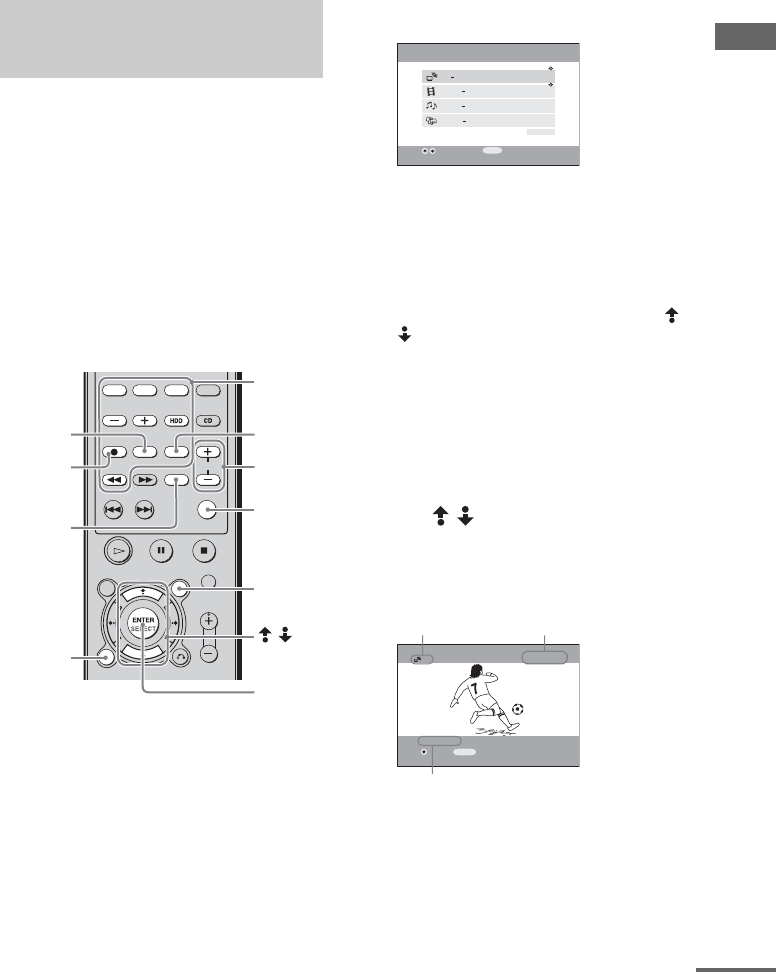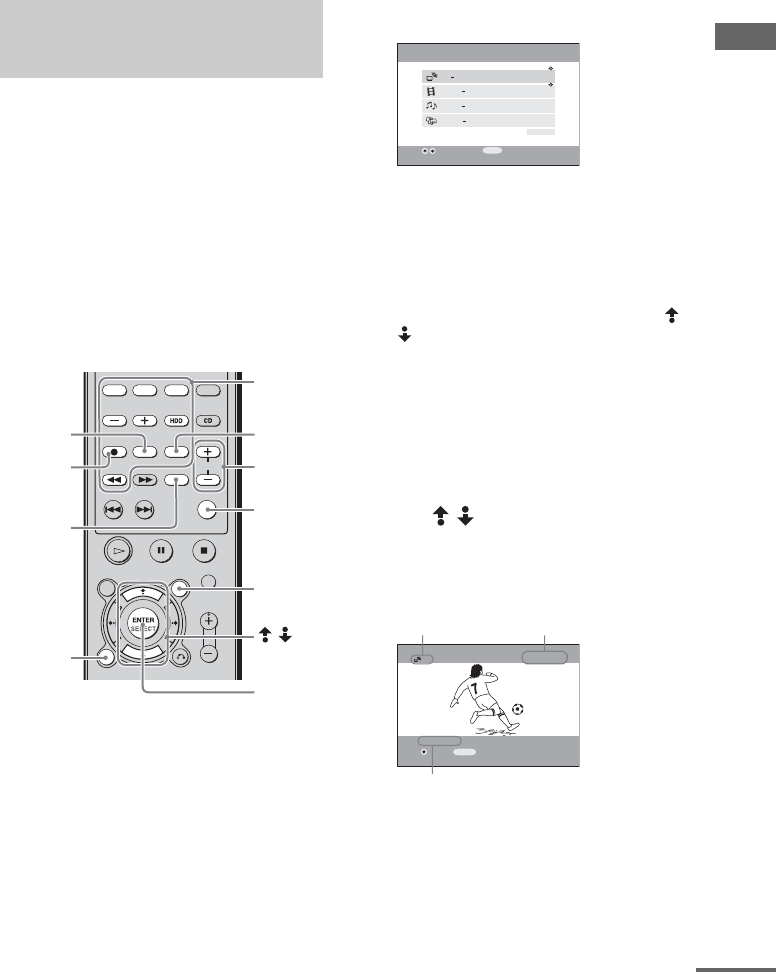
Using Network Media
masterpage:Right
filename[E:\SONY\STRLV700R_2nd\4249847121GB\4249847121\4249847121STRLV700RCEL
\01GB09_STR-LV700-CEL.fm]
73
GB
model name1[STR-LV700R]
[4-249-847-12(1)]
— Recording broadcasts received by the VAIO computer
This section describes how to record television broadcasts received by your VAIO computer and make
recording-related settings.
On the VAIO computer you can save (record)
television broadcasts received by the VAIO
computer. To be able to do so, you must first
perform “Step 5: Preparations needed to use
Network Media” (page 34).
Notes
• To record television broadcasts, the VAIO computer
must be equipped with an antenna. For details, refer
to the documentation supplied with the VAIO
computer.
• With some models of VAIO computer, it is not
possible to watch television (page 22).
1 Press the blue MAIN MENU button.
The main menu appears.
While using a different Network Media
function, you can also press the function
selection button to select the television
function.
Tip
When no VAIO computer normally connected is
set, the Select a Server screen appears. Use /
to select the VAIO computer to be connected,
then press the SELECT button. On the submenu
select Connect, and then press the SELECT
button. If there are no VAIO computers in the
Select a Server screen, press the OPTIONS
button, and on the OPTIONS menu select
Refresh, and then press the SELECT button.
Note that it may take some time until the VAIO
computers appear.
2 Use / to select TV-Watch and
record TV programs, and then press
the SELECT button.
The television screen appears.
Recording television
broadcasts
12/ENTER
(used when
ALT is lit).
Number
buttons
(used when
ALT is lit).
CH +/-
ALT
SELECT
MAIN MENU
REC
FUNCTION
/
DISPLAY
REC STOP
TV Watch and record TV programs
VIDEO Watch video clips
MUSIC Listen to music
PHOTO View photos
Settings
SELECT
Main Menu
:Scroll Up/Down
:Select
TV
LIVE [Standard]
2 ch TVStation
RECORD
Stereo
OPTIONS
:Options
Connected
server name
Current broadcast
Channel
continued