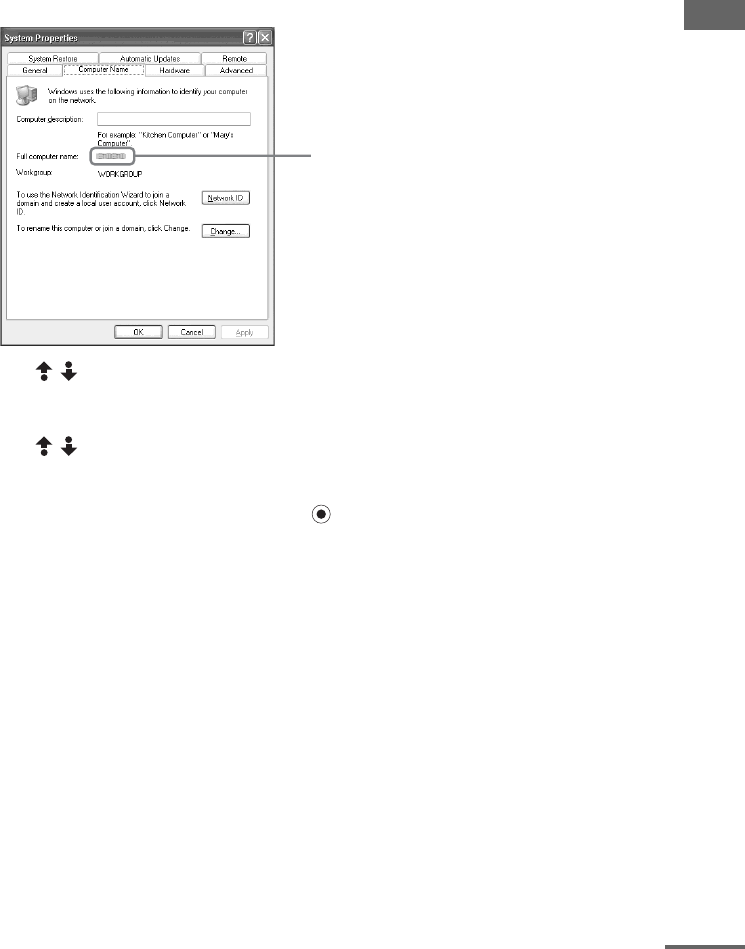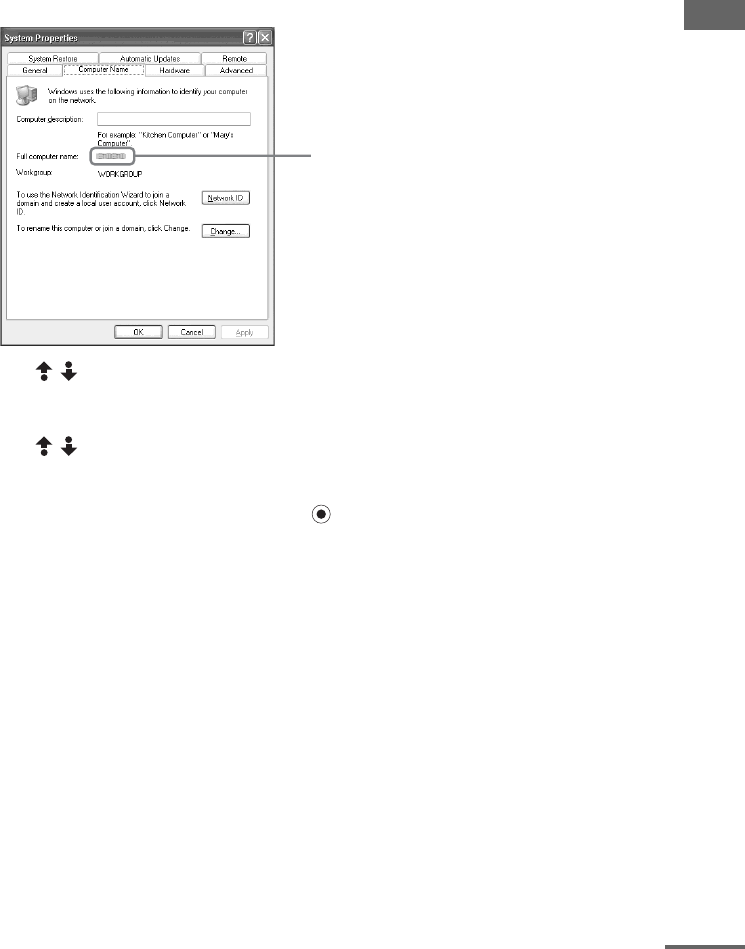
Using Network Media
masterpage:Right
filename[E:\SONY\STRLV700R_2nd\4249847121GB\4249847121\4249847121STRLV700RCEL
\01GB08_STR-LV700-CEL.fm]
51
GB
model name1[STR-LV700R]
[4-249-847-12(1)]
Tips
• If the VAIO computer does not appear in the Select a Server screen, press the OPTIONS button and on the
OPTIONS menu, select Refresh, and then press the SELECT button. Note that it may take some time until
the VAIO computer appears.
• To change the VAIO computer name, on the Start menu, click Control Panel, Performance and
Maintenance, and then System. On the Computer Name tab of the System Properties dialog box, click
Change, type a new name, and then click OK. Note that you need to restart the VAIO computer for the change
in name to become effective.
4 Use / to select the VAIO computer that you want to set as the VAIO computer
normally connected, and then press the SELECT button.
A submenu appears.
5 Use / to select Connect Automatically, and then press the SELECT button.
The selected VAIO computer becomes the VAIO computer normally connected so that on
subsequent occasions a connection is automatically established to this VAIO computer. The VAIO
computer normally connected appears with a next to it.
Notes
• The VAIO computer normally connected setting is lost if you unplug the power cord or update the receiver
software (page 78). In which case you must perform the procedure above again.
• You must set the VAIO computer normally connected separately for each function (television, video, music,
photographs) that you use.
Tip
To cancel the VAIO computer normally connected setting, in the Select a Server screen select the VAIO
computer that you want to cancel, and then press the SELECT button. Select Delete from list, and then in select
OK in the confirmation message that appears. To display the VAIO computer for which you have cancelled the
setting again, in the Select a Server screen, press the OPTIONS button, select Refresh, and then press the
SELECT button.
The computer name appears here.
continued