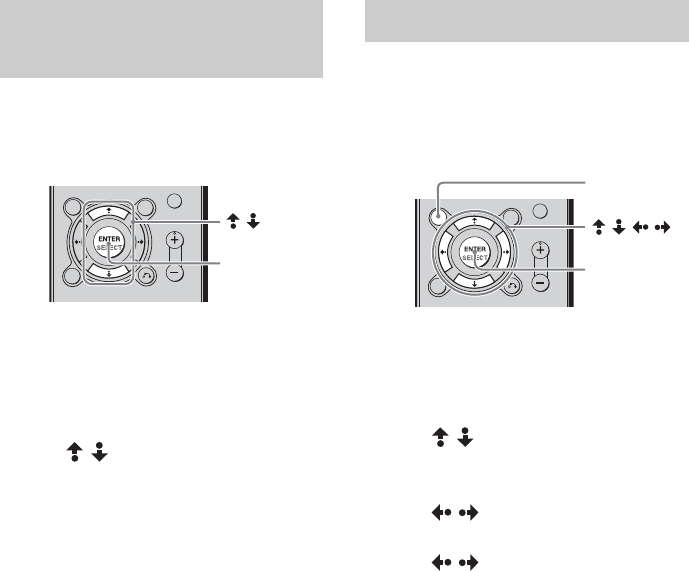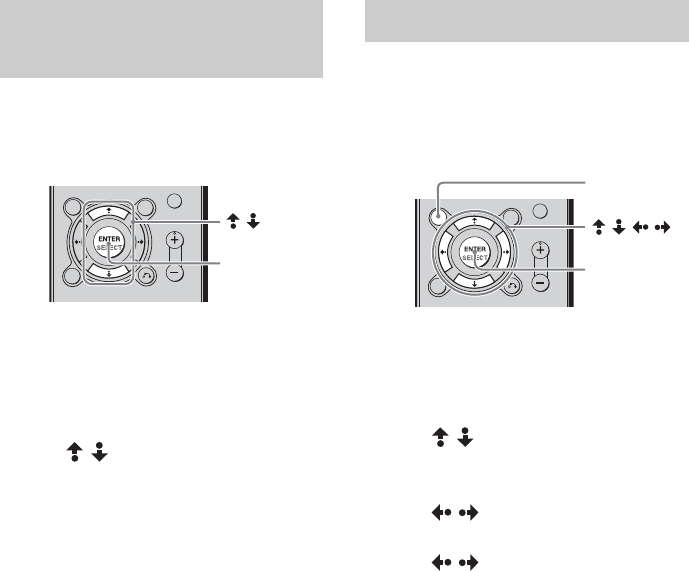
masterpage:Left
filename[E:\SONY\STRLV700R_2nd\4249847121GB\4249847121\4249847121STRLV700RCEL
\01GB09_STR-LV700-CEL.fm]
60
GB
model name1[STR-LV700R]
[4-249-847-12(1)]
You can write-protect video capsules so that
they cannot be deleted.
1 In the video capsules screen, select a
video capsule that you want to write-
protect, and then press the SELECT
button.
A submenu appears.
2 Use / to select Read-only, and
then press the SELECT button.
This write-protects the selected video
capsule.
To release write-protection
Select the write-protected video capsule and
press the SELECT button. On the submenu,
select Read-only OFF, and then press the
SELECT button.
When using the video function, you can
configure Network Media in such a way that you
do not need to confirm whether you are using the
same VAIO computer with the television
function.
1 While the video cabinet list or video
capsule list is displayed, press the
OPTIONS button.
The OPTIONS menu appears.
2 Use / to select Video Settings,
and then press the SELECT button.
The Video Settings screen appears.
3 Use / to select Yes or No, and
then press the SELECT button.
4 Use / to select OK, and then
press the SELECT button.
This returns to the list screen.
Note
If the VAIO computer normally connected for the
television function is different from the VAIO
computer normally connected for the video function,
television programmes recorded with Network Media
Write-protecting video
capsules
—Read-only
/
SELECT
Changing video settings
///
SELECT
OPTIONS