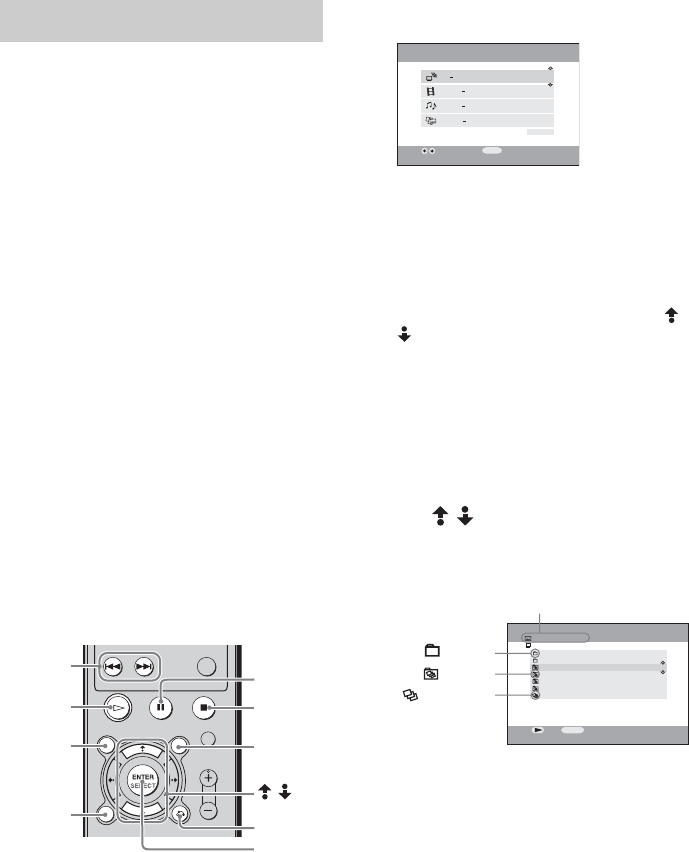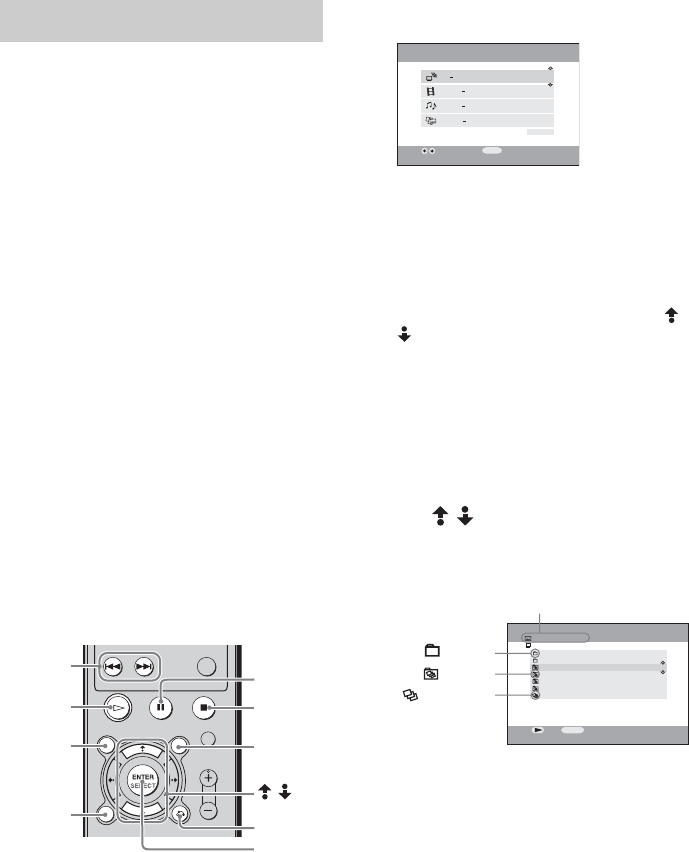
masterpage:Left
filename[E:\SONY\STRLV700R_2nd\4249847121GB\4249847121\4249847121STRLV700RCEL
\01GB09_STR-LV700-CEL.fm]
66
GB
model name1[STR-LV700R]
[4-249-847-12(1)]
— Viewing photographs saved on the VAIO computer
This section describes how to view photographs stored on your VAIO computer and make various
photograph-related settings.
You can view photographs (still images) saved
on the VAIO computer on your television. To be
able to do so, you must first perform “Step 5:
Preparations needed to use Network Media”
(page 34).
Note
With Network Media you can open the folders and
view the photographs (still images) saved on the VAIO
computer with PictureGear Studio, and still images
saved in a specific folder on the VAIO computer.
When PictureGear Studio is installed on the VAIO
computer, using the PictureGear Studio Photo
Collection feature, you can store still images on the
photo server. For details, refer to PictureGear Studio
Help.
If PictureGear Studio is not installed on the VAIO
computer, save the still images in a folder in the
C:\Documents and Settings\All Users\Photo
Server\VAIO Media folder. To display this folder, on
the Start menu click My Computer. In the My
Computer window, double-click Local Disk (C:),
Documents and Settings, All Users, Photo Server,
and then VAIO Media. You cannot view still images
that are not stored in this folder with Network Media.
Note that depending on the version of VAIO Media,
this folder may be different. For details, see Photo
Server Help.
1 Press the blue MAIN MENU button.
The main menu appears.
While using a different Network Media
function, you can also press the function
selection button to select the photograph
function.
Tip
When no VAIO computer normally connected is
set, the Select a Server screen appears. Use /
to select the VAIO computer to be connected,
then press the SELECT button. On the submenu
select Connect, and then press the SELECT
button. If there are no VAIO computers in the
Select a Server screen, press the OPTIONS
button, and on the OPTIONS menu select
Refresh, and then press the SELECT button.
Note that it may take some time until the VAIO
computers appear.
2 Use / to select PHOTO-View
photos, and then press the SELECT
button.
The folder screen appears.
Notes
• Only the photographs in this folder are
displayed. You cannot view other data in the
folder.
• You can use the slide show and list features
with albums and photographs.
Viewing photographs
— Slide show
OPTIONS
X
(Pause)
x
(Stop)
MAIN MENU
/
SELECT
PREV/NEXT
H
(Playback)
FUNCTION
RETURN
TV Watch and record TV programs
VIDEO Watch video clips
MUSIC Listen to music
PHOTO View photos
Settings
SELECT
Main Menu
:Scroll Up/Down
:Select
Photo (MyPhotoServer)
Tr av e l
Sports
European Vacation
Soccer Practice
BMPs
25 Shot(s)
45 Shot(s)
All Libraries
:Play
OPTIONS
:Options
319 Shot(s)
Sunday Picnic
Photos located in "VAIO Media" folder
100 Shot(s)
59 Shot(s)
Connected server name.
: Folder
: Album
:
Photographs
in the folder