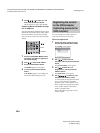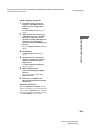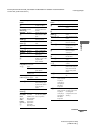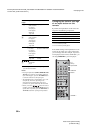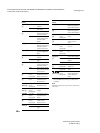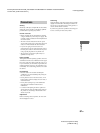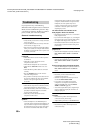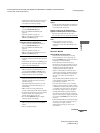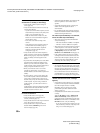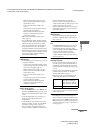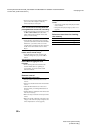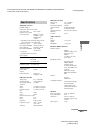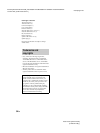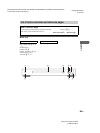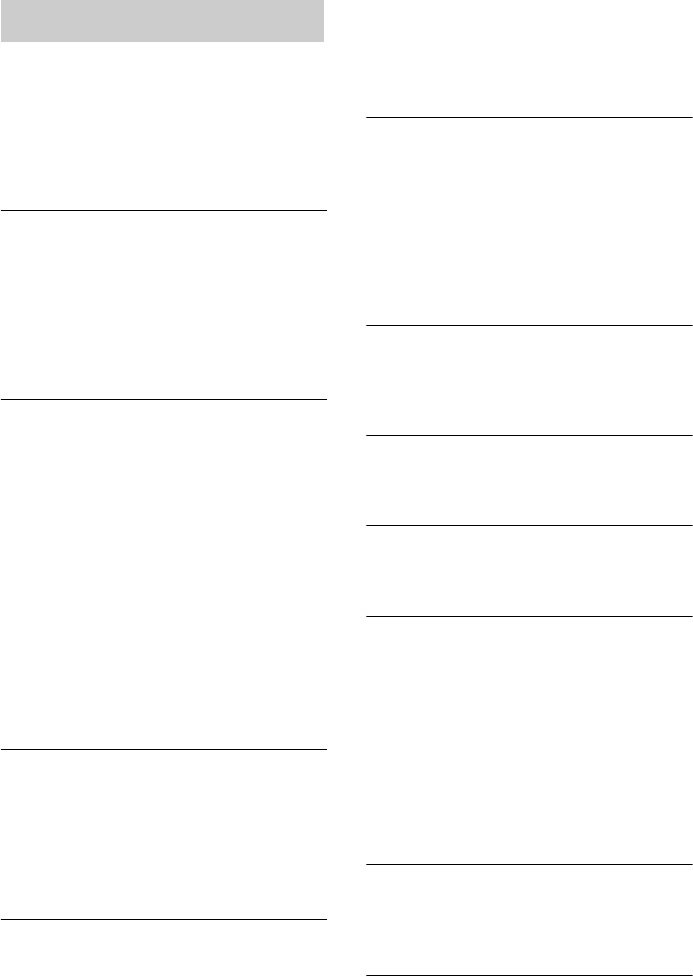
masterpage:Left
filename[E:\SONY\STRLV700R_2nd\4249847121GB\4249847121\4249847121STRLV700RCEL
\01GB11APP_STR-LV700-CEL.fm]
88
GB
model name1[STR-LV700R]
[4-249-847-12(1)]
If you experience any of the following
difficulties while using the receiver or Network
Media, use this troubleshooting section to help
you remedy the problems. Should any problem
persist, consult your nearest Sony dealer.
General troubleshooting
Cannot turn on the receiver.
• Verify that the power cord is correctly connected
to the power supply.
• Verify that all the cables are correctly connected
to the receiver (see pages 9–18).
• If the receiver is connected to a multi-plug adapter
with a power switch, for example, make sure that
the adapter is on and that the receiver power cord
is correctly connected.
There is no sound no matter which component
is selected.
• Check that both the receiver and all components
are turned on.
• Check that you have selected the correct
component on the receiver.
• Check that the headphones are not connected.
• Check that the VOLUME control is not set to
MIN.
• Check that all the speaker cables are connected
correctly.
•Press the MUTING button on the remote to
cancel the muting function.
• The protection circuit may be activated. Turn off
the receiver, eliminate the short-circuit problem,
and turn on the power again after about
20 seconds.
There is no sound from a specific component.
• Check that the component is connected correctly
to the audio input jacks for that component.
• Check that the cable(s) used for the connection is
(are) fully inserted into the jacks on both the
receiver and the component.
• Check that you have selected the correct
component on the receiver.
There is no sound from one of the front
speakers.
• Connect headphones to the PHONES jack to
verify that sound is output from the headphones. If
only one channel is output from the headphones,
the component may not be correctly connected to
the receiver. Check that all the cables are fully
inserted into the jacks on both the receiver and the
component. If both channels are output from the
headphones, the front speaker may not be
correctly connected to the receiver. Check the
connection of the front speaker which is not
outputting any sound.
The multi-channel surround effect of the
Dolby Digital or DTS is not obtained.
• Check that the DVD software, etc., is recorded in
Dolby Digital or DTS.
• If you connect the DVD player, etc., to the digital
input jack on this system, check the audio setting
(for digital audio output) of the component.
• Check that the audio track is correctly selected on
the DVD player. (Check the audio setting of the
DVD menu.)
There is no sound when performing DTS-CD
playback, etc.
• Select the desired digital component, and then set
DEC. XXXX to DEC. AUTO in the SET UP
menu.
There is noise when playing back CD.
• Select the desired digital component, and then set
DEC. XXXX to DEC. AUTO in the SET UP
menu.
Sound is choppy when starting CD playback.
• Select the desired digital component, and then set
DEC. XXXX to DEC. PCM in the SET UP
menu.
Cannot record audio.
• Check that you have selected the correct
component on the receiver.
• Select the component from which you want to
record with INPUT SELECTOR.
• If you want to record audio from a digital
component to a component connected to the
analogue HDD/MD jack, check that INPUT
MODE is ANALOG (page 47).
• You cannot output audio input to a digital input
jack to an analogue output jack. Connect to an
analogue input jack.
The left and right sounds are unbalanced or
reversed.
• Check that the speakers and components are
connected correctly and securely.
• Adjust balance parameters in the LEVEL menu.
There is severe humming or noise.
• Check that the speakers and components are
connected securely.
Troubleshooting