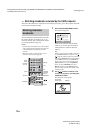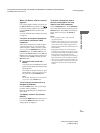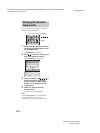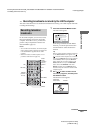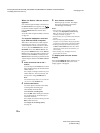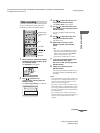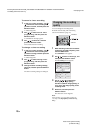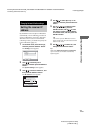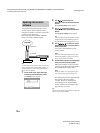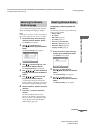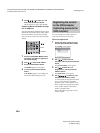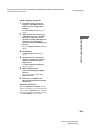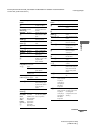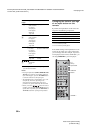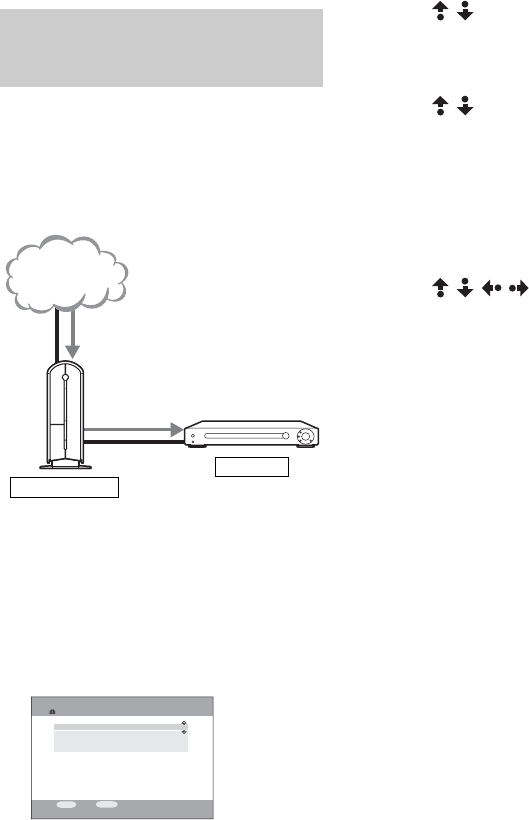
masterpage:Left
filename[E:\SONY\STRLV700R_2nd\4249847121GB\4249847121\4249847121STRLV700RCEL
\01GB10_STR-LV700-CEL.fm]
78
GB
model name1[STR-LV700R]
[4-249-847-12(1)]
You can download software updates for the
receiver from the Internet with the VAIO
computer. For details, visit the Sony home audio
customer support Web site at
http://www.vaio-link.com/info/lv700R/EN/,
locate your model of VAIO computer.
Tip
To ensure that you have the most recent version of the
receiver software and to avoid possible problems, we
recommend that you visit the home audio customer
support Web site regularly.
1 On the main menu, select Settings,
and then press the SELECT button.
The Settings screen appears.
2 Use / to select System
Settings, and then press the SELECT
button.
The System Settings screen appears.
3 Use / to select Firmware
Update, and then press the SELECT
button.
The Firmware Update screen appears.
Tip
A message indicating that the operation cannot be
cancelled and the remote disabled appears, but
Network Media restarts automatically in step 5.
4 Use / / / to select OK, press
the SELECT button, and then wait for
about 10 seconds.
You can now download data from the
VAIO computer.
Note
You cannot cancel the download once it starts.
While the download is in progress, the receiver
buttons and the remote are disabled.
5 On the VAIO computer, start the update
utility, and then start the update.
Follow the instruction on the home audio
customer support Web site and the Readme
file supplied with the update utility.
Note
During the update, never disconnect the power
cord, network cable, or turn off the receiver.
The update procedure takes approximately
three minutes. When the update is
complete, the receiver internal power
momentarily goes off, Network Media
restarts, and the main menu appears after
approximately 20 seconds.
Tip
After the update, all the custom settings except the IP
address are reset to their defaults.
Updating the receiver
software
Internet
1 Download
2 Update
VAIO computer
Receiver
Settings
System Settings
TV Settings
Video Settings
Photo Settings
SELECT
:Select
RETURN
:Return