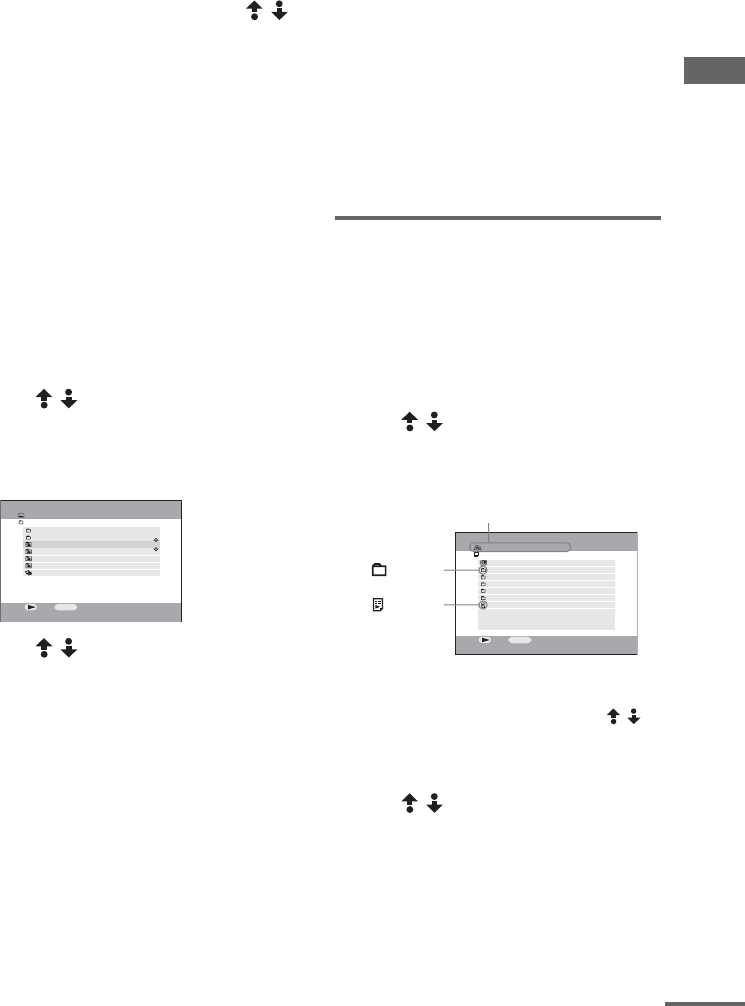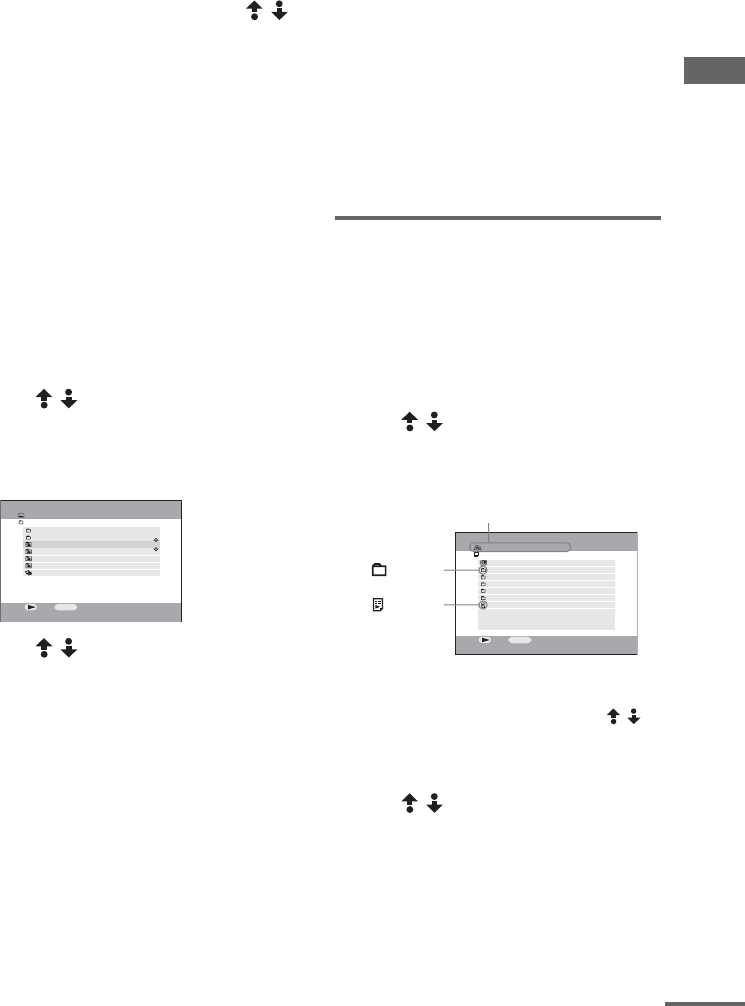
Using Network Media
masterpage:Right
filename[E:\SONY\STRLV700R_2nd\4249847121GB\4249847121\4249847121STRLV700RCEL
\01GB09_STR-LV700-CEL.fm]
67
GB
model name1[STR-LV700R]
[4-249-847-12(1)]
When the Select a Server screen
appears
If no VAIO computer normally connected is set,
the Select a Server screen appears. Use /
to select the VAIO computer to be connected,
press the SELECT button, and then select
Connect.
To set the VAIO computer connected normally,
see page 49.
To view photographs saved on a
different VAIO computer
When there is more than one VAIO computer
connected to the receiver, you can select the
VAIO computer to which you want to connect.
To do so, press the OPTIONS button. On the
OPTIONS menu, select Select a Server, and
then press the SELECT button. In the Select a
Server screen, select the VAIO computer to be
connected, select Connect, and then press the
SELECT button.
3 Use / to select the folder
containing the album that you want to
view, and then press the SELECT
button.
The selected folder opens.
4 Use / to select the album or
photographs that you want to view, and
then press the H (Playback) button.
The slide show starts and the photographs
appear successively.
To clear the screen display
Press the blue DISPLAY button.
To view the previous photograph
Press the PREV button.
To view the next photograph
Press the NEXT button.
To stop a slide show
Press the x (Stop) button.
To pause a slide show
Press the X (Pause) button. Press the H
(Playback) button to resume the slide show.
To return to the Folder screen
Press the RETURN button.
Tip
You can change the display interval of the slide show
(page 69).
Note
During a slide show, the photographs on display may
be temporarily distorted.
Playing background music
during a slide show
You can play background music saved on the
VAIO computer during a slide show.
1 During slide show playback, press the
OPTIONS button.
The OPTIONS menu appears.
2 Use / to select Background
music on, and then press the
SELECT button.
The background music list appears.
Tip
If no VAIO computer normally connected is set,
the Select a Server screen appears. Use / to
select the VAIO computer to be connected, press
the SELECT button, select Connect, and then
press the SELECT button.
3 Use / to select the playlist that
you want to use, and then press the
SELECT button.
The slide show reappears and the
background music is played back.
To change the background music
Repeat steps 1 to 3, above.
Photo (MyPhotoServer)
U.S. Canada
Spain
Asia
Italy
Brazil
25 Shot(s)
45 Shot(s)
All Libraries
:Play
OPTIONS
:Options
319 Shot(s)
Miscellaneous travel
Photos located in "VAIO Media" folder
100 Shot(s)
59 Shot(s)
Background Music (MyMusicServer)
All Playlists
Rock and Roll
MP3s - Movie Soundtracks
Deep
MP3s - Romantic Time
WAVs - Sound FX
ATRAC3s - Reggae
All Libraries
:Play
OPTIONS
:Options
Connected server name.
: Folder
: Playlist
continued