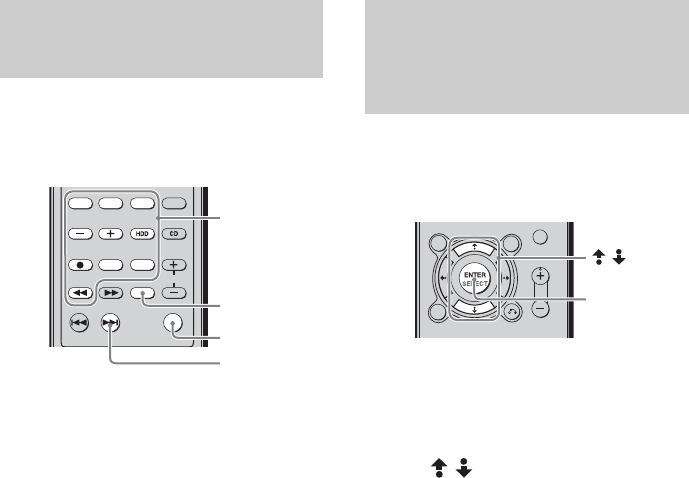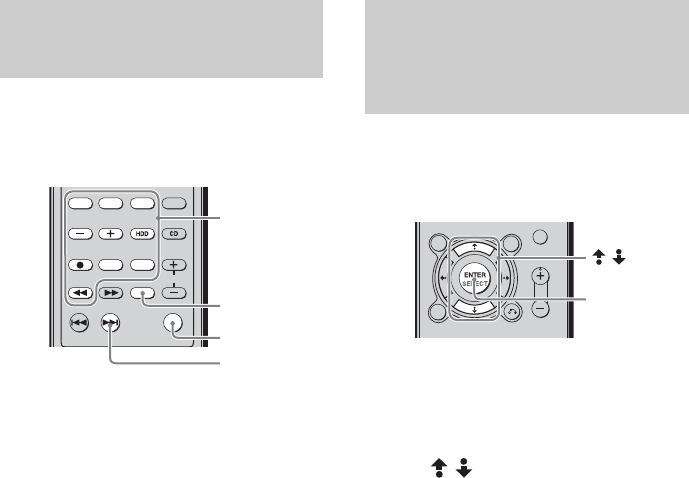
masterpage:Left
filename[E:\SONY\STRLV700R_2nd\4249847121GB\4249847121\4249847121STRLV700RCEL
\01GB09_STR-LV700-CEL.fm]
62
GB
model name1[STR-LV700R]
[4-249-847-12(1)]
You can specify the time count of a scene to
move it.
1 During playback or when playback is
paused, press the ALT button so that it
lights, and then press the orange
ENTER button.
A dialog box allowing you to specify the
time count appears on the display.
2 Press the number buttons to enter the
time.
For example, to move to the scene at time
count 1 hour 30 minutes, enter -13-.
3 Press the orange ENTER button.
Playback starts at the input time count.
Tip
If you enter the wrong time count by mistake, press the
ALT button so that it lights, and then press the
CLEAR button to delete the time count you entered.
You can start playback from the point where you
last stopped playback.
1 On the video capsules screen, select a
video capsule that you want to watch,
and then press the SELECT button.
A submenu appears.
2 Use / to select Resume, and then
press the SELECT button.
Playback starts from the point where you
last stopped.
Tip
The resume feature remembers position where
playback stopped for the five video capsules watched
most recently. If you watch more than five video
capsules, the resume feature information of the least
recent video capsule is lost and you can no longer use
this feature with that video capsule until you watch it
again.
Searching for a scene by
specifying a time
— Time search feature
Number buttons
(used when ALT
is lit).
12/ENTER (used
when ALT is lit).
ALT
CLEAR
Starting playback from
the point where you
stopped playback
— Resume feature
/
SELECT