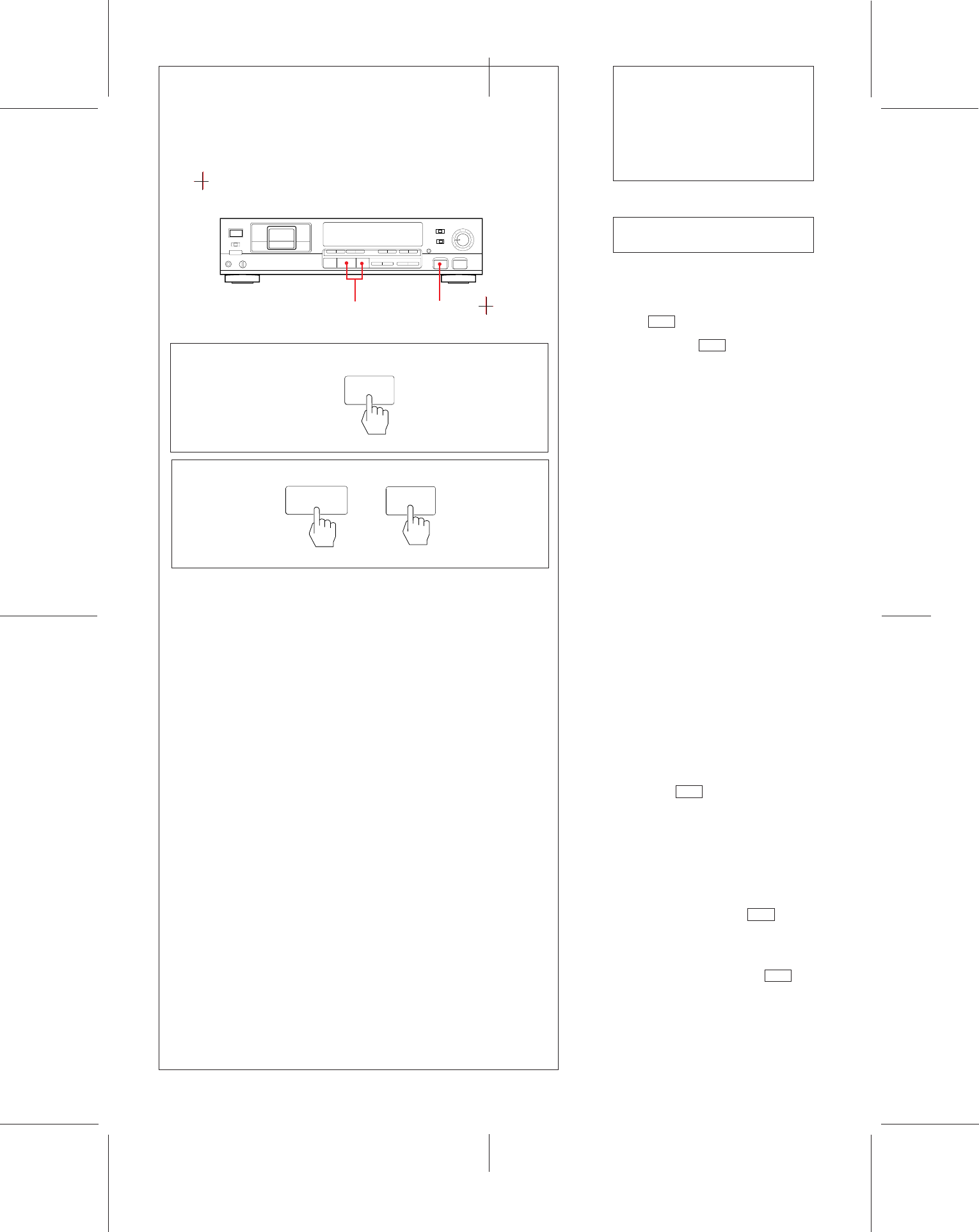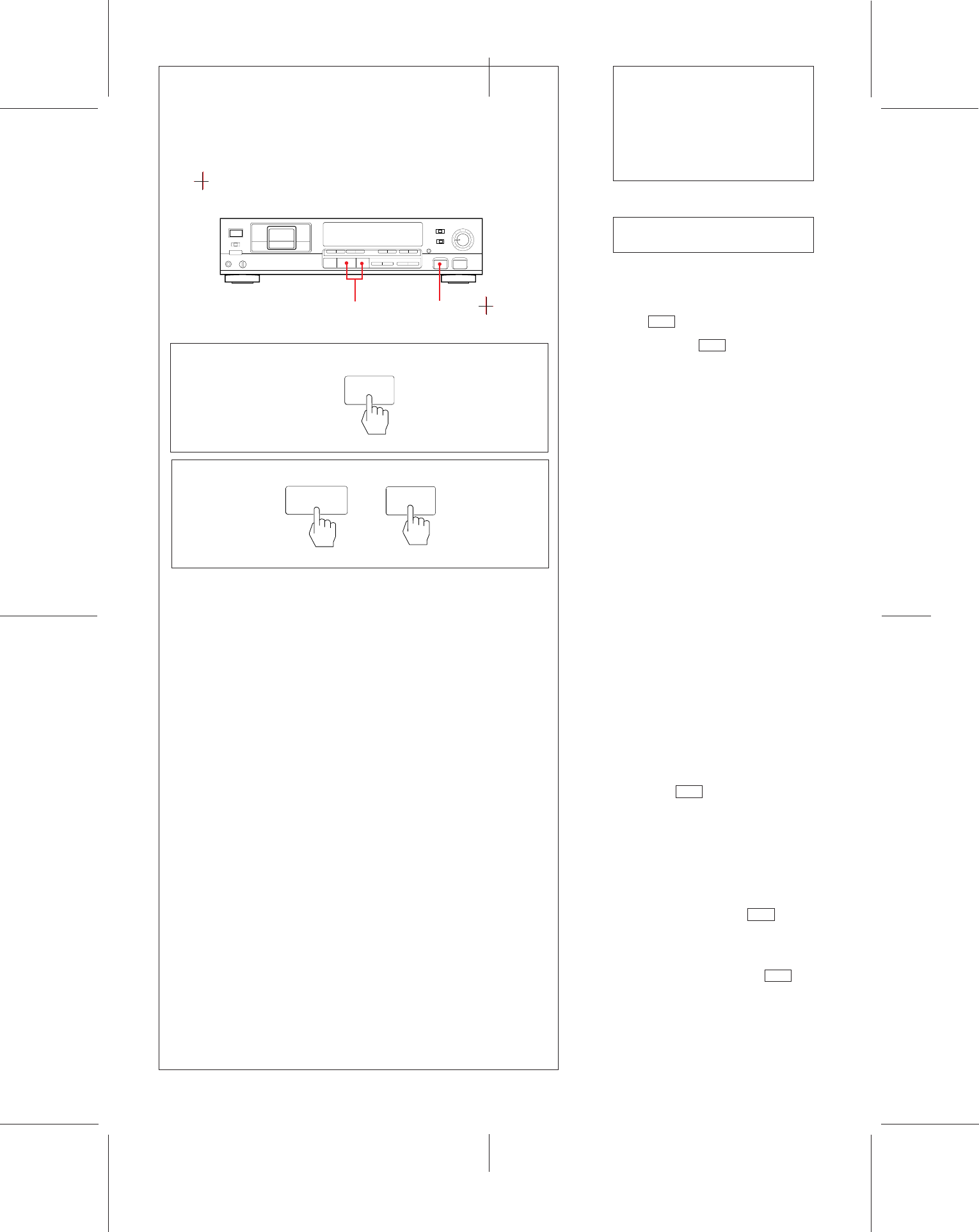
25
)
8
1¡$›
•¶
£7
Creating a Sound Muted
Portion (Record Muting)
1 During recording or record-pause
mode, press the
••
••
•REC MUTE button
where a sound muted portion is
required.
The REC indicator flashes and the
record muting is activated. After about
4 seconds, the REC indicator shows a
steady light, and the 8 indicator lights.
The deck enters the record-pause
mode.
2 To resume recording, press the
8PAUSE or 3 (play) button.
Recording resumes.
Using sound muted portion
If you intend to dub the DAT cassette onto
an analog cassette tape, we recommend
that you insert sound muted portions
between selections on the DAT cassette.
This will ensure that the AMS function of the
analog cassette deck works correctly for
the recorded tape.
Note
With DAT deck, the AMS function is
realized by using the start ID code. (Page
29.)
Caution
To place a space on a DAT cassette, you
must not advance the tape with the ¡ or
3 button. If a space is created this way, no
absolute time code will be recorded on the
succeeding area, and you cannot check
the elapsed time of the tape.
To create a sound muted portion of
more than 4 seconds
Keep the •REC MUTE button pressed for
as long as you want to make a recorded
portion with no signals. After about 4
seconds, the REC indicator flashes
rapidly. When you release the •REC MUTE
button, the deck enters the record-pause
mode.
The interval between selections is
indicated at the MARGIN display.
To create a sound muted portion of less
than 4 seconds
Press the •REC MUTE button, and then
the 8PAUSE button while the REC
indicator is flashing.
To start recording in the record muting
mode
Press the ¶REC button while the REC
indicator is flashing.
Recording
1
1
2
•
REC MUTE
2
8
PAUSE
3