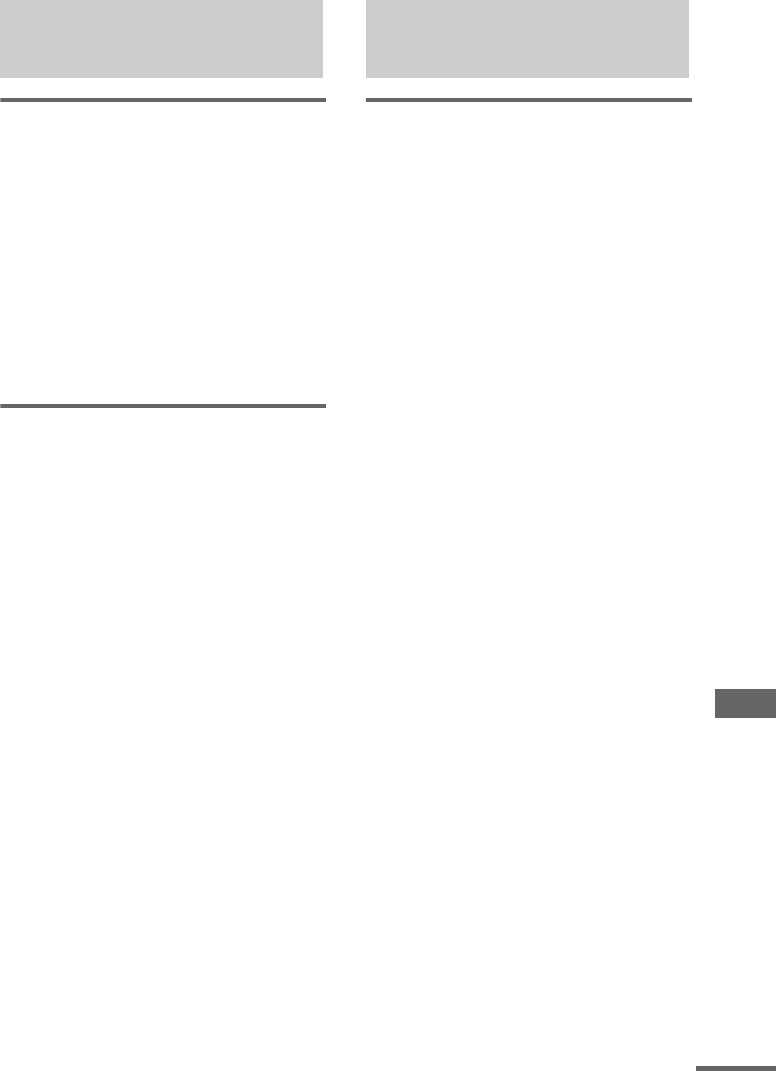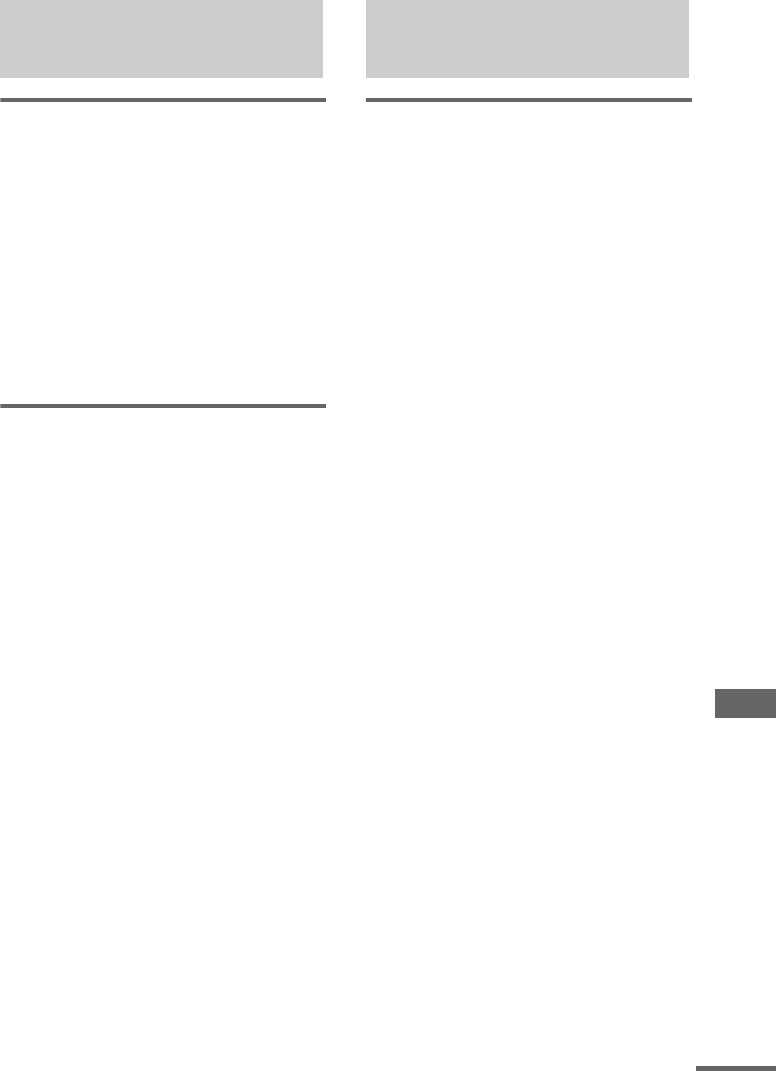
Optional Components
85
GB
Listening to a digital
component (such as a
satellite tuner)
1 Connect an optical cable.
See “Hooking up optional components” on
page 84.
2 Press FUNCTION repeatedly until
“VIDEO” appears.
3 Press MENU/NO repeatedly until
“SAT?” appears, then press ENTER.
Start playing the connected component.
Listening to an analog
component (such as a VCR)
1 Connect the audio cords.
See “Hooking up optional components” on
page 84.
2 Press FUNCTION repeatedly until
“VIDEO” appears.
Start playing the connected component.
Tip
When the component is connected using an optical
digital cable and audio/video cords, the audio from the
VIDEO/SAT DIGITAL IN OPTICAL jack has
priority.
Making a digital recording
from a digital component
The Serial Copy Management System (page 99)
may prevent you from making a digital
recording of certain material. In this case,
connect the component to VIDEO/SAT IN jacks
and make an analog recording.
In addition, you cannot make a digital recording
of sound encoded by other than PCM mode. Set
optional digital components to PCM output.
1 Connect the digital optical cable.
See “Hooking up optional components” on
page 84.
2 Start recording manually.
See “Recording on an MD manually”
(page 45).
Note
When Smart Space/Auto Cut is set to on, the recording
pauses if no sound continues for 30 seconds or more
(page 48).
Tips
• You can activate Time Machine Recording (page 46).
• You can adjust the recording level when recording on
an MD (page 49).
Listening to audio from a
connected component
Recording audio from a
connected component
continued