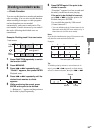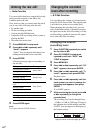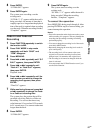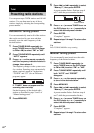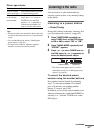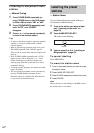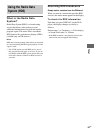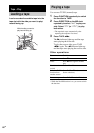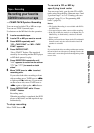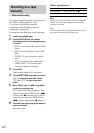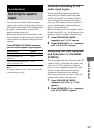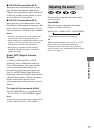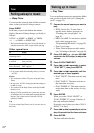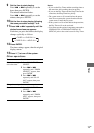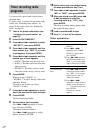Tape – Play/Tape – Recording
67
GB
You can record a whole CD or MD on a tape.
You can use TYPE I (normal) tape.
Use buttons on the MD deck for the operation.
1 Load a recordable tape.
2 Load a CD or MD you want to record.
3 Press MODE repeatedly until
“CDtTAPE SYNC” or “MDtTAPE
SYNC” appears.
4 Press ENTER/START.
“Press START” flashes. The tape deck
stands by for recording and the DVD player
or MD deck pauses for play.
5 Press DIRECTION repeatedly until
“g” appears to record on one side or
“h” (or “j”) to record on both
sides.
6 Move TAPE lever to nN to select
recording side.
If you select both sides recording or front
side recording, move TAPE lever to nN
to light up the N indicator. If you record
on the reverse side, move TAPE lever to
nN again to light up the n indicator.
7 Press ENTER/START while “Press
START” flashes.
Recording starts.
When the recording is completed, the DVD
player or MD deck, and the tape deck stop
automatically.
To stop recording
Move TAPE lever to x.
To record a CD or MD by
specifying track order
You can record only your favorite CD or MD
tracks using Program Play. Between steps 2 and
3, perform steps 1 to 5 of “Creating your own
program” (page 21) or “Programming MD
tracks” (page 39).
Notes
• CD Synchro Recording is not available with DVDs
and JPEG files.
• You cannot listen to other sources while recording.
• If the CD or MD play mode is set to Repeat Play or
Shuffle Play, it automatically switches to Normal
Play in step 4.
• When you record from a Super Audio CD with multi-
channel sound, only the sound from the front L/R
speakers is recorded.
Tip
If you select both sides recording and the tape reaches
the end of the front side part-way through a track, the
entire track is recorded again from the beginning of the
reverse side.
Tape – Recording
Recording your favorite
CD/MD tracks on a tape
— CD/MD-TAPE Synchro Recording