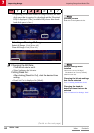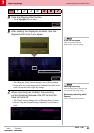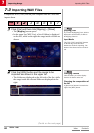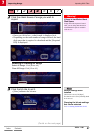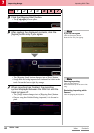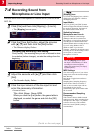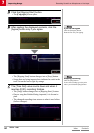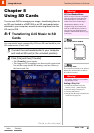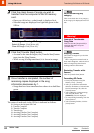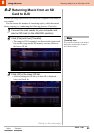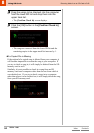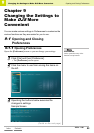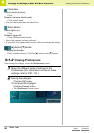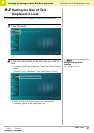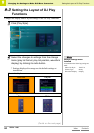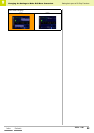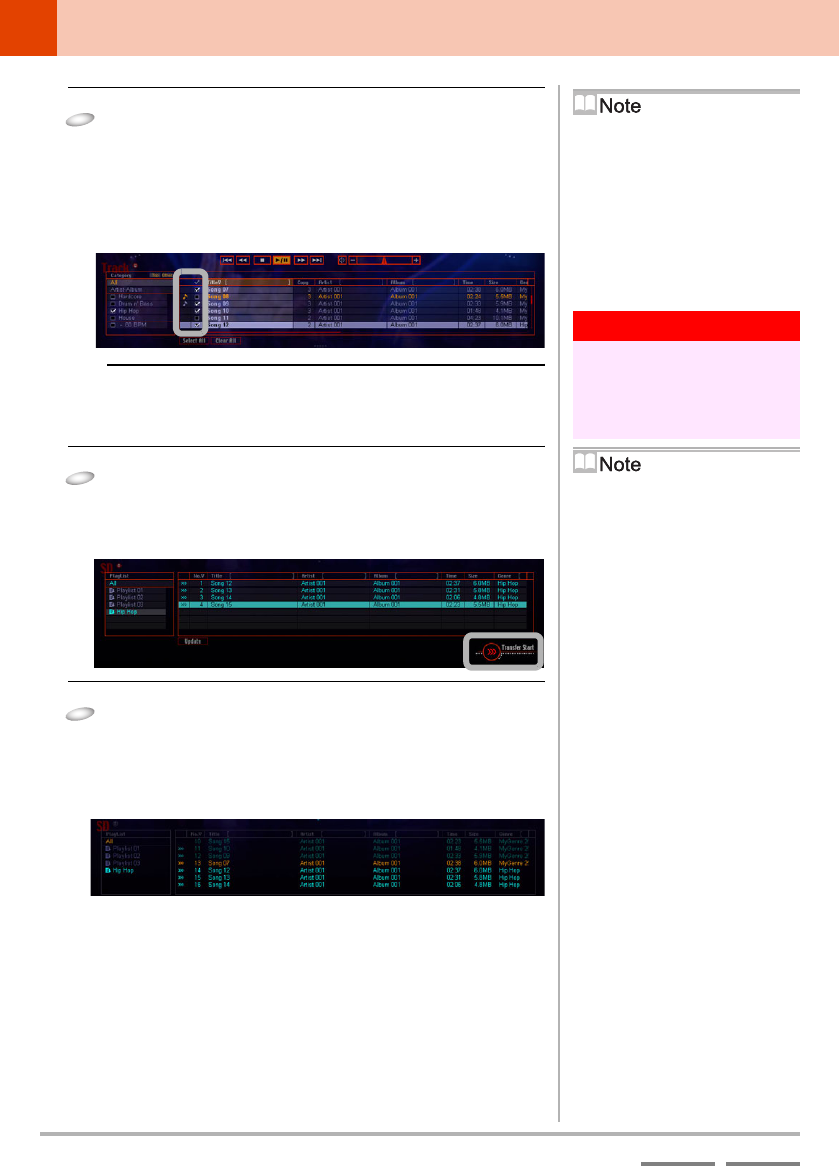
92
DJS Ver. 1.600
8
Using SD Cards Transferring DJS Music to SD Cards
ContentsIndex
3
Click the check boxes of songs you wish to
transfer from the computer to the SD memory
card.
• Once you click a box, a check mark is displayed in it.
• Selected songs are displayed in a light blue-green in the
SD list.
Selecting or Clearing All Songs
Select All Songs: Click [Select All].
Clear All Songs: Click [Clear All].
4
Click the [Transfer Start] button.
• As soon as the transfer begins, the [Transfer Start] button
turns into the [Stop] button.
• While a song is being transferred, it is shown in orange.
5
Once transfer is completed, the number of
remaining copies displayed in the song
information decreases by 1.
• Songs that have been transferred are shown in a dark blue-
green.
The status of each track in the SD list is indicated as follows.
10: Saving to the Original SD Card
11: Transfer Complete
12: Transfer Complete
13: Transferring
14: Awaiting Transfer (Not Complete)
15: Awaiting Transfer (Not Complete)
16: Awaiting Transfer (Not Complete)
When transferring any
category
Click on the check box of any category
in the category list displayed on the left
side.
Warning!
Amount of Transferable
Song Data
Make sure that the [Required SD] is
within the SD card’s free space
[Available SD].
Stopping Transfer
The transfer is stopped if you click the
[Stop] button.
Once a song has been transferred, its
check mark disappears, while the check
marks of songs being transferred or
awaiting transfer remain intact.
Restarting Transfer while
Paused
Click the [Transfer Start] button.
Formatting SD Cards
1. Click [File] and then click [SD
Memory Card] – [Format].
2. After you confirm the information
about the SD Memory Card and what
kind of formatting to do, click the
[Format] button.
3. After reading the warning message,
click the [OK] button. The
[FORMAT] screen is displayed.
* To cancel during formatting, click the
[Cancel] button.
4. After formatting finishes, click the
[Close] button.