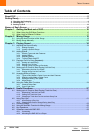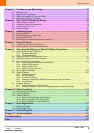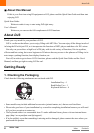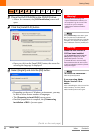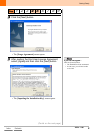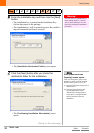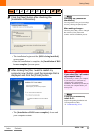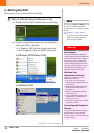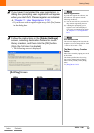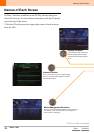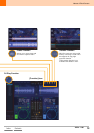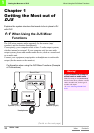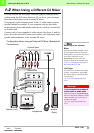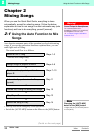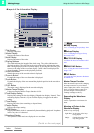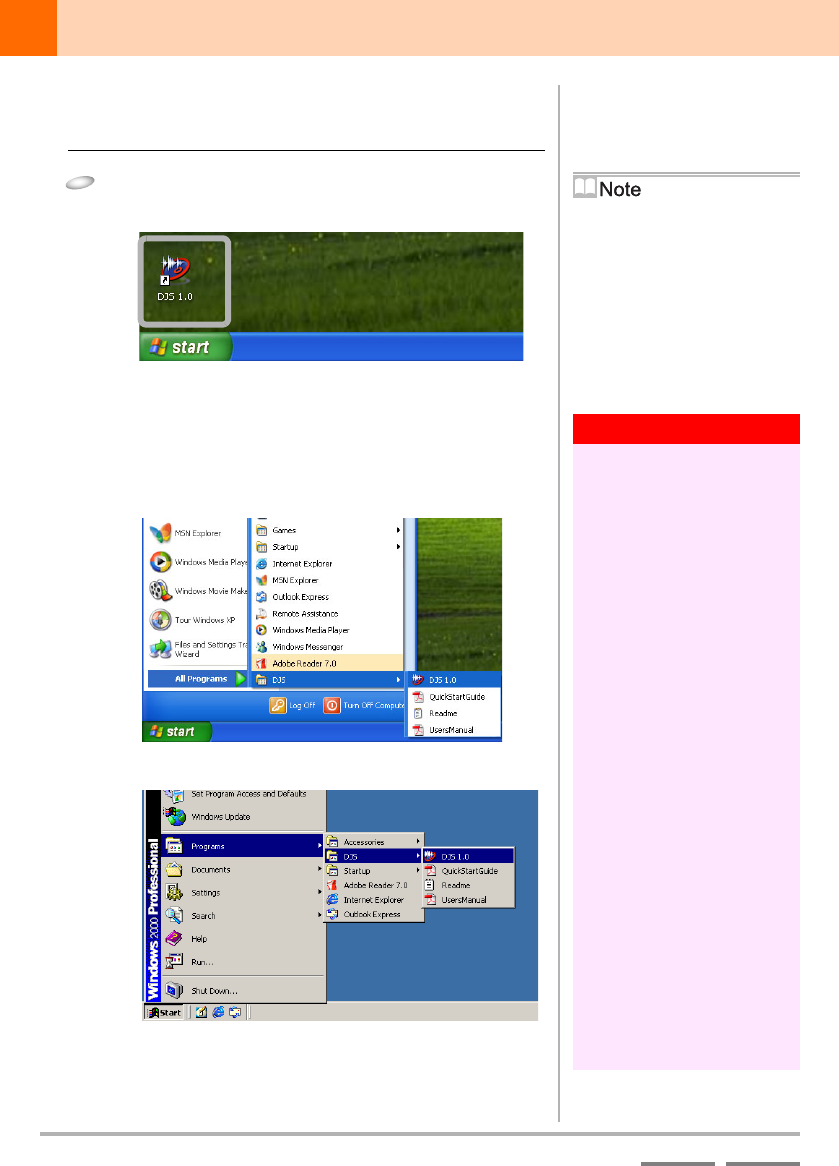
12
(Contd. on the next page)
DJS Ver. 1.600
Getting Ready
ContentsIndex
3. Starting Up DJS
There are two ways to start up DJS, (a) and (b).
1 Start up DJS with either method (a) or (b).
When you start up DJS after registering
as a user, the [Update Available] screen
may appear. Download the update
package and use it to conduct a version
update.
Æ ‘Chapter 13 Version Updates’
P.143
• If you don't want to download the
update the package right away,
click on the [No] button.
Warning!
Administrator’s Authority for
the Computer
For some DJS functions, Windows
requires that the function be authorized
by the administrator of the computer.
So when you wish to do things like
registering a DJS user, updating the
version of DJS, ripping music from a
CD and so forth, first log on as a user
with administrator authority for the
computer and then start up DJS.
Windows Vista
Administrator Authority
Follow the steps below to set up
administrator authority.
1. Log on as a user who has been
established as the administrator for
the computer.
2. Right click the [DJS] shortcut icon
on the desktop and then click on
[Properties].
3. Click the Compatibility tab in the
[DJS Properties].
4. Click on [Run this program as the
administrator.] and then click the
check box so it is on.
5. Click [OK] and then close the [DJS
Properties] window.
Connecting with Peripheral
Devices
Always close DJS before connecting,
disconnecting or turning ON/OFF
peripheral devices, such as sound
devices, CD drives, SD readers/writers
or other hardware.
(a) Double-click the [DJS] shortcut icon on the desktop.
(b) Click the [Start] button, then select [All Programs],
[DJS] and [DJS] in that order.
• For Windows 2000, click the [Start] button, then
select [Programs], [DJS] and [DJS] in that order.
In Windows XP/Windows Vista
In Windows 2000