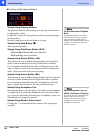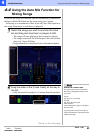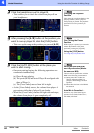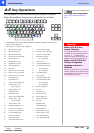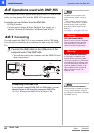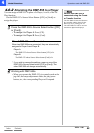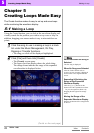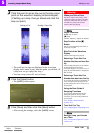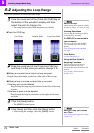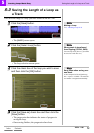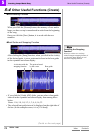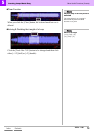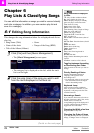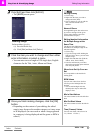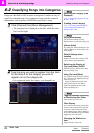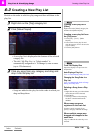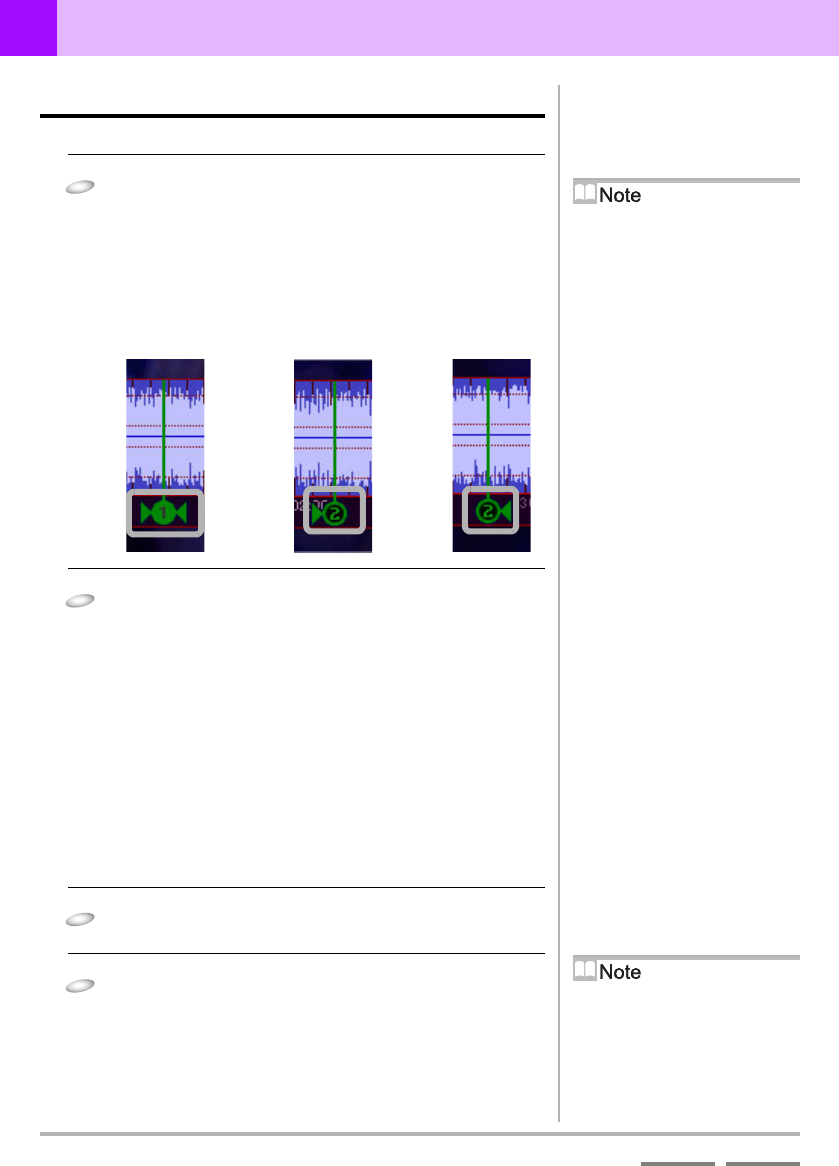
72
DJS Ver. 1.600
5
Creating Loops Made Easy Adjusting the Loop Range
ContentsIndex
5-2
Adjusting the Loop Range
Adjust the positions of saved cues and loops.
1
Click the round part of the [Track Hot CUE] tag on
the bottom of the waveform display and then
select the point to change it to.
• The song starts to play from the point you clicked.
Track Hot CUE tag
2
Drag the round part of the [Track Hot CUE] tag
and drop it at the point you wish to change it to.
Making a cue point into a loop in or loop out point.
Drag & drop the triangle symbol on either side of the cue tag.
Making a loop in or loop out point into a cue point.
If the loop out is to be deleted:
Drag & drop the loop out point before (to the left) of the loop
in point.
If the loop in point is to be deleted:
Drag & drop the loop in point after (to the right) of the loop
out point.
3
Click the [Save] button.
• The [SAVE] screen opens.
4
Click [Save] and then click the [Save] button.
• After saving the settings, close the [SAVE] screen.
Short Cut Keys
Moves the loop in/out points by a frame
at a time. (1 Frame 1/75 sec.): [
] [
]
Undoing Operations
You can undo the last thing you did by
executing [Edit] [Undo].
If a DMP-555 is connected to
your computer
You can set up loops with the DMP-
555’s operating keys while a song is
playing.
‘4-6 Operations used with DMP-
555’ P.68
Clear Button
‘Clear Function’ P.75
Using the Beat Guide &
Snapping Functions
You can specify the beat interval,
display the guide on top of the
waveform and set the positions of cues
or loops.
‘5-4 Other Useful Functions
(Create)’ P.74
Loop Out PointLoop In PointCue Point
Saving a Loop you Created
as a Track
‘5-3 Saving the Length of a Loop as
a Track’ P.73