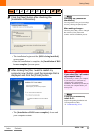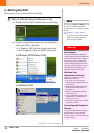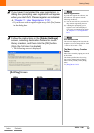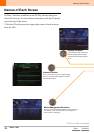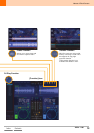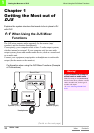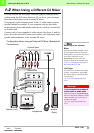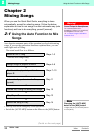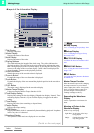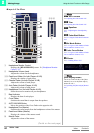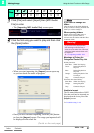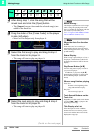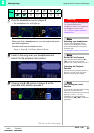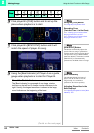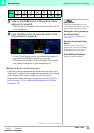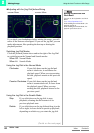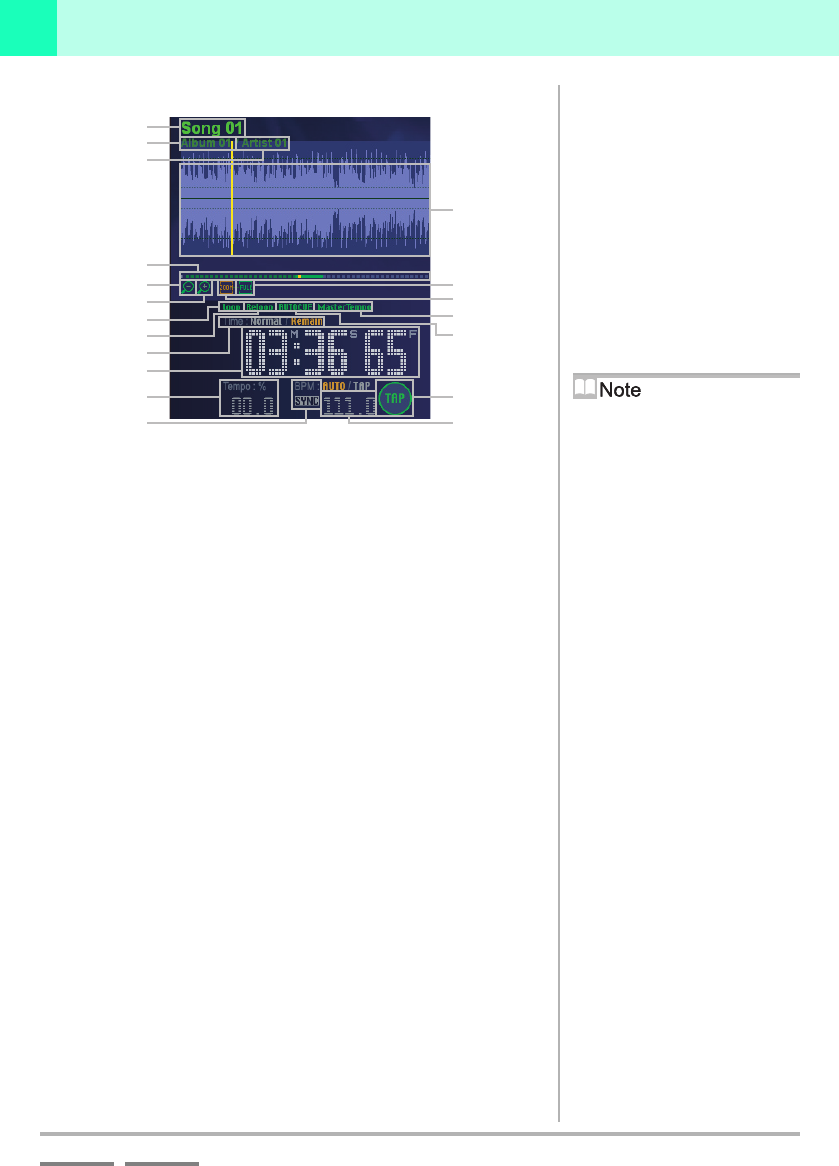
(Contd. on the next page)
DJS Ver. 1.600
19
Mixing Songs Using the Auto Function to Mix Songs
2
ContentsIndex
Layout of the Information Display
1Title Display
Displays song titles.
2Album Display
Displays the name of the album.
3Artist Display
Displays the name of the artist.
4Playing Address
The width indicates the length of the whole song. The yellow indicates the
playback position. The solid line in the color of the player indicates the range
that is being displayed in the waveform display. If you drag the solid line, you
can move the range of the waveform display. (After it has been displayed for
about 2seconds, it returns to the playback position.)
5Zoom Out Button
Shrinks the range of the waveform that is displayed.
6Zoom In Button
Expands the range of the waveform that is displayed.
7Zoom Button
Expands the display of the area around the playback position in the waveform
display.
8FULL Button
The entire song is displayed in the waveform display.
9Master Tempo Display
Lights up when the Master Tempo function is ON.
0Time Display Setting
Displays the settings for the time display (Elapsed time display: Normal; Time
remaining display: Remain). If you click the display, it toggles to the other
setting.
-Time Display
Displays the time (time remaining or elapsed time).
=Tempo Display
Displays the tempo setting.
~BPM Display
Displays the BPM, which is automatically detected during playback. It updates
itself every time it is detected.
!Waveform Display
The dynamics of the music are displayed as a waveform.
A
Loop Display
‘3-3-1 Setting up Loops (Play)’ P.44
BReloop Display
‘3-3-3 Playing a Loop you Set up
Previously’ P.46
CAUTO CUE Display
‘When the Auto Cue function is ON’
P. 2 2
DBPM SYNC Button
‘2-1 Using the Auto Function to Mix
Songs’ P.18
ETAP Button
‘Using the [TAP] button to Re-detect
the BPM’ P.33
Master Tempo Function
When the master tempo is OFF, changing
the tempo causes the key to be altered
(faster: higher pitch, slower: lower pitch),
but if you turn the master tempo ON, it
prevents changes to the tempo from
resulting in changes to the key.
Expanding the Waveform
Display
Can be expanded to a maximum of 4
beats.
Meaning of Colors in the
Waveform Display
While a Loop is Playing
Light Blue: In the range of the loop
being played
Indigo: Outside the range of the
loop being played
1
2
3
!
4
5
=
6
A
-
0
B
D
E
9
~
8
7
C