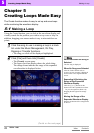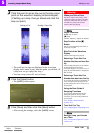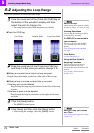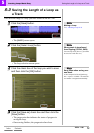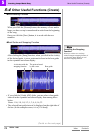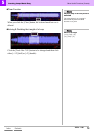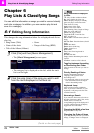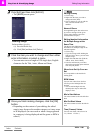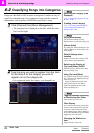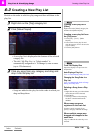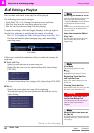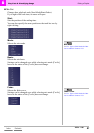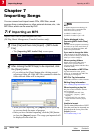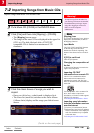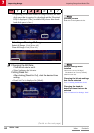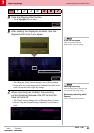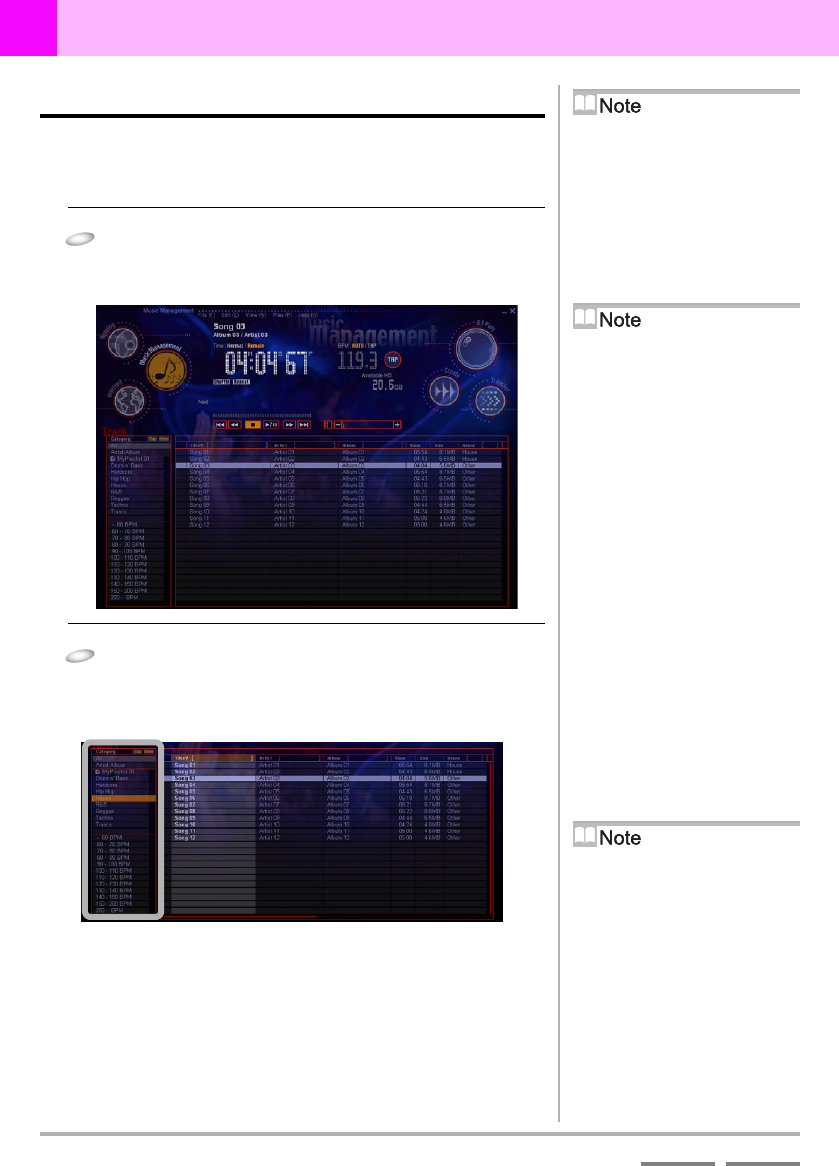
78
DJS Ver. 1.600
6
Play Lists & Classifying Songs Classifying Songs into Categories
Index Contents
6-2
Classifying Songs into Categories
Songs are classified in DJS in units of categories. It makes it easy to
search for a desired song if you categorize songs with the required
information, such as genre or BPM when you select a song.
1
Click [File] and then [Music Management].
• The category list is displayed on the left, while the track
list is on the right.
2
Drag the song you wish to register from the track
list and drop it on the category you wish to
register it in on the category list.
• It is registered under the category you dropped it in.
Selecting the Category to be
Displayed
‘9-7-1 Selecting Categories for Top
& Other’ P.109
Creating a New Category
‘9-7-2 Creating Categories & Play
Lists, Changing their Names and
Deleting them’ P.110
[All]& [Artist-Album]
[All] and [Artist-Album] are always
displayed at the very top of the category list.
[Album-Artist]
If you drag the [Artist] and drop it to the
right of [Album], it switches their order
in the display.
Default Settings when
Installed
Headers are shown in the order of [All],
[Artist-Album], [Top] and [Other].
Switching the Display of
[Top] and [Other] On/Off
Click the [Top] or [Other] button at the
top of the category list.
Using [Top] and [Other]
If you register songs in [Top] or [Other],
they will always be displayed at the top
of the category list.
Songs are displayed in [Top] in the
order specified by the user and in
[Other] in alphabetical order of the
name (ascending only).
Toggling between Ascending
or Descending Sort Order
Click the title line of the item.
Filter Display
If you enter the first letter(s) (more than
one letter can be input) on the right side
of the item’s name in the track list, the
corresponding song(s) will be displayed.
If you click a displayed song, the display
toggles back as it was before.
Changing the Width of an
Item
Drag the border of any item.