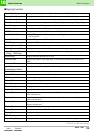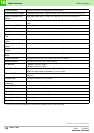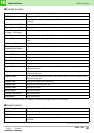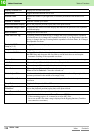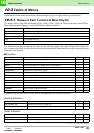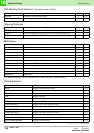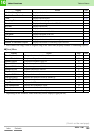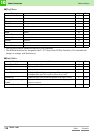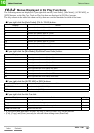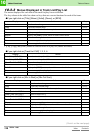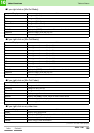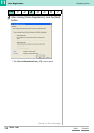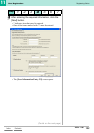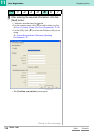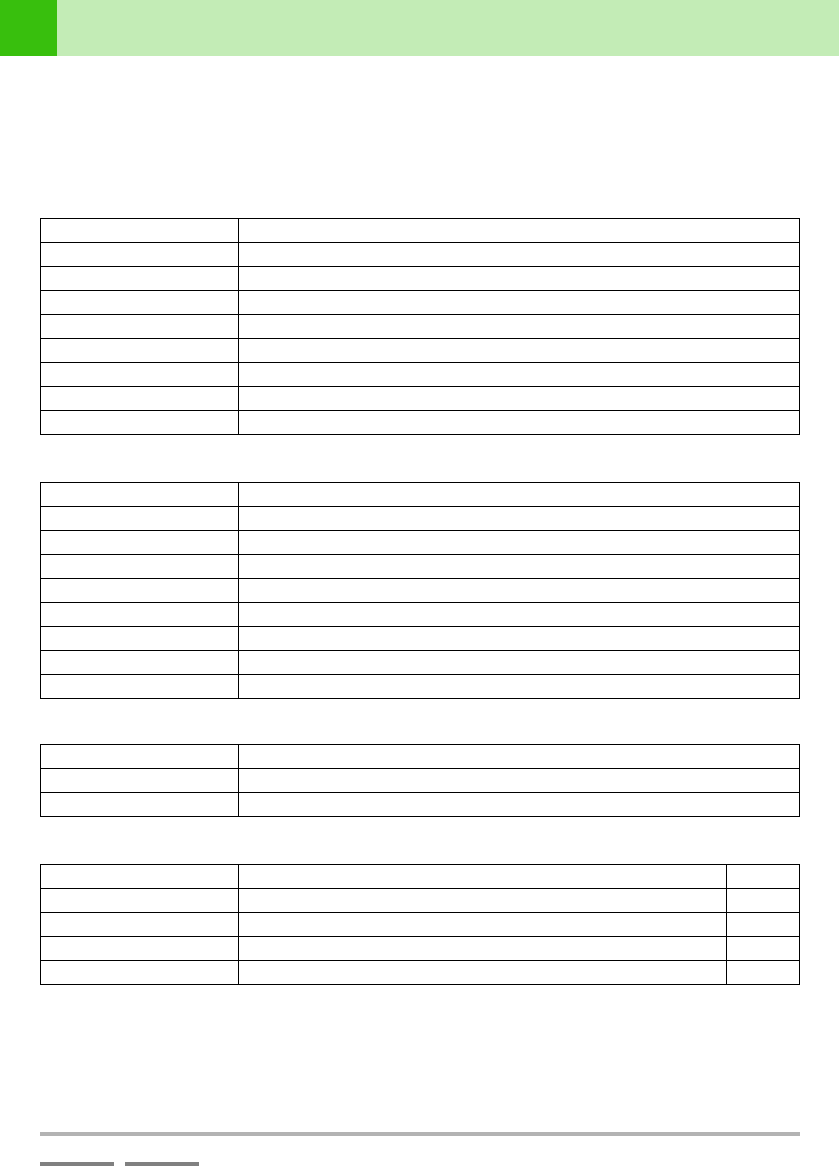
DJS Ver. 1.600
127
10
Other Functions Tables of Menus
ContentsIndex
10-3-2
Menus Displayed in DJ Play Functions
The following menus are displayed if you right click on the [Auto Fader], [Mix Mode], [AUTO MIX], or
[MIX] buttons, or the Hot Cue, Track or Play lists that are displayed in [DJ Play] screens.
The key column in the table lists short-cut keys that can execute functions for each of the items.
• If you select more than one List Hot Cue, only [Clear List Hot CUE] can be selected.
• [Cut], [Copy] and [Paste] can only be selected when editing times (Start/End).
●If you right click the [Auto Fader] (CH-A / CH-B) button:
Display Action
0 Operates the channel fader at 0 beats.
1 Operates the channel fader at 1 beat.
2 Operates the channel fader at 2 beats.
4 Operates the channel fader at 4 beats.
8 Operates the channel fader at 8 beats.
16 Operates the channel fader at 16 beats.
32 Operates the channel fader at 32 beats.
64 Operates the channel fader at 64 beats.
●If you right click the [Mix Mode] (Zip/Echo/Cross Fade) button:
Display Action
0 Mixes (operates the cross fader) at 0 beats.
1 Mixes (operates the cross fader) at 1 beat.
2 Mixes (operates the cross fader) at 2 beats.
4 Mixes (operates the cross fader) at 4 beats.
8 Mixes (operates the cross fader) at 8 beats.
16 Mixes (operates the cross fader) at 16 beats.
32 Mixes (operates the cross fader) at 32 beats.
64 Mixes (operates the cross fader) at 64 beats.
●If you right click the [AUTO MIX] or [MIX] buttons:
Display Action
AUTO MIX Switches to the [AUTO MIX] button.
MIX Switches to the [MIX] button.
●If you right click the Hot Cue List:
Display Action Key
Cut Cuts the selected range. Ctrl+X
Copy Copies the selected range. Ctrl+C
Paste Pastes information that has been copied or cut. Ctrl+V
Clear List Hot CUE Deletes list hot cues. –