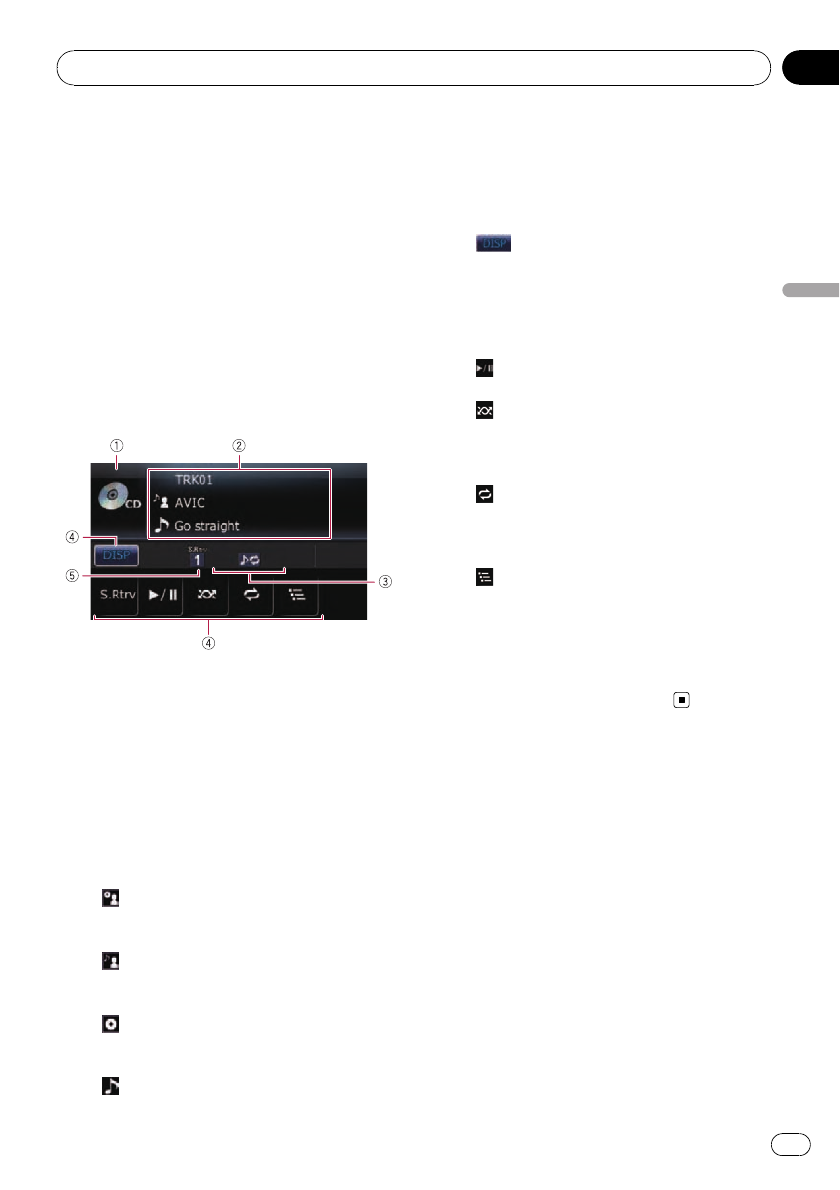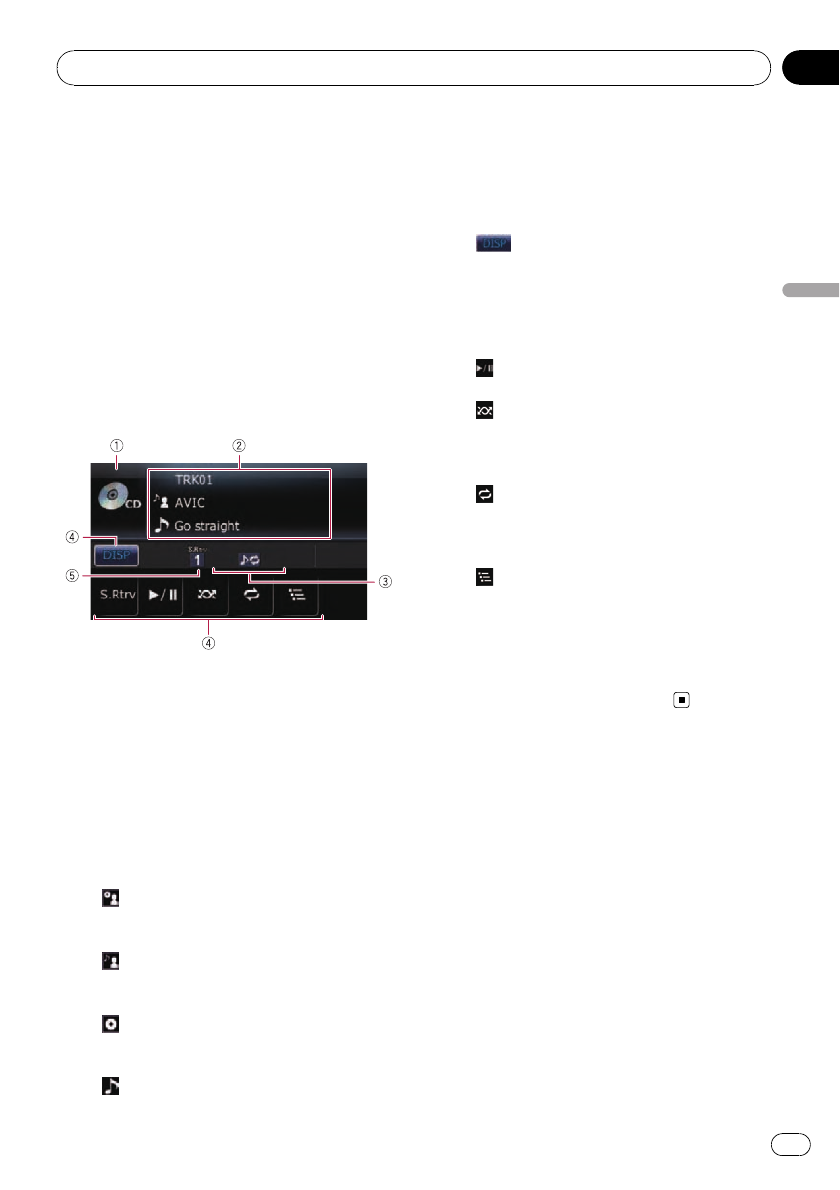
You can play a normal music CD using the
built-in drive of the navigation system. This
section describes how.
% Insert the disc you want to play into
disc-loading slot.
Playback starts from the first track of the CD.
p If the disc is already set, press SRC/OFF
button to display the “CD” screen.
= For details, refer to Switching the audio op-
eration screen on page 69.
Reading the screen
1 Source icon
Shows which source has been selected.
2 Text display area
! Track number indicated next to
“TRK”
Shows the number of the track currently
playing.
! Play time
Shows the elapsed playing time within
the current track.
!
: Artist name
Shows the artist name of the disc cur-
rently playing (when available).
!
: Artist name
Shows the artist name of the track cur-
rently playing (when available).
!
: Disc title
Shows the title of the disc currently play-
ing (when available).
!
: Track title
Shows the title of the track currently
playing (when available).
3 Repeat/Random/Scan indicator
Shows the current playback status.
4 Touch panel keys
! :
Changes the display in the text area.
! S.Rtrv:
Sets advanced sound retriever function.
= For details, refer to Using advanced
sound retriever on page 81.
!
:
Playback and Pause
!
:
Plays tracks in random order.
= For details, refer to Play tracks in ran-
dom order on the next page.
!
:
Repeats playback.
= For details, refer to Setting a repeat
play range on the next page.
!
:
Scans tracks of a CD.
= For details, refer to Scan tracks of a
CD on the next page.
5 Advanced sound retriever indicator
= For details, refer to Using advanced
sound retriever on page 81.
Operating by hardware
buttons
Pressing BAND/ESC button
= For details, refer to Pressing BAND/ESC
button on page 83.
Pressing MULTI-CONTROL right
Skips to the start of the next track.
Pressing and holding MULTI-CONTROL
right
Performs fast forward.
Pressing MULTI-CONTROL left
Skips to the start of the current track.
Playing audio CDs
En
79
Chapter
17
Playing audio CDs