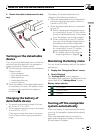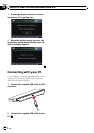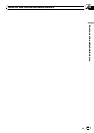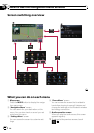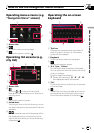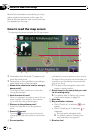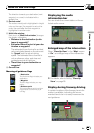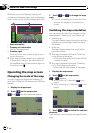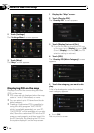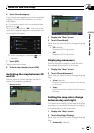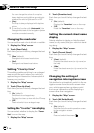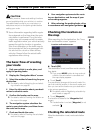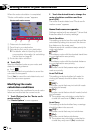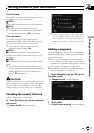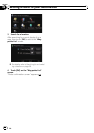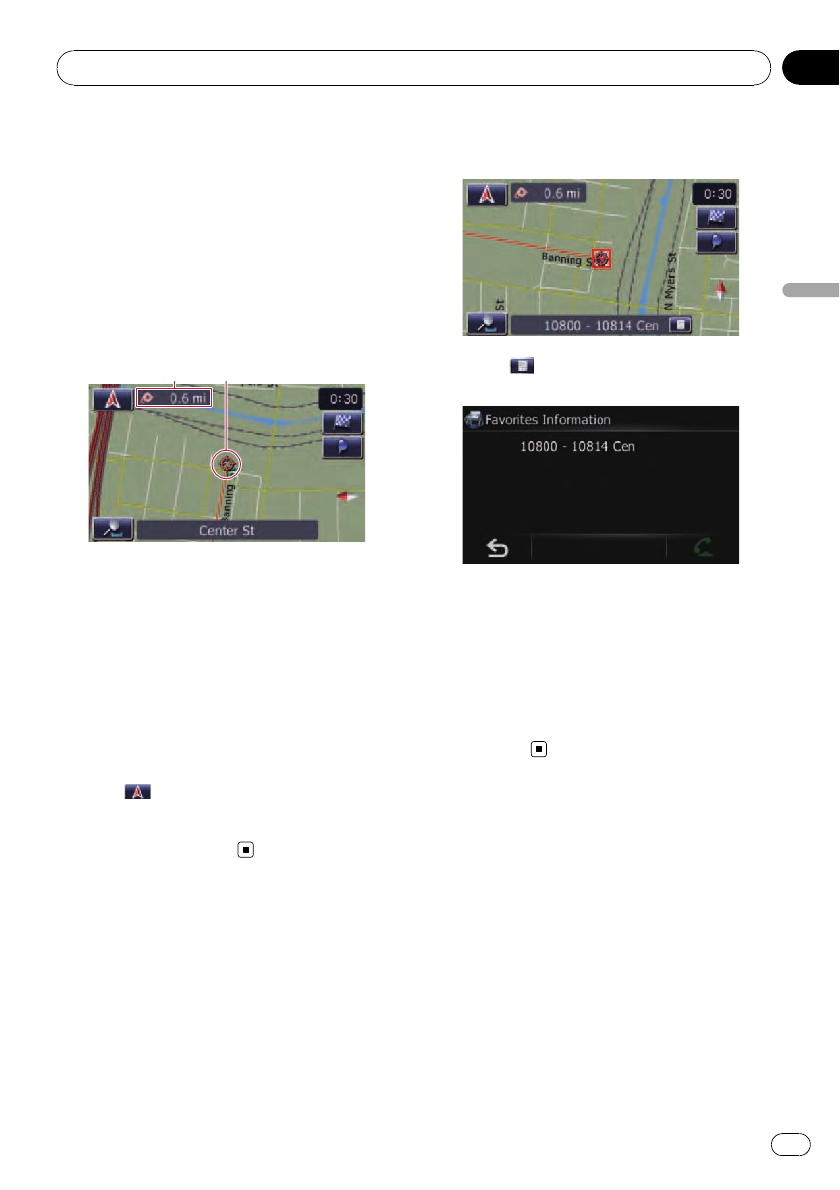
p If you do not operate the functionfor a few
seconds, the display is automatically re-
turned.
Scrolling the map to the
position you want to see
1 Display the map screen.
2 Touch and drag the map in the desired
direction to scroll.
12
1 Distance from the current position
2 Cursor
Positioning the cursor to the desired location
results in a brief informational overview about
the location being displayed at the bottom of
screen, with street name and other informa-
tion for this location being shown. (The infor-
mation shown varies depending on the
position.)
p The scrolling increment depends on your
dragging length.
# Touch
.
The map returns to the current position.
p Pressing MODE button returns the map to
the current position.
Viewing information about
a specified location
An icon appears at registered places (home lo-
cation, specific places, Favorites entries) and
places where there is a POI icon or traffic in-
formation icon. Place the scroll cursor over
the icon to view detailed information.
1 Scroll the map and move the scroll cur-
sor to the icon you want to view.
2 Touch .
Information for a specified location appears.
The information shown varies according to the
location. (There may be no information for that
location.)
= For details, refer to Setting the “Favorites”
icon display on page 28.
= For details, refer to Displaying POI on the
map on the next page.
= For details, refer to Dialing from the map on
page 53.
Customizing the map
screen settings
The general settings related with a map screen
can be customized.
To customize the map screen, display the
“Map” screen.
1 Touch [Menu] on the map screen.
The “Navigation Menu” screen appears.
How to use the map
En
25
Chapter
05
How to use the map