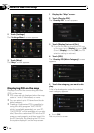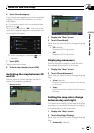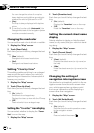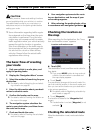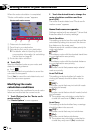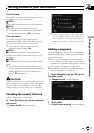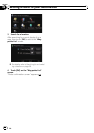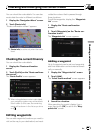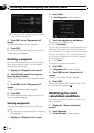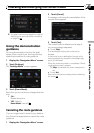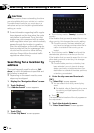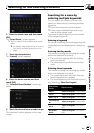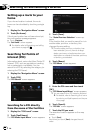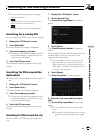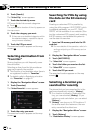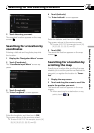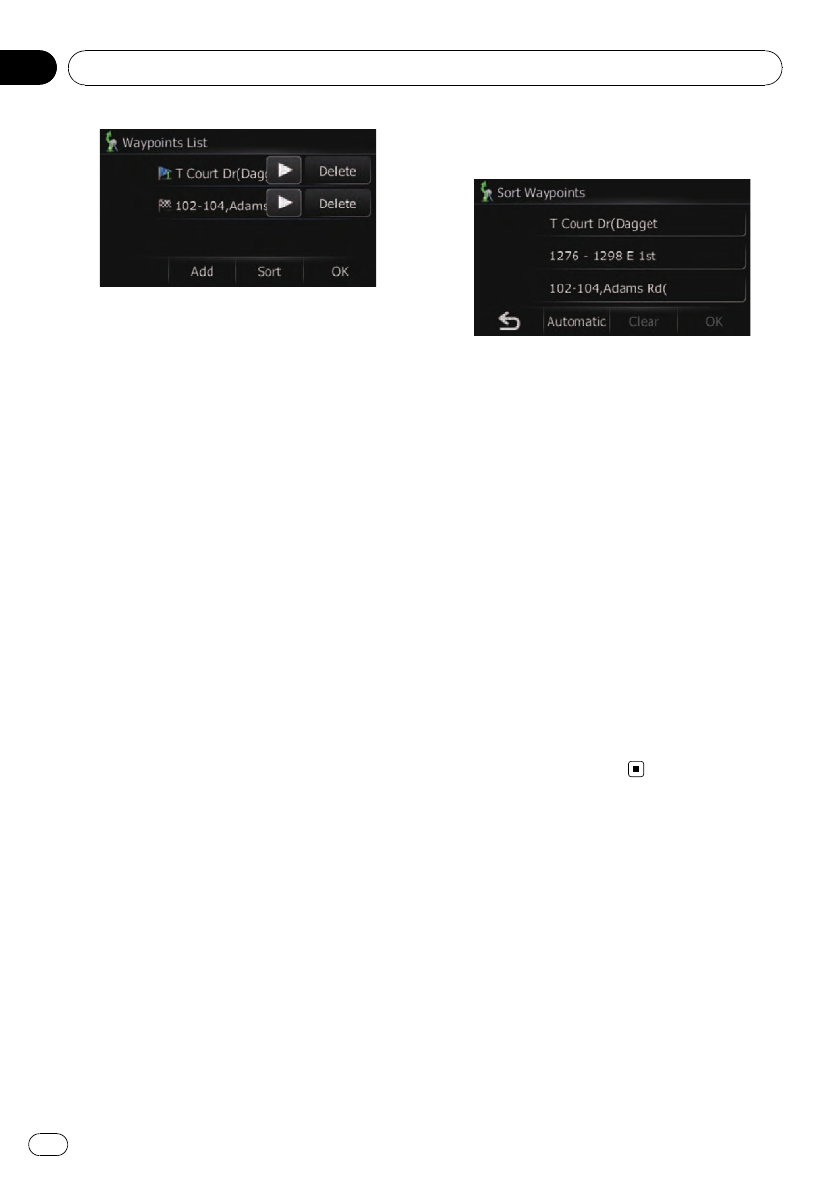
= For details, refer to Searching for and select-
ing a location on page 36.
4 Touch [OK] on the “ Waypoints List”
screen.
“Route confirmation screen” appears.
5 Touch [OK].
The route is recalculated and the map of the
current position appears.
Deleting a waypoint
You can delete waypoints from the route and
then recalculate the route. (You can delete
waypoints successively.)
1 Display the “Waypoints List” screen.
2 Touch [Delete] next to the waypoint
that you want to delete.
The touched waypoint will be deleted from the
list.
3 Touch [OK] on the “ Waypoints List”
screen.
“Route confirmation screen” appears.
4 Touch [OK].
The route is recalculated and the map of the
current position appears.
Sorting waypoints
You can sort waypoints and recalculate the
route.
p You cannot sort waypoints that you have al-
ready passed.
1 Display the “Waypoints List” screen.
2 Touch [Sort].
The “Sort Waypoints” screen appears.
3 Touch the waypoint or destination.
Put them in the desired order.
# Touch[Automatic].
You can sort the destination and waypoints auto-
matically. The system will show the nearest way-
point (distance in a straight line) from the current
location as waypoint 1, and sort the other points
(including your destination) in order of distance
from the waypoint 1.
# Touch[Clear].
The sorting waypoints is canceled.
4 Touch [OK].
The “Waypoints List” screen appears.
5 Touch [OK] on the “ Waypoints List”
screen.
“Route confirmation screen” appears.
6 Touch [OK].
The route is recalculated and the map of the
current position appears.
Modifying the route
calculation conditions
The settings related to route calculation can
be customized.
1 Display the “Route confirmation
screen”.
2 Touch [Options].
The “Route Options” screen appears.
Checking and modifying the current route
En
34
Chapter
07