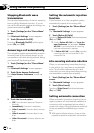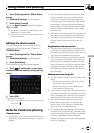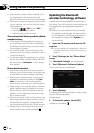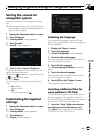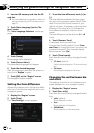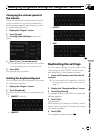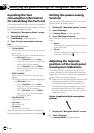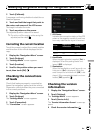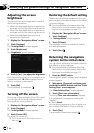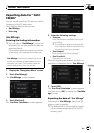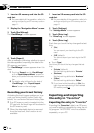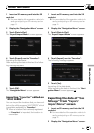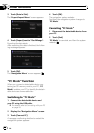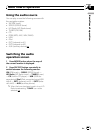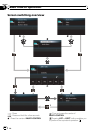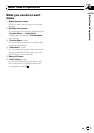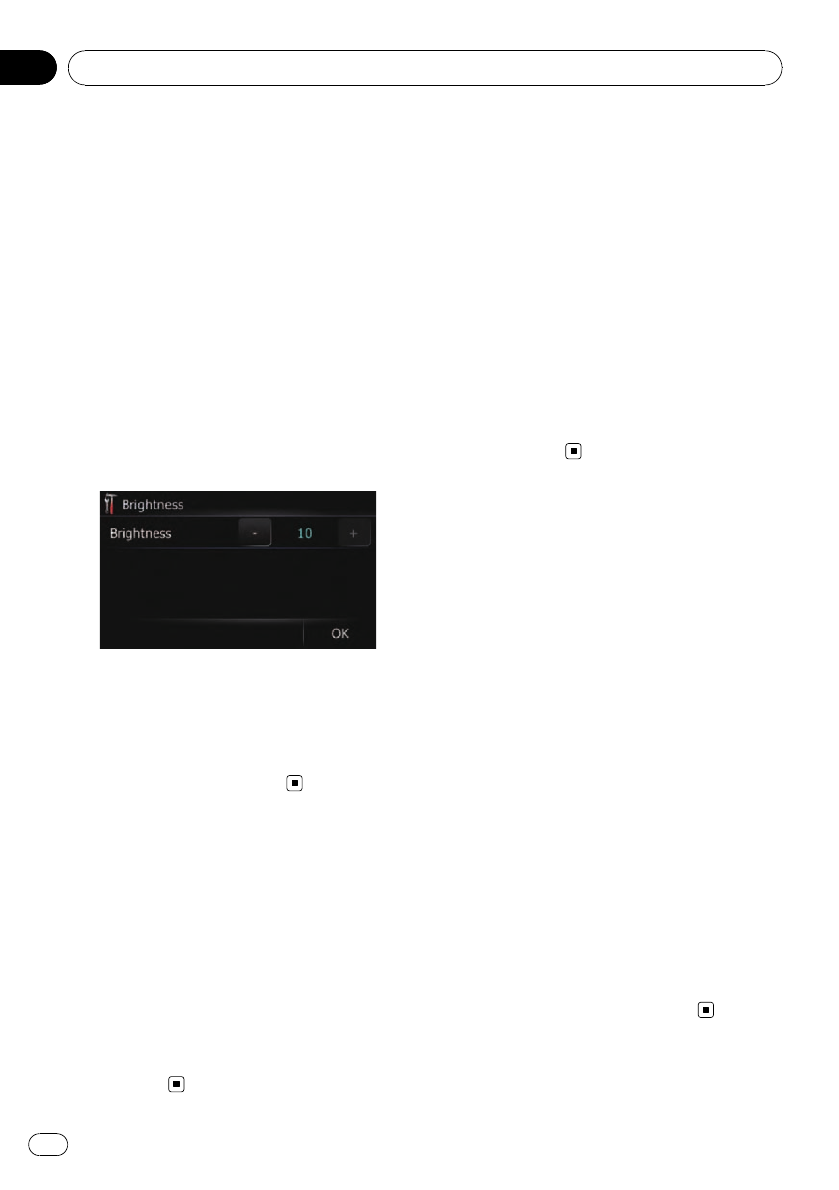
Adjusting the screen
brightness
You can set the screen brightness for each of
the following situations.
! When the detachable device is attached to
the head unit and the vehicle lights are off.
! When the detachable device is attached to
the head unit and the vehicle lights are on.
! When the detachable device is not at-
tached to the head unit.
1 Display the “Navigation Menu” screen.
2 Touch [Settings].
The “Settings Menu” screen appears.
3 Touch [Brightness].
The “Brightness” screen appears.
4 Touch [+] or [–] to adjust the brightness.
Each time you touch [+]or[–] increases or de-
creases the level. 10 to 0 is displayed as the
level is increased or decreased.
5 Touch [OK].
The adjustment is completed.
Turning off the screen
By turning off the backlight of the LCD screen,
you can turn off the screen display without
turning off the voice guidance.
1 Display the “Navigation Menu” screen.
2 Touch [Settings].
The “Settings Menu” screen appears.
3 Touch [Screen Off].
The screen is turned off.
p Touchanywhere on the screen to turn it
back on.
Restoring the default setting
Resets various settings registered to the navi-
gation system and restores them to the default
or factory settings.
= For more detailed information about the
items which would be erased, refer to Set-
ting items to be deleted on page 111.
1 Display the “Navigation Menu” screen.
2 Touch [Settings].
The “Settings Menu” screen appears.
3 Touch [F. Reset].
The message confirming whether to restore
the settings appears.
4 Touch [Yes].
Returning the navigation
system to the initial state
You can return settings or recorded content to
the default or factory settings.
= For more detailed information about the
items which would be erased, refer to Set-
ting items to be deleted on page 111.
1 Press the RESET button.
The navigation system restarts, and the splash
screen appears.
2 Wait about 10 seconds, and then press
and hold the MODE button until the “Date/
Setting Clear” screen appears.
The “Date/Setting Clear” screen appears.
3 Touch [Clear user information].
Touching [Clear user information] displays
the confirmation message for clearing the
memory.
# Touch[Reset].
Various settings registered to the navigation sys-
tem is reset to the default or factory settings.
4 Touch [Yes].
The recorded contents are cleared.
Modifying the general settings for navigation functions
En
64
Chapter
11