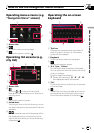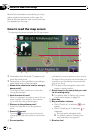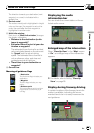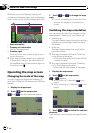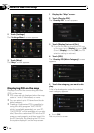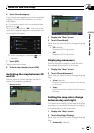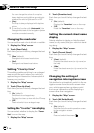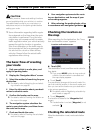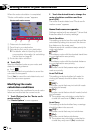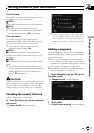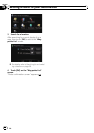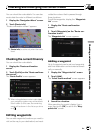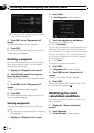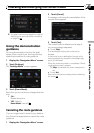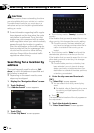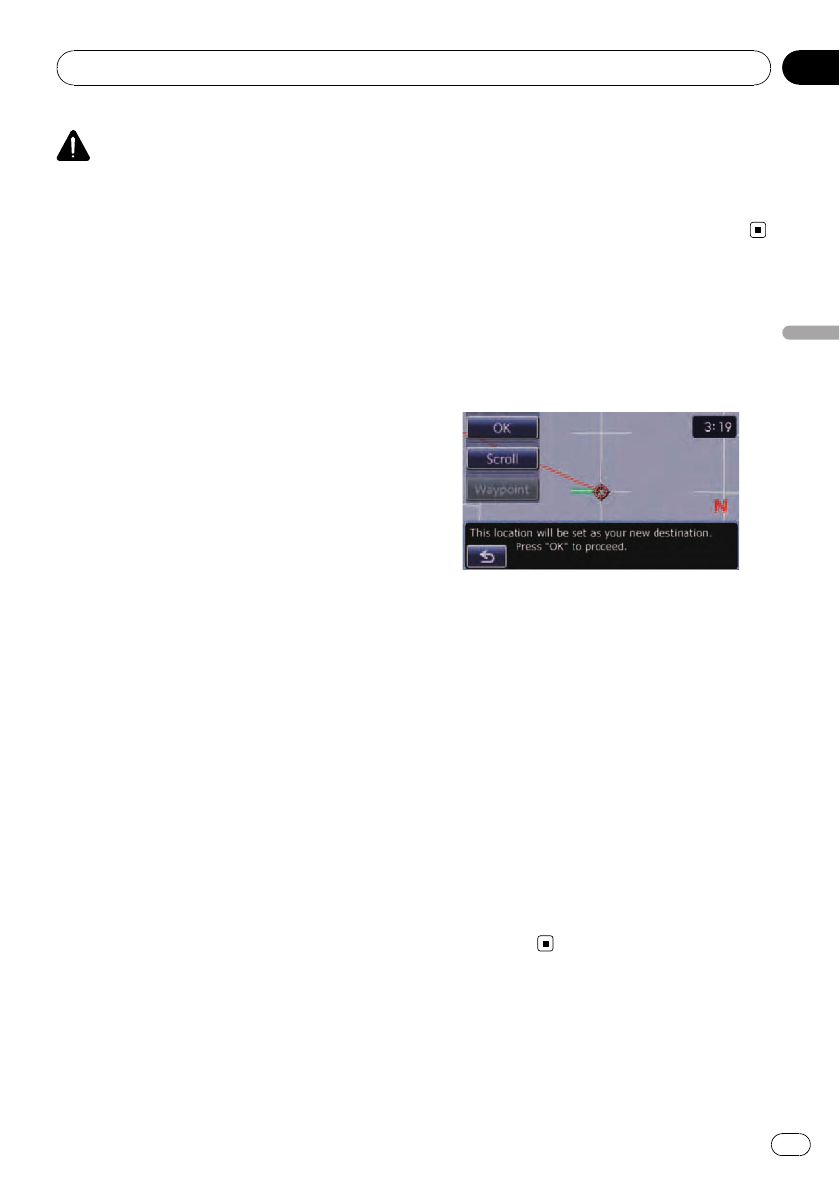
CAUTION
For safety reasons, these route-setting functions
are not available while your vehicle is in motion.
Toenable these functions, you must stop in a
safe place and put on the parking brake before
setting your route.
p Some information regarding traffic regula-
tions depends on the time when the route
calculation is performed. Thus, the infor-
mation may not correspond with a certain
traffic regulation when your vehicle actually
passes through the location in question.
Also, the information on the traffic regula-
tions provided will be for a passenger vehi-
cle, and not for a truck or other delivery
vehicles. Always follow the actual traffic
regulations when driving.
The basic flow of creating
your route
1 Park your vehicle in a safe place, and
apply the parking brake.
2 Display the “Navigation Menu” screen.
3 Select the method of searching for your
destination.
= For details, refer to Searching for and select-
ing a location on page 36.
4 Enter the information about your desti-
nation to calculate route.
5 Confirm the location on the map.
= For details, refer to Checking the location on
the map on this page.
6 The navigation system calculates the
route to your destination, and then shows
the route on the map.
7 Check and decide the route.
= For details, refer to Checking the calculated
route on this page.
8 Your navigation system sets the route
to your destination, and the map of your
surroundings appears.
9 After releasing the parking brake, drive
in accordance with navigation guidance.
Checking the locat ion on
the map
After searching for the destination, the “Loca-
tion confirmation screen” appears.
Location confirmation screen
% Touch [OK].
The destination is set, and then route calcula-
tion starts.
p If you press MODE button during route cal-
culation, the calculation is canceled and
the map display appears.
# Touch[Scroll].
The map display changes to the scroll mode. You
can fine-tune the location in the scroll mode, and
then you can set the location as your destination
or do various operations.
= For details, refer to Registering a location by
scroll mode on page 42.
# Touch[Waypoint].
The location is added to the “Waypoints List”
screen.
p If a destination is not set, [Waypoint] is not
available.
Checking the calculated route
After the destination is set, route calculation
starts.
Setting a route to your destination
En
29
Chapter
06
Setting a route to your destination