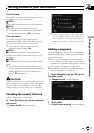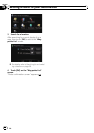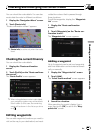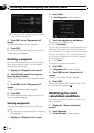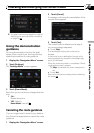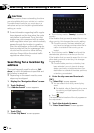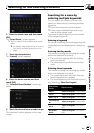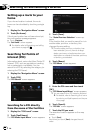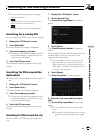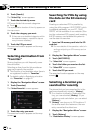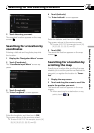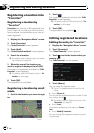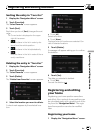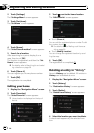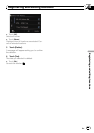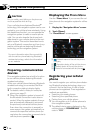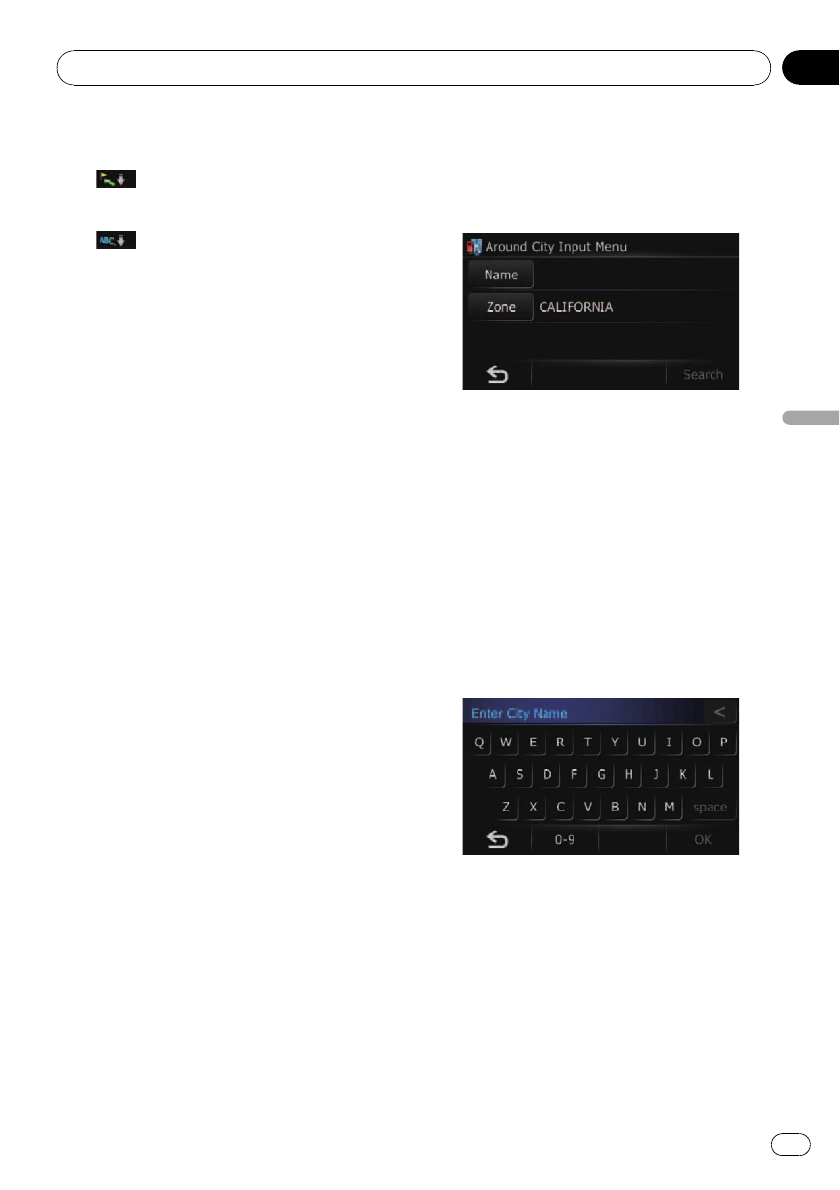
p Current order is displayed on the upper
right of the screen.
!
:
Sorts the items in the list in order by dis-
tance from the vehicle position.
!
:
Sorts the items in the list alphabetically.
Searching for a nearby POI
You can search for POIs in your surroundings.
1 Display the “POI Search” screen.
2 Touch [Near Me].
POI’s are divided into several categories.
3 Touch the category you want.
p If there are more detailed categories within
the selected category, repeat this step as
many times as necessary.
4 Touch the POI you want.
The searched location appears on the map
screen.
Searching for POIs around the
destination
p This function is available when the route is
set.
1 Display the “POI Search” screen.
2 Touch [Near Dest.].
POI’s are divided into several categories.
3 Touch the category you want.
p If there are more detailed categories within
the selected category, repeat this step as
many times as necessary.
4 Touch the POI you want.
The searched location appears on the map
screen.
Searching for POIs around the city
You can search for POIs around a specified
city.
1 Display the “POI Search” screen.
2 Touch [Around City].
The “Around City Input Menu” screen ap-
pears.
3 Touch [Zone].
The “State/Province Selection” screen ap-
pears.
If the location that you want to search for is in
another state, province, or territory, this
changes the area setting.
p Once the state, province, or territory has
been selected, you only have to change
states, provinces, or territories when your
destination is outside of the state, province,
or territory you selected.
4 Touch [Name].
The “Enter City Name” screen appears.
5 Enter the city name and then touch
[OK].
The “Around City Input Menu” screen ap-
pears.
p You can search for the city name by key-
word.
= For details, refer to Searching for a name
by entering multiple keywords on page
37.
Searching for and selecting a location
En
39
Chapter
08
Searching for and selecting a location