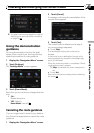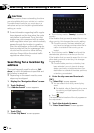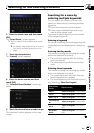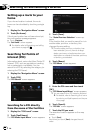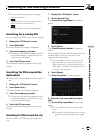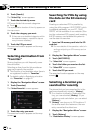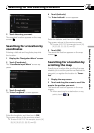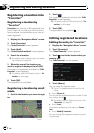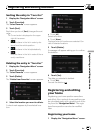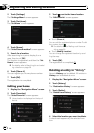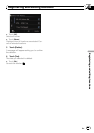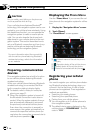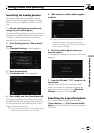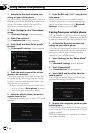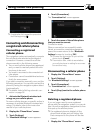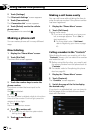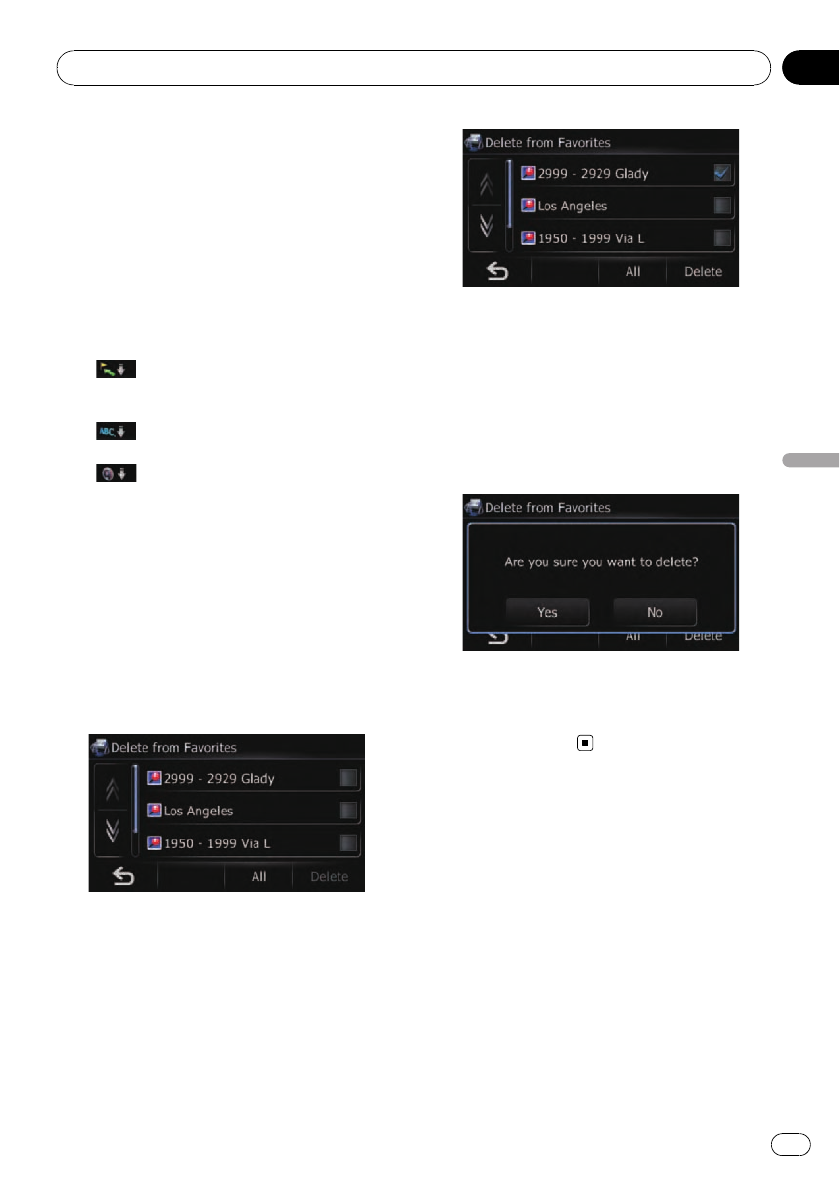
Sorting the entry in “Favorites”
1 Display the “Navigation Menu” screen.
2 Touch [Favorites].
The “Select Favorite” screen appears.
3 Touch [Sort].
Each time you touch [Sort] changes the sort
order.
p Current order is displayed on the upper
right of the screen.
!
:
Sorts the items in the list in order by dis-
tance from the vehicle position.
!
:
Sorts the items in the list alphabetically.
!
:
Sorts the items in the list in order of the re-
cently used items.
Deleting the entry in “Favorites”
1 Display the “Navigation Menu” screen.
2 Touch [Favorites].
The “Select Favorite” screen appears.
3 Touch [Delete].
The “Delete from Favorites” screen appears.
4 Select the location you want to delete.
A check mark appears by the selected loca-
tion.
# Touch[All].
Selects all entries.
# Touch[None].
Displayed when all locations are selected. Can-
cels all selected locations.
5 Touch [Delete].
A message will appear asking you to confirm
the deletion.
6 Touch [Yes].
The data you selected is deleted.
# Touch[No].
Cancels the deletion.
Registering and editing
your home
Registering your home position saves time
and effort. Also, routes to home positions can
be calculated easily with a single touch of the
key from the “Navigation Menu”. The regis-
tered home position can also be modified
later.
Registering your home
1 Display the “Navigation Menu” screen.
Registering and editing locations
En
43
Chapter
09
Registering and editing locations