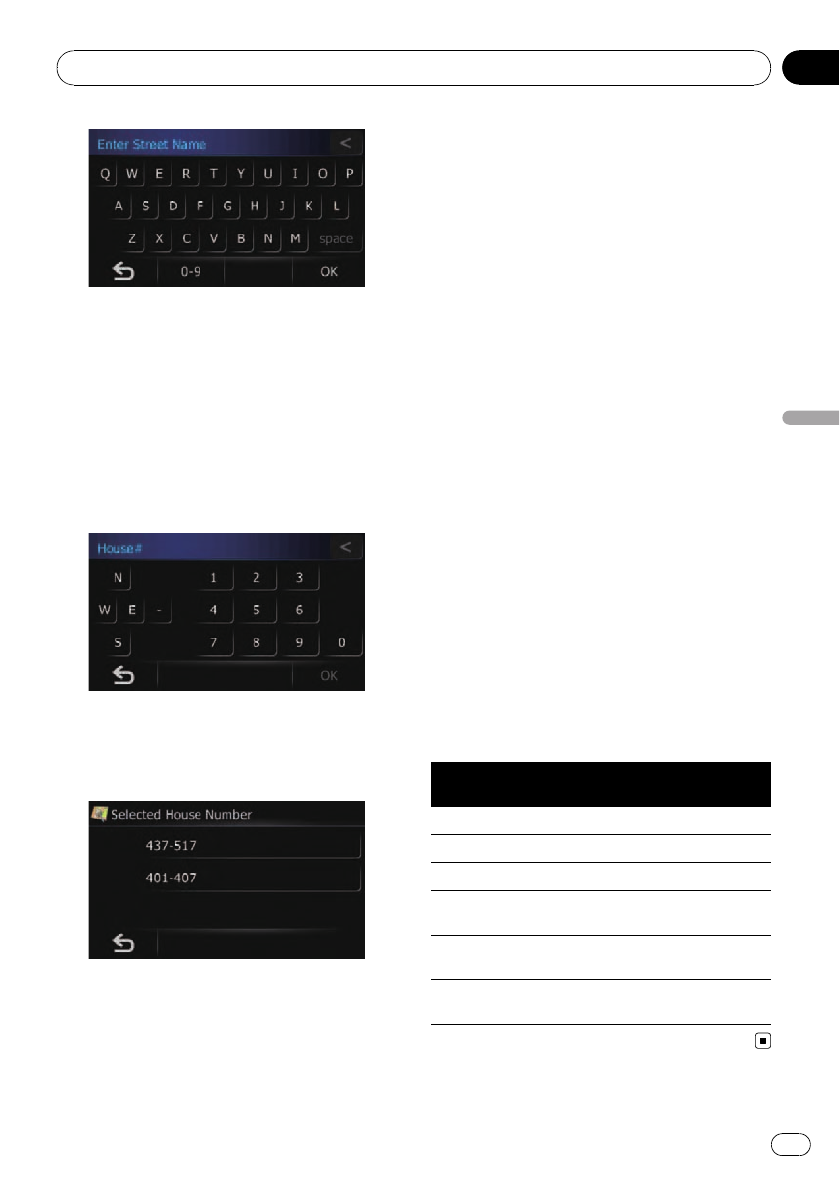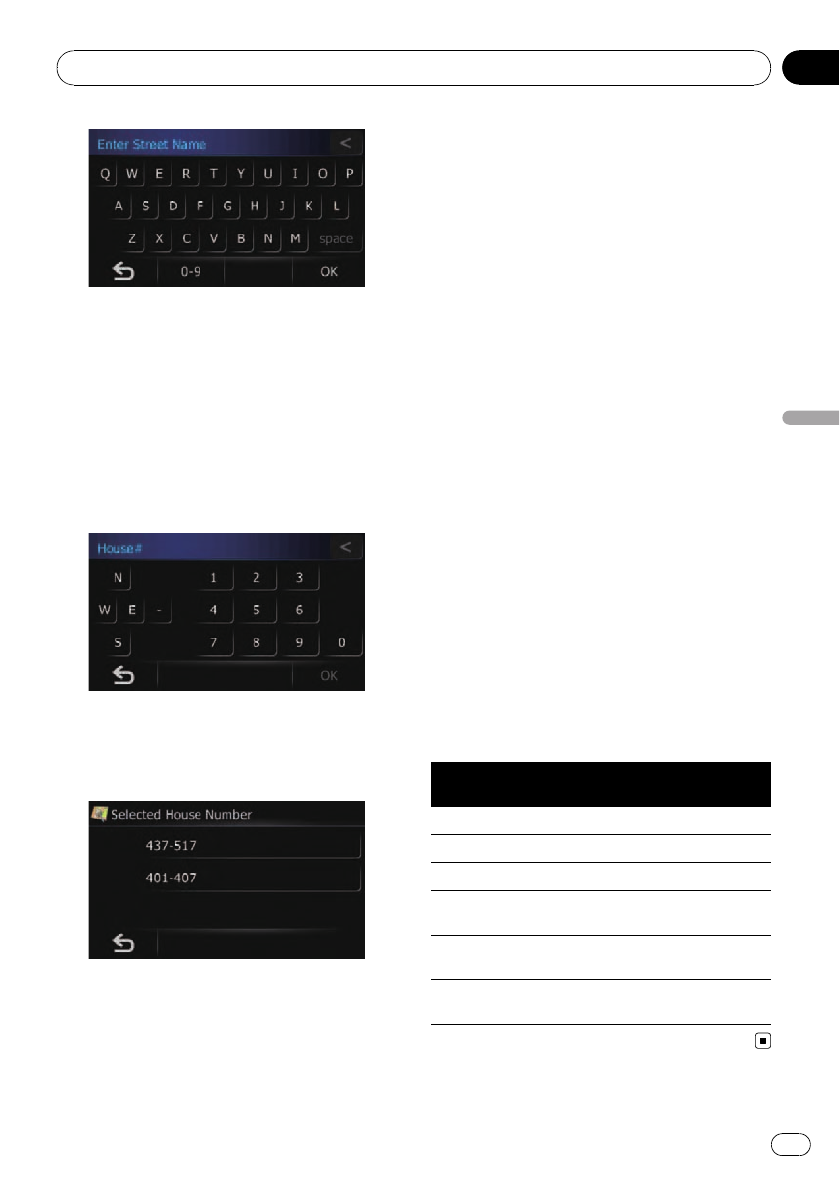
6 Enter the street name and then touch
[OK].
The “Select Street” screen appears.
p You can search for the street name by key-
word.
= For details, refer to Searching for a name
by entering multiple keywords on this
page.
7 Touch the desired street.
The “House#” screen appears.
8 Enter the house number and then
touch [OK].
The “Selected House Number” screen ap-
pears.
9 Touch the desired house number range.
The searched location appears on the map
screen.
Searching for a name by
entering multiple keywords
You can search for a name (such as a city
name or a street name) by entering multiple
keywords.
p Up to three keywords can be entered.
p Enter a space between keywords as you
want to enter several ones.
The result of search depends on the number
of the entered keywords.
Entering a keyword
All names containing the word beginning with
entered keyword are displayed as a search re-
sult.
Entering two keywords
The names including the following two words
below are displayed as a result:
! The word that matches with the first key-
word you entered.
! The word beginning with the second key-
word.
Entering three keywords
The names including the following two words
below are displayed as a result:
! The words that match with both first and
second keywords you entered.
! The word beginning with the third keyword.
e.g. Searching “West Los Angeles”.
Entered key-
words
Search results
WEST L “West LosAngeles” issearchable.
LOS A “West LosAngeles” issearchable.
WEST LOS A “West LosAngeles” issearchable.
LOS ANGELES
W
“West LosAngeles” issearchable.
WLA
“West LosAngeles” isnot search-
able.
W LOS AN-
GELES
“West LosAngeles” isnot search-
able.
Searching for and selecting a location
En
37
Chapter
08
Searching for and selecting a location