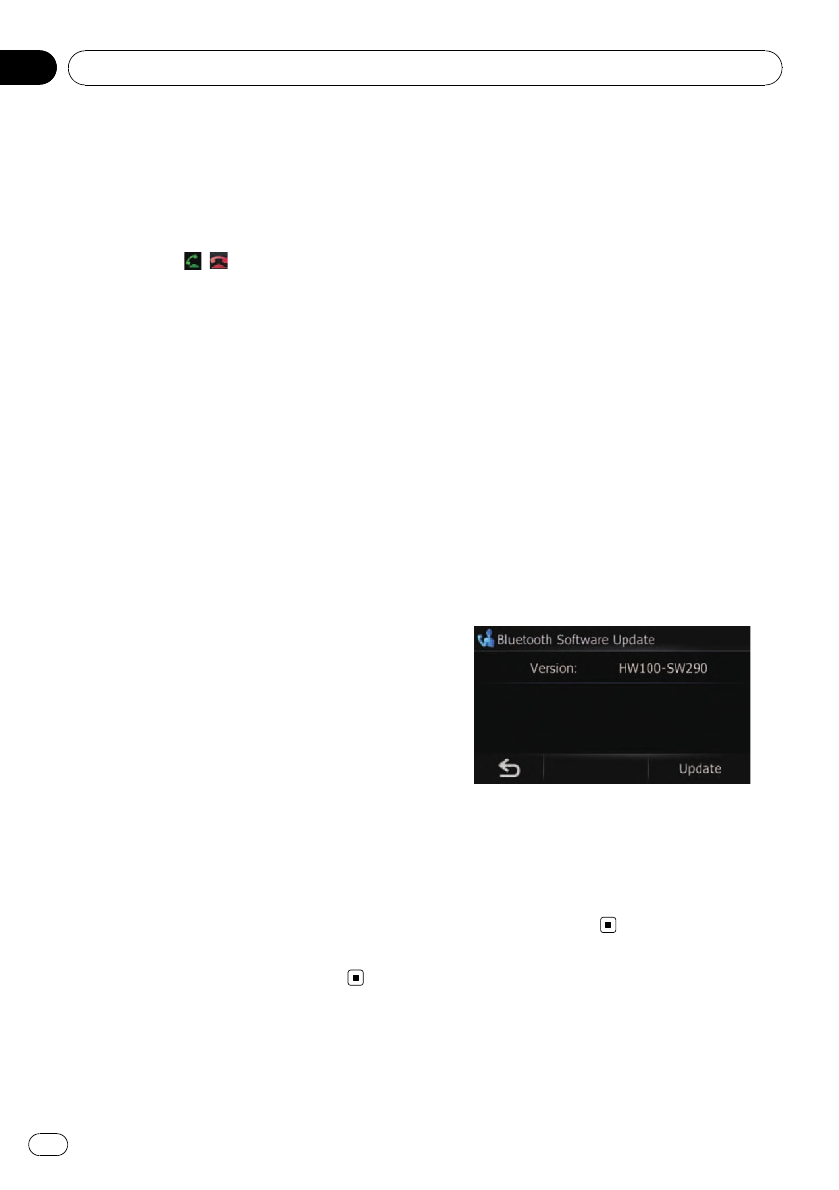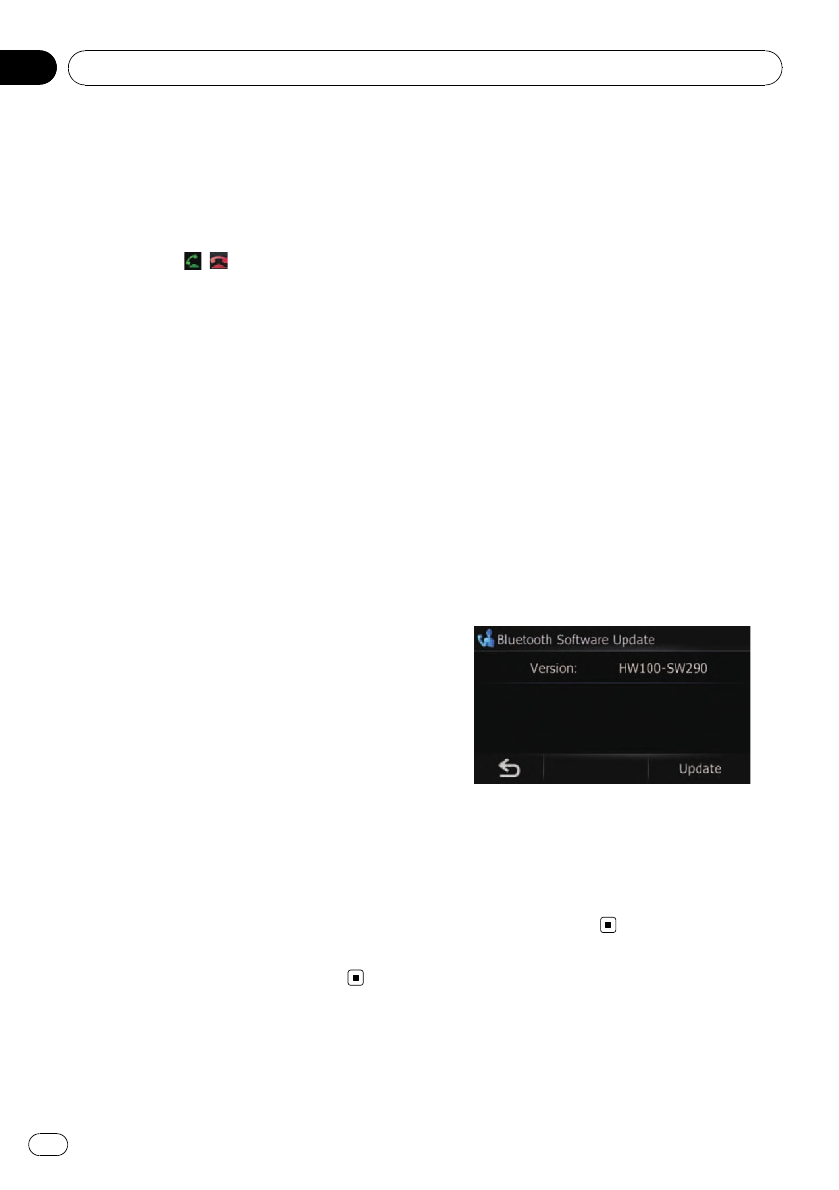
! If the phone number of the received call is
not registered in the phone book, the
phone number of the received call appears.
! During incoming and outgoing calls or talk-
ing on a phone, you can only do the follow-
ing operations:
— Touching
, ,[Vol +], and [Vol -].
— Displaying the map screen.
— Switching the audio sources.
The received call history and the dialed
number history
! Calls made or editing performed only on
your cellular phone will not be reflected to
the dialed number history or phone book in
the navigation system.
! You cannot make a call to the entry of an
unknown user (no phone number) in the re-
ceived call history.
! If calls are made by operating your cellular
phone, the dialed number history data will
be recorded as “Unknown” in the naviga-
tion system.
Phone book transfers
! If there are more than 400 phone book en-
tries on your cellular phone, all entries may
not be able to be downloaded completely.
! With some cellular phones, it may not be
possible to transfer all items in the Con-
tacts at one time. In this case, transfer
items one by one from your cellular phone.
! Depending on the cellular phone, this navi-
gation system may not display the phone
book correctly. (Some characters may be
garbled, or first name and last name may
be in reverse order.)
! If the phone book in the cellular phone con-
tains image data, the phone book may not
be transferred correctly. (Image data can-
not be transferred from the cellular phone.)
! Depending on the cellular phone, phone
book transfer may not be available.
Updating the Bluetooth
wireless technology software
Update files will be available for download in
the future. You will be able to download the lat-
est update from an appropriate website to
your PC.
p Before you download the files and install
the update, read through the instructions
on the website. Follow the instructions on
the website for steps until [Update] be-
comes active.
1 Insert an SD memory card into the SD
card slot.
= For more details of the operation, refer to In-
serting and ejecting an SD memory card on
page 11.
2 Touch [Settings] on the “Phone Menu”
screen.
The “Bluetooth Settings” screen appears.
3 Touch [Bluetooth Software Update].
The current version is displayed.
4 Touch [Update].
A message confirming whether to start updat-
ing the software appears.
Update starts.
5 To finish the update, touch [OK].
Update is completed.
Using hands-free phoning
En
58
Chapter
10