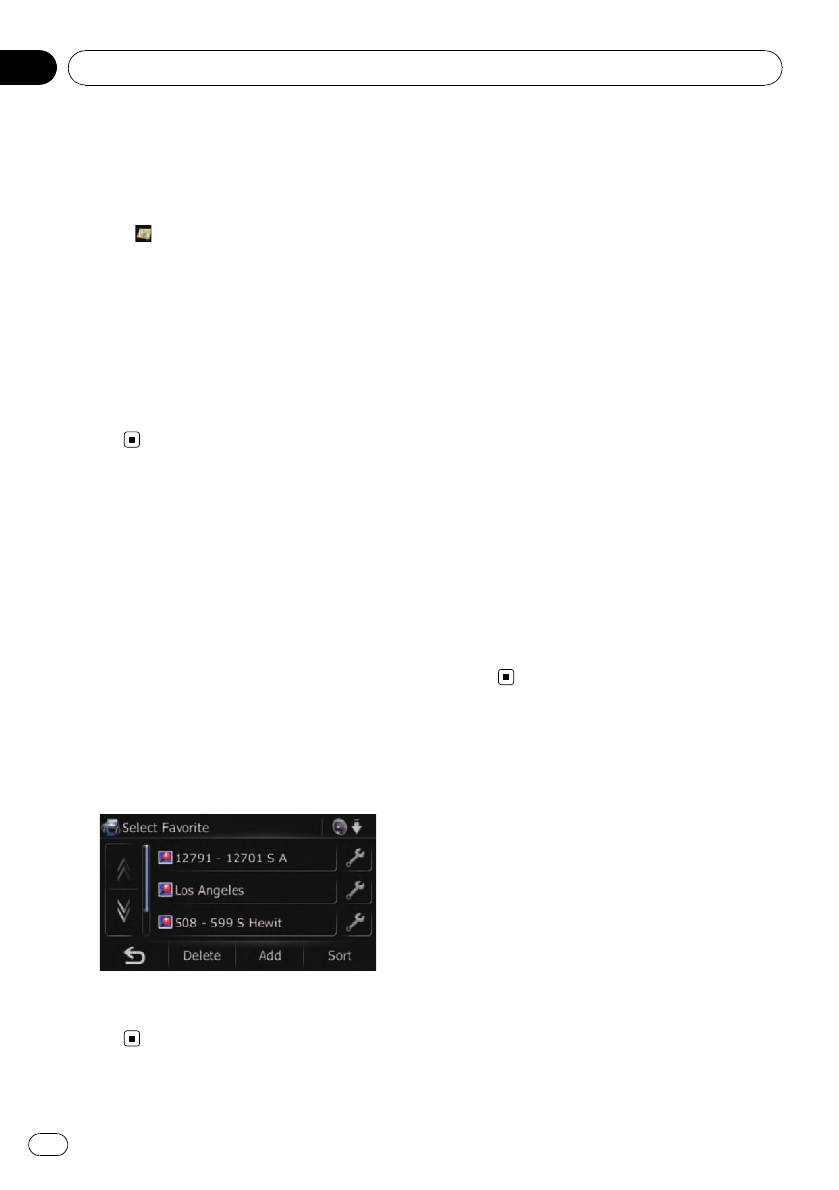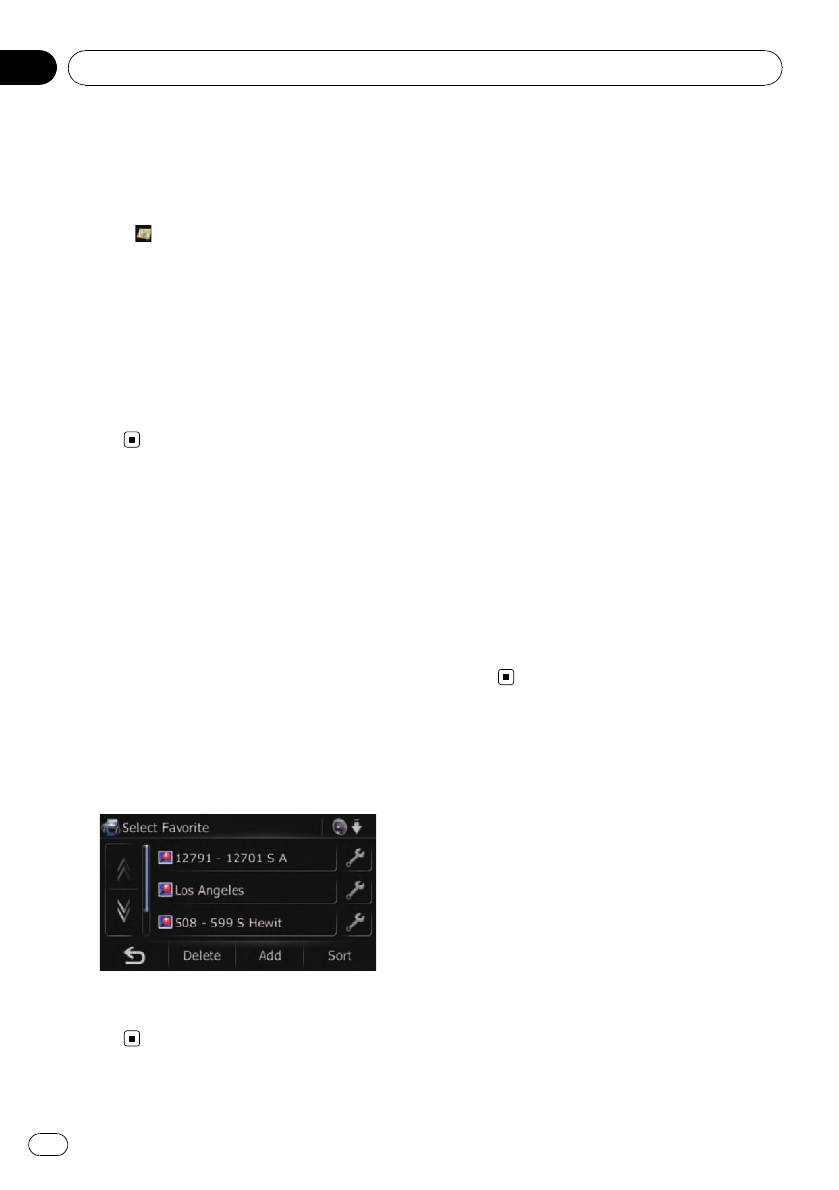
6 Touch [Search].
The “Select City” screen appears.
7 Touch the desired city name.
POI’s are divided into several categories.
# Touch .
The representative location of the city appears on
the map screen.
8 Touch the category you want.
p If there are more detailed categories within
the selected category, repeat this step as
many times as necessary.
9 Touch the POI you want.
The searched location appears on the map
screen.
Selecting destination from
“Favorites”
Storing locations you visit frequently saves
time and effort.
Selecting an item from the list provides an
easy way to specify the position.
p This function is not available when there is
no registered location in “Favorites”.
= For details, refer to Registering a location
into “Favorites” on page 42.
1 Display the “Navigation Menu” screen.
2 Touch [Favorites].
The “Select Favorite” screen appears.
3 Touch the entry you want.
The searched location appears on the map
screen.
Searching for POIs by using
the data on the SD memory
card
Creating a customized POI is possible by
using the utility program “AVIC FEEDS” which
is available separately, on your PC. (“AVIC
FEEDS” will be available on our website.) Stor-
ing the customized POI properly and inserting
the SD memory card enables the system to
use the data for searches.
1 Insert an SD memory card into the SD
card slot.
= For more details of the operation, refer to In-
serting and ejecting an SD memory card on
page 11.
2 Display the “Navigation Menu” screen.
3 Touch [AVIC FEEDS].
The “Select List” screen appears.
4 Touch the folder you want on the list.
The “Select POI” screen appears.
5 Touch the POI you want.
The searched location appears on the map
screen.
Selecting a location you
searched for recently
The places that you have searched for in the
past are automatically stored in “History”.
p If no location is stored in Destination His-
tory, you cannot select [History]. (If you
perform a route calculation, you can select
[History].)
p “History” can store up to 100 locations. If
the entries reach the maximum, the new
entr y overwrites the oldest one.
1 Display the “Navigation Menu” screen.
2 Touch [History].
The “Destination History” screen appears.
Searching for and selecting a location
En
40
Chapter
08