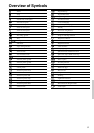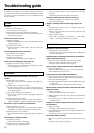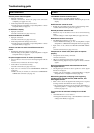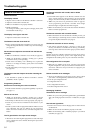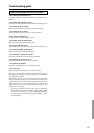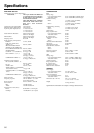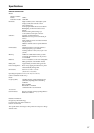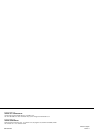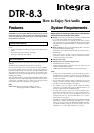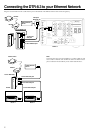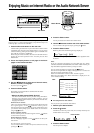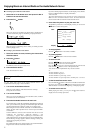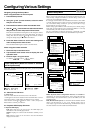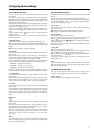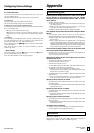4
If you have already registered tracks, use the Display, Artist, Album,
Genre, and Playlist buttons to display information.
“Disconnected”
The Audio Network Server may not start or it may not be found.
Make sure the connections between router, the Audio Network
Server and the DTR-8.3. Start the Audio Network Server.
4. Press the Play button to play the music file.
The DTR-8.3 provides five normal display modes; you can use the
/ button to switch among them.
• To stop playback:
Press the Stop button on the remote controller.
• To pause playback:
Press the Pause button on the remote controller.
• To select a track:
Press the / buttons on the remote controller.
Press the
button to move to the next track.
Press the
button to move to the beginning of the current track;
hold down the
button to move to the previous track.
You can also use the Alphanumeric keys to select a track.
ex.
To select number 3, press 3.
To select number 10, press 0.
To select number 37, press Caps, 3 and 7.
To select number 123, press Caps twice, and then press 1, 2, and 3.
• To fast-forward/reverse the music:
Press and hold the button on the remote controller to fast-forward
the music; press and hold the
button to fast-reverse the music.
When the music is rewound to the beginning, normal playing starts.
• To switch to the track list:
While playing the music, you can press the cursor button to
display a list of currently open tracks.
■ Choosing a preset Internet radio station:
1. Select Net A in the Home menu and press the Net A
button on the remote controller.
2. Press the CH
button.
When you choose a preset station, the station name is displayed for 5
seconds, and then the progress of buffering is displayed instead.
When the progress of buffering reaches 100%, you will be presented
with the playing screen.
■ Erasing a preset Internet radio station:
1. Select the station to erase, following the instructions
described above.
2. Press the button.
The DTR-8.3 enters into preset erase mode.
3. Press the Select button.
Your selected station is erased.
Playing a music file saved on the Audio Network
Server
To play music files saved on the Audio Network Server, the
requirements listed on page 1 must be satisfied.
1. Turn on the Audio Network Server
Wait for a while until the Audio Network Server starts up.
It may take a few minutes.
2. Turn on the DTR-8.3.
When you connect the DTR-8.3 to the network first time, it will be
connected to the server found first.
3. Press the Net Audio button on the main unit.
If you want to play a music file immediately after listening to Internet
radio, you can switch it by pressing the same button again. The track
you played the last time is called up so that you can play it again.
When using the remote controller, select Net A in the Home menu to
display the Net Audio operation menu. And then press the Music
sever button.
Until the DTR-8.3 connects to the network, finds the server and
completes the connection, “Network Starting...” and
“Connecting...” appears. After completing the connection to the
Audio Network Server, the display changes to the normal indication.
If the following messages appear, check the message meaning and
perform the appropriate procedures.
“No Track”
The Audio Network Server could not retrieve any track information.
Register tracks with the Audio Network Server.
Enjoying Music on Internet Radio or the Audio Network Server
OSD
Display
+
–
CH
Music Server Play
Track: 1/12 1m20s>
My sweet candy
Album:
My Best 100
Artist:
Happy PanPot
Data:
MP3 160kbps