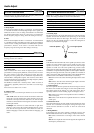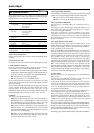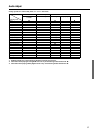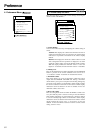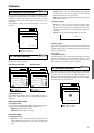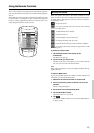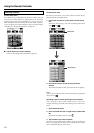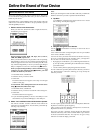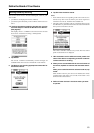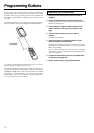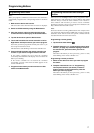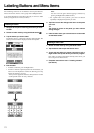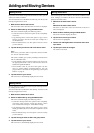66
Selecting a Device
Via the Home menu
In the Home menu, you find buttons for the most common video and
audio devices. These buttons are preprogrammed to work with
popular devices made by Integra/Onkyo. If you have devices of
other manufacturers that do not respond to your remote controller,
you can program your remote controller using your original remote
controllers (see “Programming Buttons” on page 70).
■ Tap the device you want to operate.
The first control panel of the selected device appears.
Device tab
Device menu
Via the Device menu
The Device menu allows you to easily switch to another device
without returning to the Home menu.
1. From within any device control panel, tap the device
tab.
The Device menu pops up. You can scroll through this menu
using
and .
2. In the Device menu, tap the device you want to
operate.
The control panel that was last accessed for the device appears.
Note:
You can also activate the Device menu from Home by tapping the
device tab icon
.
Operating a device without affecting the active device
You can operate a device while another device is active (for
example, rewinding your VCR while watching TV) via the Device
menu:
1. Open the device menu.
2. Press and hold the Left or Right button (labeled NO
IR).
The remote controller icon turns around
.
3. Tap the device you want to operate.
The device control panel appears and the remote controller icon
turns to its original position. You can now operate the new selected
device without affecting the active device.
Using the Remote Controller