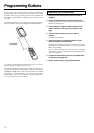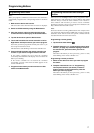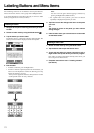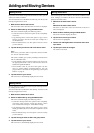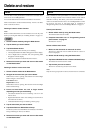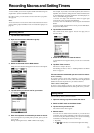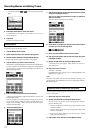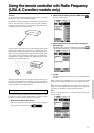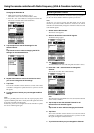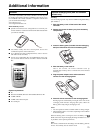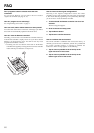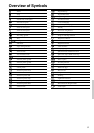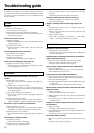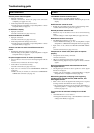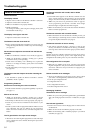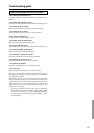78
Changing the Extender ID
1. Make sure the Extender ID button is active.
The button is active when the button label is white.
2. Press the + and – action buttons to change the Extender ID.
The remote controller offers 16 Extender ID’s.
5. Tap Accept to save the RF IR settings for the
selected device.
or
Tap Cancel to return without changing the RF IR
settings for the selected device.
6. Repeat instructions 3 to 5 for all devices for which
you want to change the RF IR settings.
7. Tap Close.
The remote controller switches back to Use mode. The remote
controller is configured to operate the devices you have set with
RF signals.
8. Try the devices of which you just changed the RF IR
settings.
Note:
There is a possibility that a device does not respond properly when
operated with RF signals. This is mostly due to IR signals that cannot
be properly transmitted as RF signals.
In that case, you have to reconfigure the remote controller to operate
the device with IR signals again.
Using the remote controller with Radio Frequency (USA & Canadian model only)
Choosing Another Channel
When you notice RF interference, for instance from your neighbors,
you have to choose another channel to operate your devices.
Note:
All devices you want to operate with RF signals use the same
channel. If you select another channel for one device, the remote
controller will automatically change the channel for all devices that
work with RF signals.
1. Switch back to RF IR mode.
The Device menu appears.
2. Select a device that is set with RF signals.
The RF IR settings appear.
3. Tap .
The button label turns white indicating that the button is active.
4. Press the + and – action buttons to change the
Channel.
The remote controller offers 4 RF Channels.
Note:
The Channel (CH) on the RF Receiver has to match the Channel
on the remote controller.
5. Tap Accept to save the selected Channel for all
devices that work with RF signals.
or
Tap Cancel to return without changing the Channel.
6. Tap Close.
The remote controller switches back to Use mode. The remote
controller is configured to operate the devices you have set with
RF signals through the selected Channel.
7. Try all devices which you just changed the Channel.