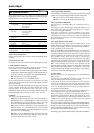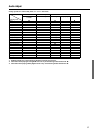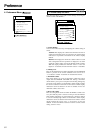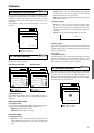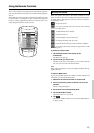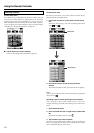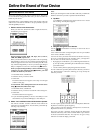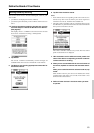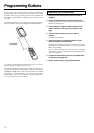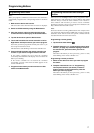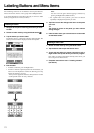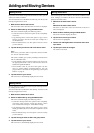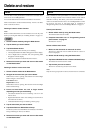67
Define the Brand of Your Device
Define the Brand of Your Device
The remote controller uses RC codes to activate device. Since there
are several brands using specific RC codes, you have to define the
brands of your devices.
In the Home menu, you find buttons for the most common video and
audio devices. The remote controller is set up by default to operate
with Integra/Onkyo devices.
1. Select a device in the Home menu.
When you select TV, VCR, SAT, Cable or Light the first time,
the following screen appears.
When selecting AVamp, DVD, CD, Tape, Net A, Zone 2,
CDR, MD, HDR, P’jector, LD
When you select these devices, the preset RC codes for operating
Integra/Onkyo’s devices are used, and the operation buttons for
the device appear on the screen. You can use the preset RC codes
only when the Integra/Onkyo’s device you selected and Integra/
Onkyo’s amplifier or receiver are connected using
interface.
When you operate Integra/Onkyo’s devices which has no
connectors or is not connected using interface, you need
to define the brand of your device.
1. In the Mode menu, select Brand.
2. Select the device you want to define.
3. Select Next.
The brand selection screen appears. Go to Step 4 on the right
column on this page.
To reset the RC codes settings back to the one for the device
using
connection, follow these steps.
1. In the Mode menu, select Brand.
2. Select the device you want to reset the RC codes settings for.
3. Select Next.
The brand selection screen appears.
4. If you selected Integra/Onkyo’s device, select Onkyo-1 from
the brand list. If you selected MD player, select Onkyo-4.
2. Select “Yes” to define the brand of the device to operate.
The remote controller switches to Brand mode. Follow the
instructions as described below. You can define your brands by
selecting or by searching.
Note:
Before you start using the remote controller, make sure you define the
brand for each device you want to operate in the Home Menu.
3. Tap Next.
A scrollable list of brands for the selected device and a “virtual
auto-zooming” mini-keyboard appears.
4. Navigate through the list of brands.
Use the
scroll buttons to scroll up or down in the list of
brands.
A list of brands and their corresponding RC codes are pre-installed
in the remote controller’s memory.
You need to select your brand from the list and because not every
device of a certain brand uses the same RC codes, you might also
have to select a set of RC codes for your brand.
• By tapping the scroll buttons, you scroll through the brands one
by one. By touching and holding the scroll buttons, the scrolling
speed will increase.
• Use the mini-keyboard to jump through the list of brands.
To enter a character, tap the keyboard near the character you want to
use. The keyboard is zoomed in, allowing you to tap exactly the
character you need.
To enter a space, tap the lower left corner of the keyboard. When the
keyboard is zoomed in, tap the empty key.
After you have typed the character, the keyboard is zoomed out.
Repeat this action for every character.
Every time you enter a character, the list displays the brands that
match the character(s). The remote controller makes a pre-selection
of the (first) brand that matches. You only have to type as many
characters as needed to display your brand.