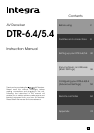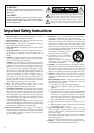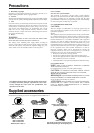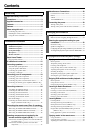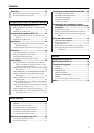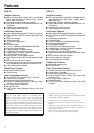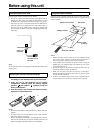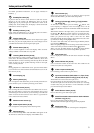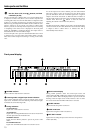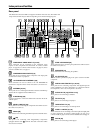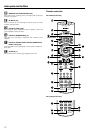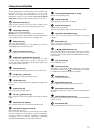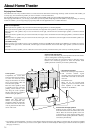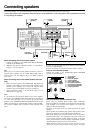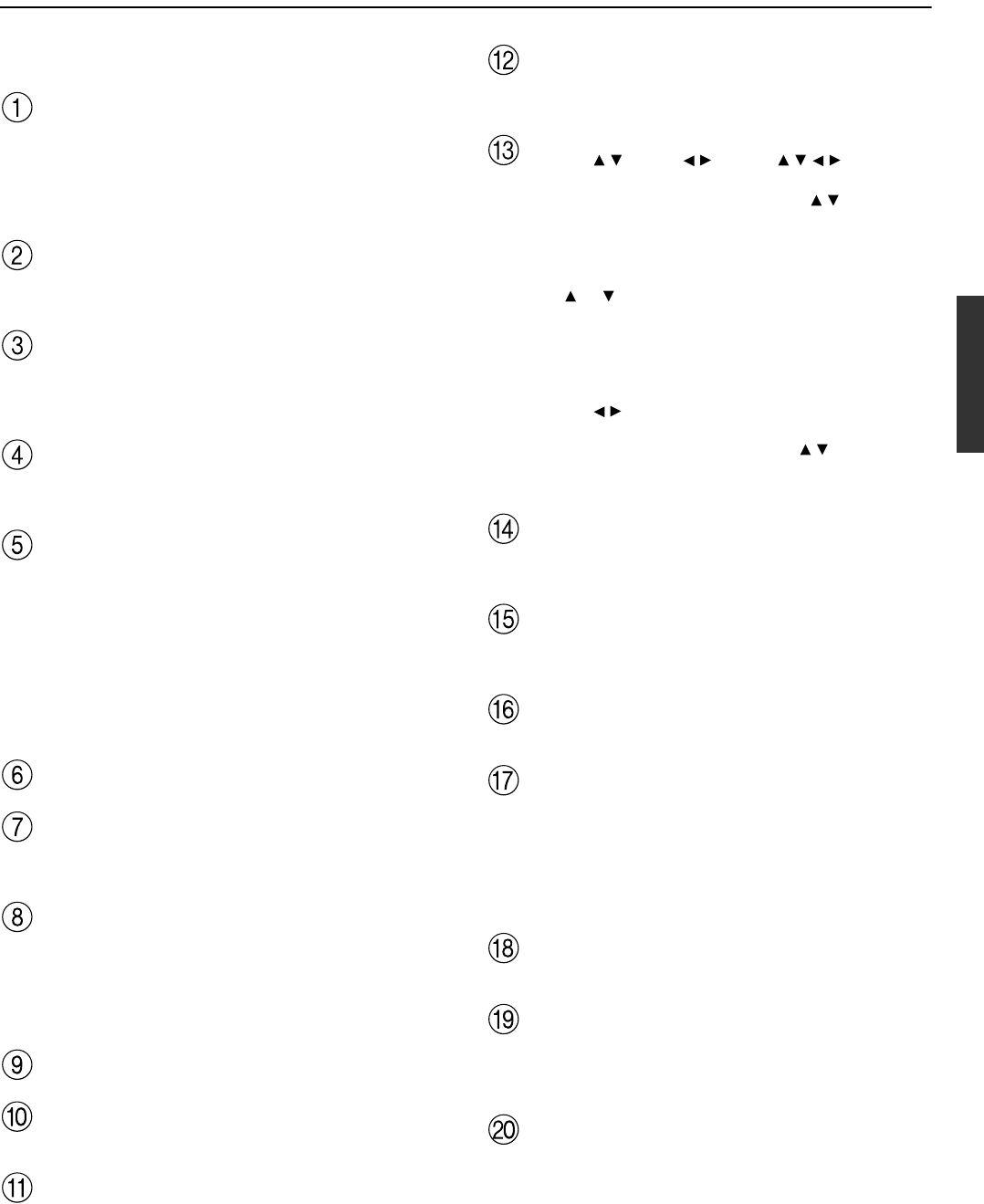
9
Index parts and facilities
For further operational instructions, see the pages indicated in
brackets [ ].
Standby/On button [29]
If pressed with the Power switch turned on (with the receiver
plugged in for US models), the DTR-6.4/5.4 turns on and the
display lights up. If pressed again, the DTR-6.4/5.4 returns to the
standby state. In the standby state, the display is turned off and the
DTR-6.4/5.4 cannot be operated.
Standby indicator [7, 29]
Lights when the DTR-6.4/5.4 is in the standby state and when a
signal is received from the remote controller.
Display button [38]
Press to display information about the current input source signal.
Each time you press the display button, the screen changes to show
you different information concerning the input signal.
Dimmer button [28, 37]
Press to set the brightness of the front display. There are three
settings available: normal, dark, and very dark.
Listening Mode buttons [46-48]
Press these buttons to select a listening mode for the current input
source. Press the Direct (DTR-5.4), THX (DTR-6.4), Stereo, and
Surround buttons to select a listening mode directly. Press the DSP
button to select any of the possible listening modes for the input
source currently selected.
Note:
During playback of a multichannel source, press the Direct button
to turn off the tone control and the Surround button to turn on the
tone control. [40, 41]
Front display [10]
Memory button [43]
Press to assign the radio station that you are currently tuned into to a
preset channel or press to delete a previously preset station.
FM Mode button [42, 43]
Press to change the stereo mode from Auto to Mono and vice versa.
Each time this button is pressed, the Auto indication turns on and
off indicating the current mode. If you are listening to an FM radio
station in stereo and the sound cuts out or there is a great deal of
noise, switch from Auto to Mono.
Remote control sensor [7]
Audio Adjust button [40, 59]
Press to adjust the sound quality and the listening mode.
Setup button [31]
Press to enter the Setup Menu. The OSD Menu will appear on the
TV monitor as well as the front display on the DTR-6.4/5.4.
Return button [31]
When in the Setup Menu, press to go back one level. If pressed
while at the Main Menu, you will exit the Setup Menu.
Tuning / , Preset / , cursor ( / / / ) buttons
[31, 42, 43, 59]
To tune into a radio station, press the Tuning / buttons. The
tuner frequency is displayed in the front display and it can be
changed in 100-kHz increments for FM and 10-kHz increments for
AM.
When FM is selected as the input source, you can hold down either
the Tuning or button and then release it to activate the auto-
search feature. It will search for a station in the direction of the
button you pressed and stop when it tunes into one. When
navigating through the menu settings, these buttons move the cursor
up or down (or change the highlighted item).
To select a radio station that was stored using the Memory button,
press the Preset / buttons.
When navigating through the menu settings, these buttons select the
value or item that you selected with the Tuning / buttons.
When you press the Menu button, the Tuning and Preset buttons
become cursor buttons to be used for Setup Menu operations.
Enter button [31]
Press to display the screen for the item that is selected in the Setup
Menu.
Master Volume dial [36, 40]
Use to control the volume in the main zone. The volume for the
remote zone (Zone 2) is independent.
Video 4 Input terminals [22]
For connecting a video camera or game device.
Input source buttons (DVD, Video 1–4, Tape, Tuner,
CD, and Phono (DTR-6.4 only)) [34-36, 42, 43, 56]
These buttons are used to select the input source.
Press these buttons to select the input source for the main zone.
To select the input source for the remote zone (Zone 2) or recording
out (Rec Out), first press the Zone 2 or Rec Out button, and then
press the desired input source button.
Audio Selector button [39, 40]
Press to select the type of audio input signal.
Direct/Pure Audio button and Pure Audio indicator
(DTR-6.4 only) [40, 41]
Press to select the Pure Audio or Direct mode.
The Pure Audio indicator lights during pure audio playback.
Phones jack [37]
This is a standard stereo jack for connecting stereo headphones.