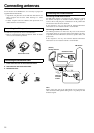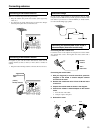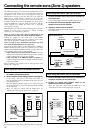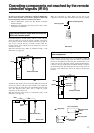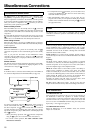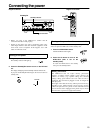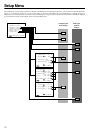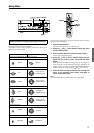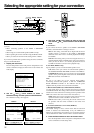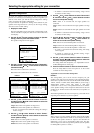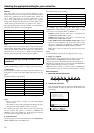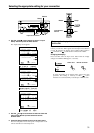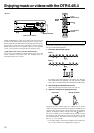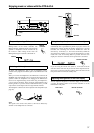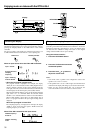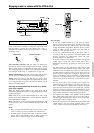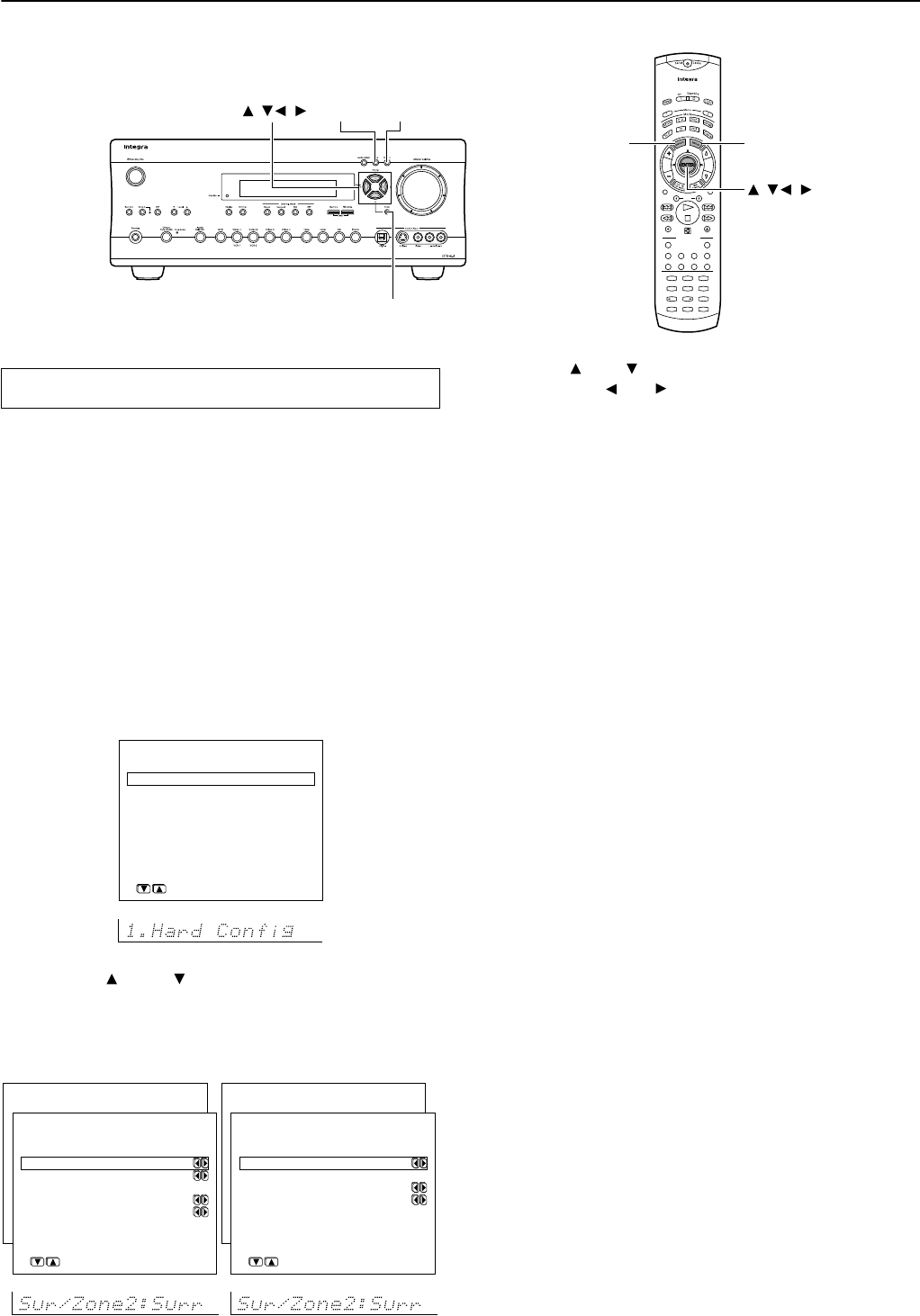
32
Selecting the appropriate setting for your connection
--
/
---
123
456
+
10 0
789
Audio Sel
Muting
Angle
Subtitle
TV
/
VCR
Random
Audio Adjust
Enter
Search
Input Selector
Dimmer
Zone 2
Display
SURR
THX
StereoDirect
All ST
VOL
C
H
Disc
Pure A
Rec
DSP DSP Re
-
EQ
Level
AM
V
1
DVD
V
3
V
4
V
5
C
D
V
2
P
H
TAP TUN
RC
-
534M
Setup Return
Enter
///
Return Setup
ENTER
///
In this section, you will perform the initial settings for following
scenarios.
• When connecting speakers to the ZONE 2 SPEAKERS
terminals
• When using two surround back speakers (DTR-6.4 only)
• When operating the remote controller using the IR IN terminal
• When you want to fix the TV Format setting to PAL or NTSC
If you want to perform these operations using the remote controller,
first press the RCVR button.
1. Display the main menu.
Press the Setup button on the front panel or Setup button on the
remote controller to display the main menu on the monitor and
front display.
2. Use the and cursor buttons to select “1.
Hardware Config” and then press the ENTER button.
The “Hardware Config” menu appears.
Hardware Config
* Menu *****************
1.Hardware Config
2.Speaker Config
3.Speaker Distance
4.Level Calibration
5.Input Setup
6.Preference
|ENTER|Quit:|SETUP|
* Menu *****************
1.Speaker Config
2.Speaker Distance
3.Level Calibration
4.Input Setup
5.OSD Setup
6.Preference
1.Hardware Config
***********************
a.Surr/Zone 2:Surr
b.Surr Back : 1ch
c.IR IN Position
:Main
d.TV Format :Auto
Quit:|SETUP|
DTR-6.4
* Menu *****************
1.Speaker Config
2.Speaker Distance
3.Level Calibration
4.Input Setup
5.OSD Setup
6.Preference
1.Hardware Config
***********************
a.Surr/Zone 2 :Surr
b.IR IN Position
:Main
c.TV Format :Auto
Quit:|SETUP|
DTR-5.4
3. Use the and cursor buttons to select an item and
then use the and cursor buttons to set the desired
value.
a. Surr/Zone 2
If you connect the Zone 2 speakers to the ZONE 2 SPEAKERS
terminals, set the Surr/Zone 2 setting to “Zone 2.”
Surr: In this setting, sound will not be output from the Zone 2
speakers which is connected to the ZONE 2 SPEAKERS
terminals. In the main room, 6.1-channel playback will always
be available.
Zone 2: In this setting, when you are not using the Zone 2, 6.1-
channel playback will be available for the main room. However,
while you use the Zone 2, 6.1-channel playback will not be
available for the main room (2ch stereo playback only).
b. Surr Back (DTR-6.4 only)
Specify whether you use one surround back speaker or two.
1ch: Selects when you connect one surround back speaker to
the SURROUND BACK SPEAKER terminals on the DTR-6.4.
2ch (PRE OUT): Selects when you connect two surround back
speakers to the power amplifier connected to the SURR BACK
PRE OUT terminals on the DTR-6.4.
Note:
Be sure to use either one or two surround back speakers.
Connecting surround back speakers to both the SURROUND
BACK SPEAKER terminals on the DTR-6.4 and the power
amplifier will not produce correct surround sound effect.
c. IR IN Position (DTR-6.4)/ b. IR IN Position (DTR-5.4)
Use this setting when you have a remote control sensor connected
to the IR IN terminal. The setting in this menu tells the DTR-6.4/5.4
whether the remote control sensor is being used for operation of the
DTR-6.4/5.4 in the main zone or the remote zone (Zone 2).
Main: Select when you are using the remote control sensor for
operation with the remote controller in the main zone.
Zone 2: Select when you are using the remote control sensor
for operation with the remote controller in the remote zone
(Zone 2).
d. TV Format (DTR-6.4)/ c. TV Format (DTR-5.4)
(Australian model only)
The default setting is “Auto,” which means that the television
format is detected and automatically set by the DTR-6.4/5.4.
However, if you know the correct format, you can use this setting to
choose either PAL or NTSC so that no time is wasted on detection.
4. Press the Return button to return to the main menu.
Press the Setup button on the front panel or Setup button on the
remote controller to exit the Setup menu.