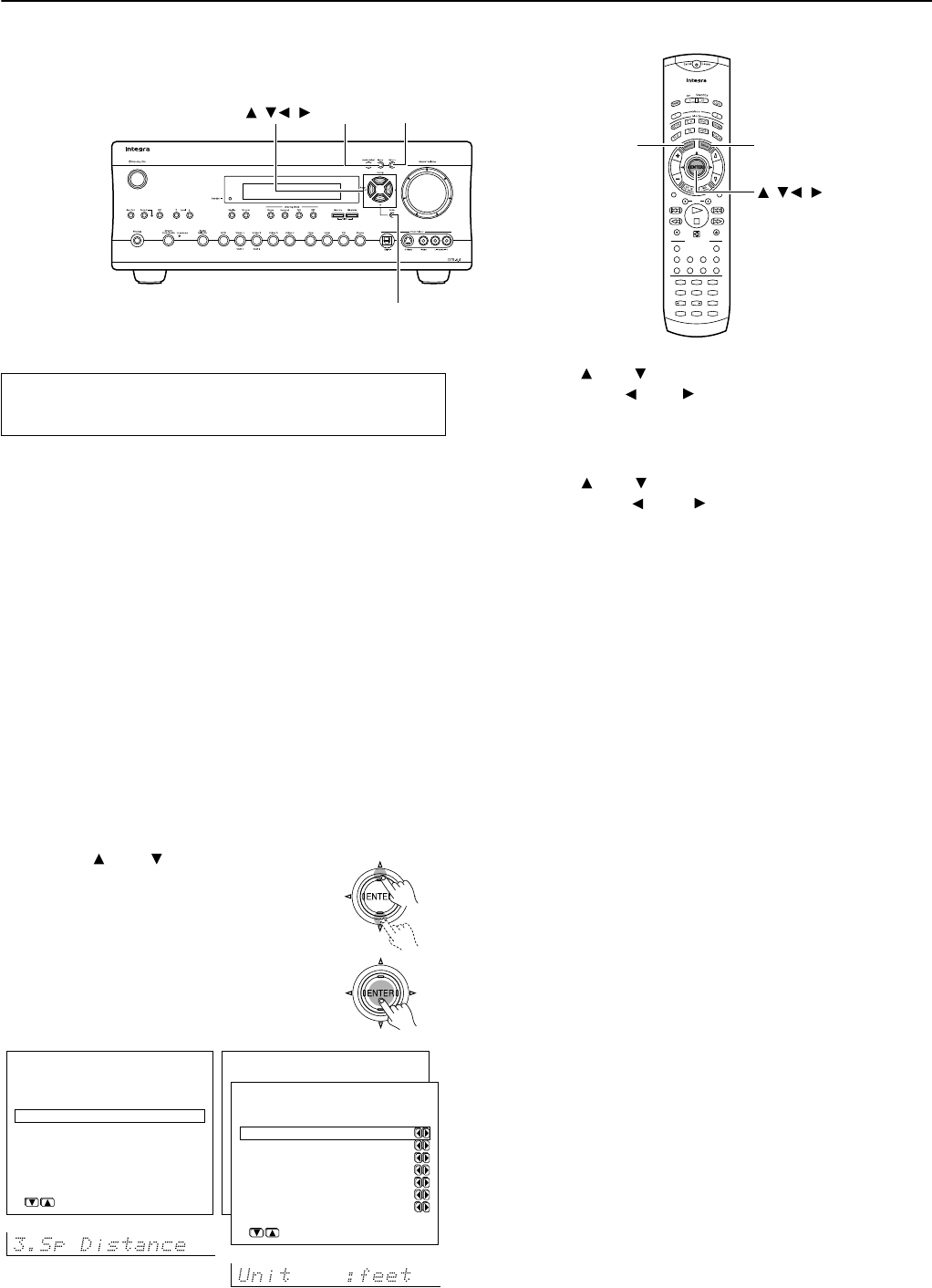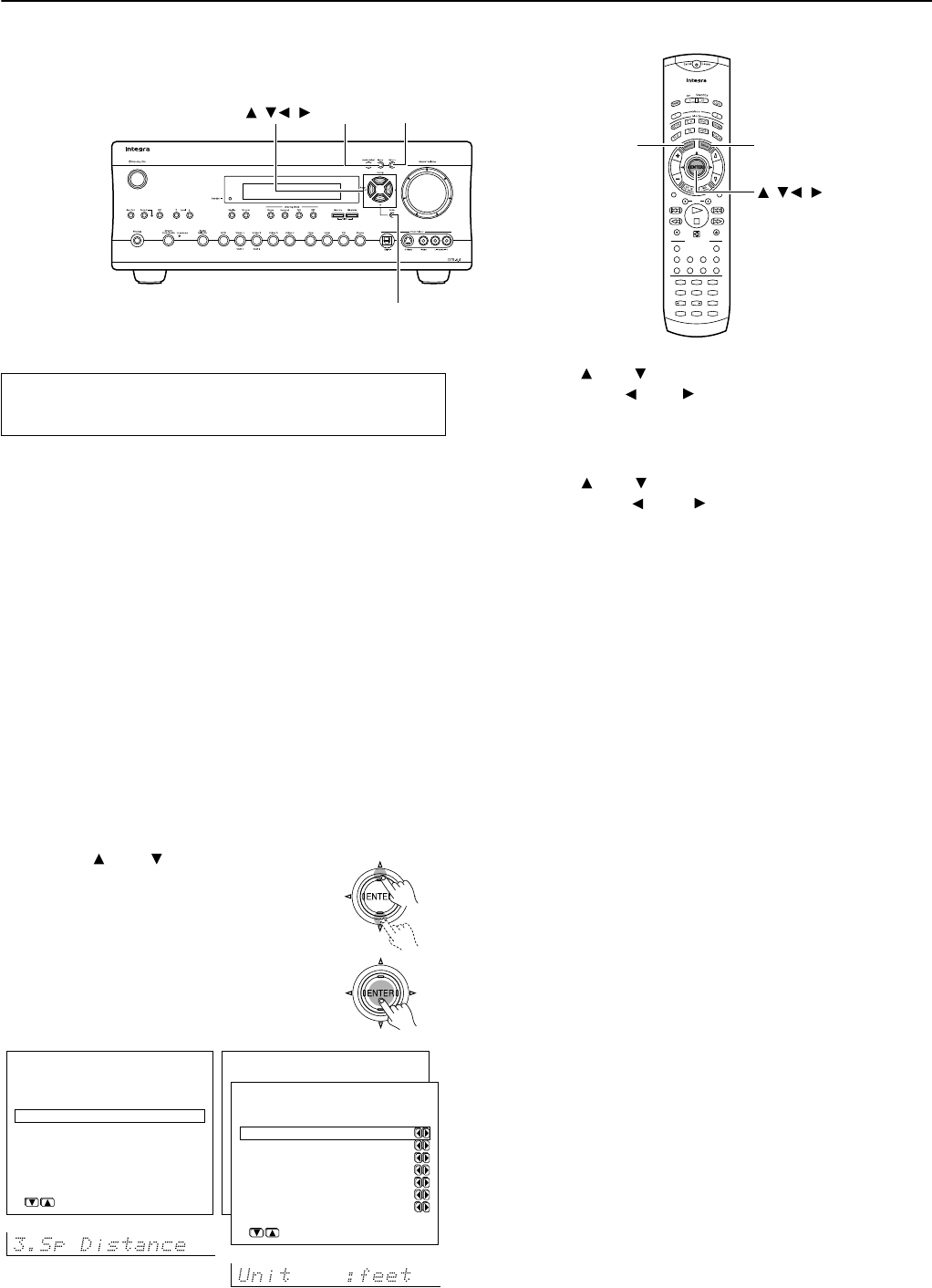
52
Configuring the speakers (DTR-6.4)
--
/
---
123
456
+
10 0
789
Audio Sel
Muting
Angle
Subtitle
TV
/
VCR
Random
Audio Adjust
Enter
Search
Input Selector
Dimmer
Zone 2
Display
SURR
THX
StereoDirect
All ST
VOL
C
H
Disc
Pure A
Rec
DSP DSP Re
-
EQ
Level
AM
V
1
DVD
V
3
V
4
V
5
C
D
V
2
P
H
TAP TUN
RC
-
534M
Setup Return
Enter
///
Return Setup
ENTER
///
Set the distance between the listening position and the speakers.
Setting the speaker distance equates the time the sound will take to
reach the listening position from each speaker, resulting in more
comfortable home theater experience. The settings you made are
retained also during standby state.
Each speaker can be set between 1 and 30 feet (0.3 and 9 meters) in
1-foot (0.3 meter) increments. Select the setting closest to the actual
distance from the speaker to your normal listening position.
Notes:
• Speakers that you selected “No” or “None” for in the “Speaker
Config” menu will be disabled.
• When the difference between the speaker distance values is
bigger (ex. when the front speakers are far from the listening
position and the surround speakers are extremely close to the
listening position), the setting values for the speaker distance
may automatically changed.*
1. Display the main menu
Press the Setup button on the front panel or on the remote controller
to display the main menu on the monitor and the front display.
2. Use the and cursor buttons to
select “3. Speaker Distance” on the
main menu and then press the
ENTER button.
The “Speaker Distance” menu appears.
Setting the speaker distance from your normal
listening position
* Menu *****************
1.Hardware Config
2.Speaker Config
3.Speaker Distance
4.Level Calibration
5.Input Setup
6.Preference
|ENTER|Quit:|SETUP|
* Menu *****************
1.Speaker Config
2.Speaker Distance
3.Level Calibration
4.Input Setup
5.OSD Setup
6.Preference
3.Speaker Distance
***********************
a.Unit :feet
b.Front L/R :12ft
c.Center :12ft
d.Surr Right : 7ft
e.Surround Back : 7ft
f.Surr Left : 7ft
g.Subwoofer : 7ft
Quit:|SETUP|
3. Use the and cursor buttons to select “Unit” and
then use the and cursor buttons to select the
desired unit of measure.
feet: Select if you will enter the distances in feet.
meters: Select if you will enter the distances in meters.
4. Use the and cursor buttons to select “Left” and
then use the and cursor buttons to set the
distance from the front left speaker to your normal
listening position.
5. Repeat the step 4 until all the speaker distance settings
are made.
• When you use one surround back speaker
The speaker distance should be set in the following order:
b. Left → c. Center → d. Right → e. Surr Right → f. Surr Back
→ g. Surr Left → h. Subwoofer
• When you use two surround back speakers
The speaker distance should be set in the following order:
b. Left → c. Center → d. Right → e. Surr Right → f. Surr Back
R → g. Surr Back L → h. Surr Left → i. Subwoofer
6. Press the Return button to return to the main menu.
Press the Setup button on the front panel or Setup button on the
remote controller to exit the Setup menu.
Go to “Calibrating the speaker levels” on next page.
* For the front L/R, center and subwoofer speakers, the speaker distance
values you can set will be between the current maximum value(s) among all
speakers and the values 10 feet (3 meters) lower than the current maximum
value(s). For example, if the current maximum value is 30 feet (9 meters),
the speaker distance values you can set will be between 20 feet (6 meters)
and 30 feet (9 meters).
For the surround and surround back speakers, the speaker distance values
you can set will be between the current maximum value(s) among all
speakers and the values 20 feet (6 meters) lower than the current maximum
value(s).
Whenever you set the speaker distance value for any one of the speakers, if
you enter any values higher than the current maximum value, the value you
enter will be the new maximum value and any other speaker distance values
you already set will automatically be adjusted to the values so that they keep
the same value difference to the new maximum value as the one to the last
maximum value.