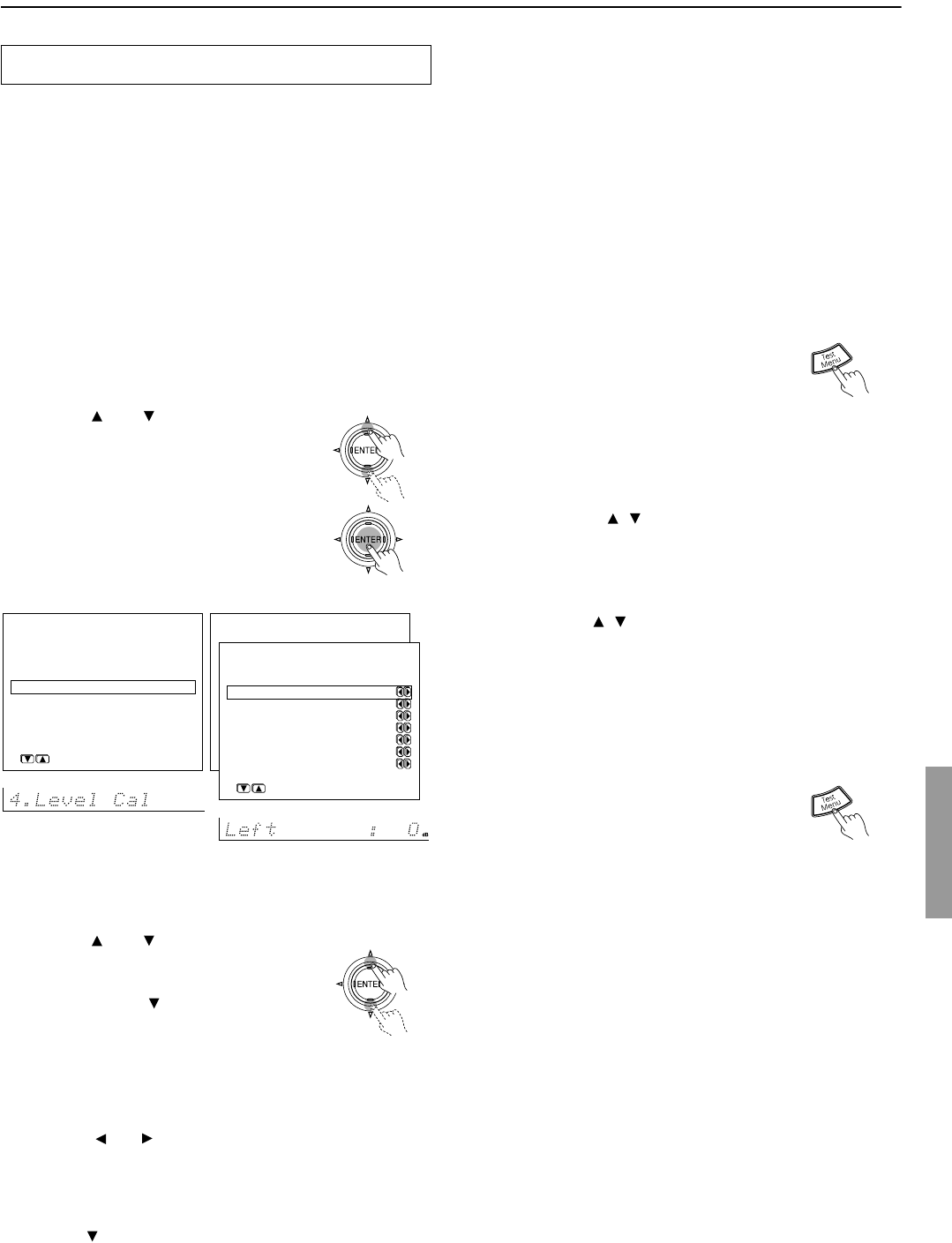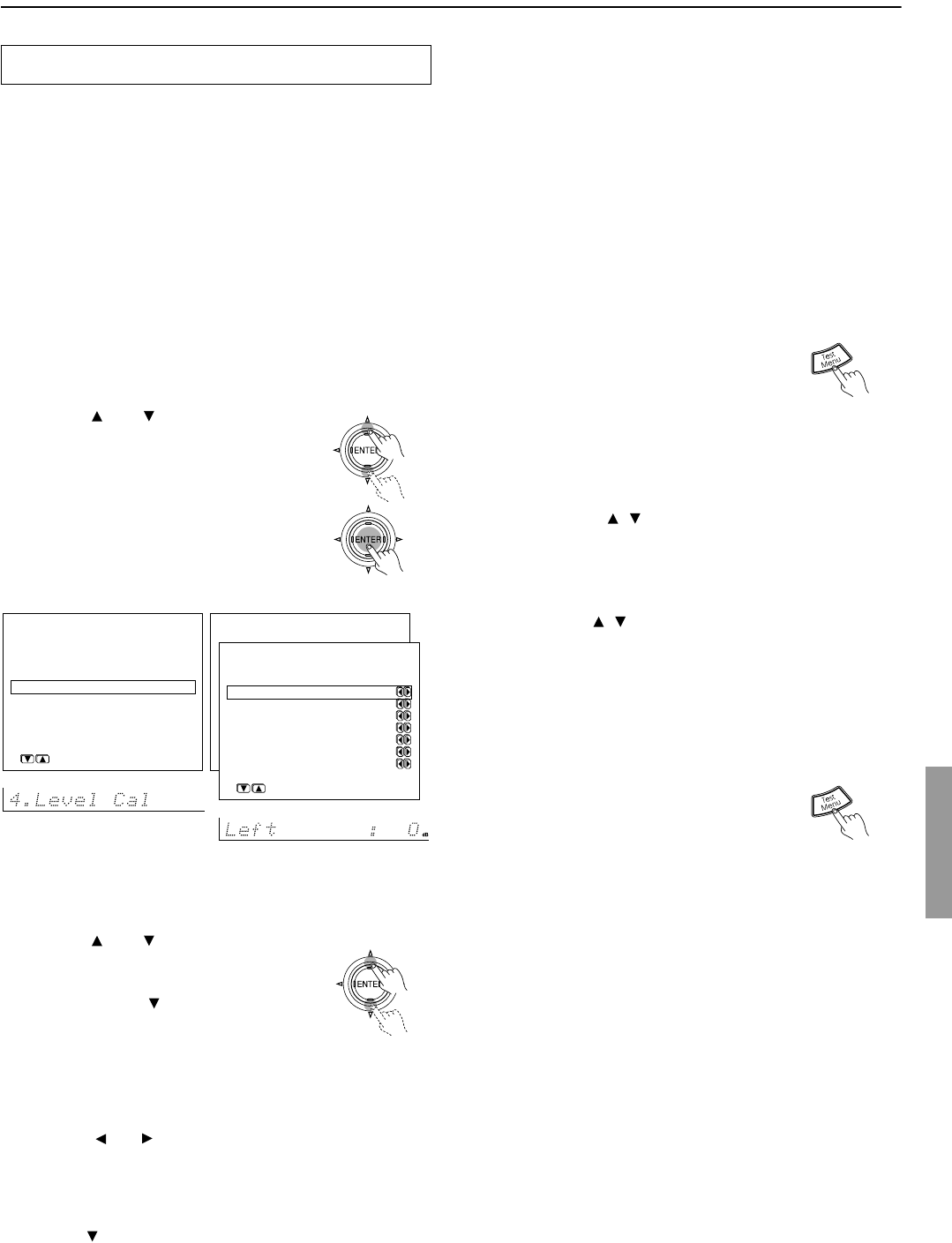
53
Configuring the speakers (DTR-6.4)
Use this menu to set the volume for each speaker so that each
volume is heard by the listener at the same level. This is especially
important for speaker layouts where the left and right speakers are
at different distances or in asymmetrical positions due to room
designs and configurations. These settings and the distance settings
performed in the Speaker Distance menu are vital to create the
proper sound space and dynamics.
• These settings cannot be made when the sound is muted, when
you connect the headphones, and when you use multichannel
playback.
• This unit supports the THX format and the test tone is output at
standard 0 dB (the Absolute Volume value is 82). If you usually
enjoy listening at lower level than the test tone, be careful of
the test tone’s sudden big sound. Note that the test tone will be
output immediately after pressing the ENTER button in the step
1 below.
1. Use the and cursor buttons to
select “4. Level Calibration” on the
main menu and then press the
ENTER button.
The “Level Calibration” menu appears.
You will hear a pink noise from the front
left speaker. At this time, the volume of
the pink noise will automatically increase
to a predetermined reference level (82).
Note:
Speakers that you selected “No” or “None” for in the “Speaker
Config” menu will be disabled.
2. Use the and cursor buttons to
select “Left.”
(1) Remember the volume level of this noise
and then press the cursor button. (Note
that this can be adjusted to any level
between –12 and +12 decibels in 1-decibel
increments. For subwoofer, values
between –15 and +12 dB can be set.) The
DTR-6.4 will now emit the pink noise
from the center speaker.
(2) Using the and cursor buttons, adjust the volume level of
the noise from the center speaker so that it is at the same level as
that was emitted from the front left speaker. You can jog back
and forth between the speakers to help you compare the volume
levels.
(3) Press the cursor button again. The DTR-6.4 will now emit the
pink noise from the front right speaker.
Calibrating the speaker levels
* Menu *****************
1.Speaker Config
2.Speaker Distance
3.Level Calibration
4.Input Setup
5.OSD Setup
6.Preference
4.Level Calibration
***********************
a.Left : OdB
b.Center : OdB
c.Right : OdB
d.Surr Right : OdB
e.Surr Back : OdB
f.Surr Left : OdB
g.Subwoofer : OdB
Quit:|SETUP|
* Menu *****************
1.Hardware Config
2.Speaker Config
3.Speaker Distance
4.Level Calibration
5.Input Setup
6.Preference
|ENTER|Quit:|SETUP|
(4) Repeat steps (2) and (3) above for the front right and other
speakers until all speakers are adjusted to the same volume
level.
Notes:
• Speakers that you selected “No” or “None” for in the “Speaker
Config” menu will be disabled.
• To accurately set the output levels, it is recommended to use a
handheld sound pressure level (SPL) meter. Set the meter to C-
weighting and slow averaging. A Radio Shack
®
SPL meter or
equivalent is recommended. Using the internal channel noise
generators, set each channel so that you read a 75 decibel sound
pressure level.
Using the remote controller
1. Press the Test button.
You will hear a pink noise which will be
emitted from the front left speaker. At this
time, the volume of the pink noise will
automatically increase to a predetermined
reference level (82).
(1) Remember the volume level of this noise and then press the CH
Sel button. The DTR-6.4 will now emit the pink noise from the
center speaker.
(2) Using the Level / buttons, adjust the volume level of the
noise from the center speaker so that it is at the same level as
that was emitted from the front left speaker.
(3) Press the CH Sel button again. The DTR-6.4 will now emit the
pink noise from the front right speaker.
Use the Level / buttons to adjust the volume of the noise
from the front right speaker so that it is the same level as that
was emitted from the center speaker.
(4) Use the CH Sel button to select other speakers and adjust the
volumes until all speakers are adjusted to the same level.
The pink noise level can be adjusted to anywhere between –12 and
+12 decibels for all speakers in 1-decibel increments. For
subwoofer, values between –15 and +12 dB can be set.
2. Press the Test button to complete
the procedure.