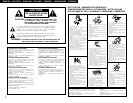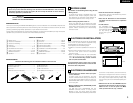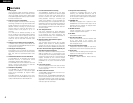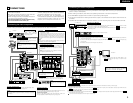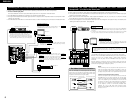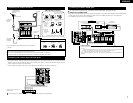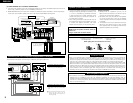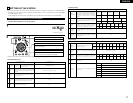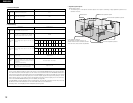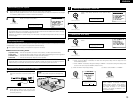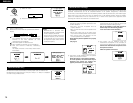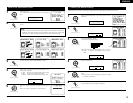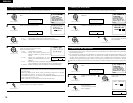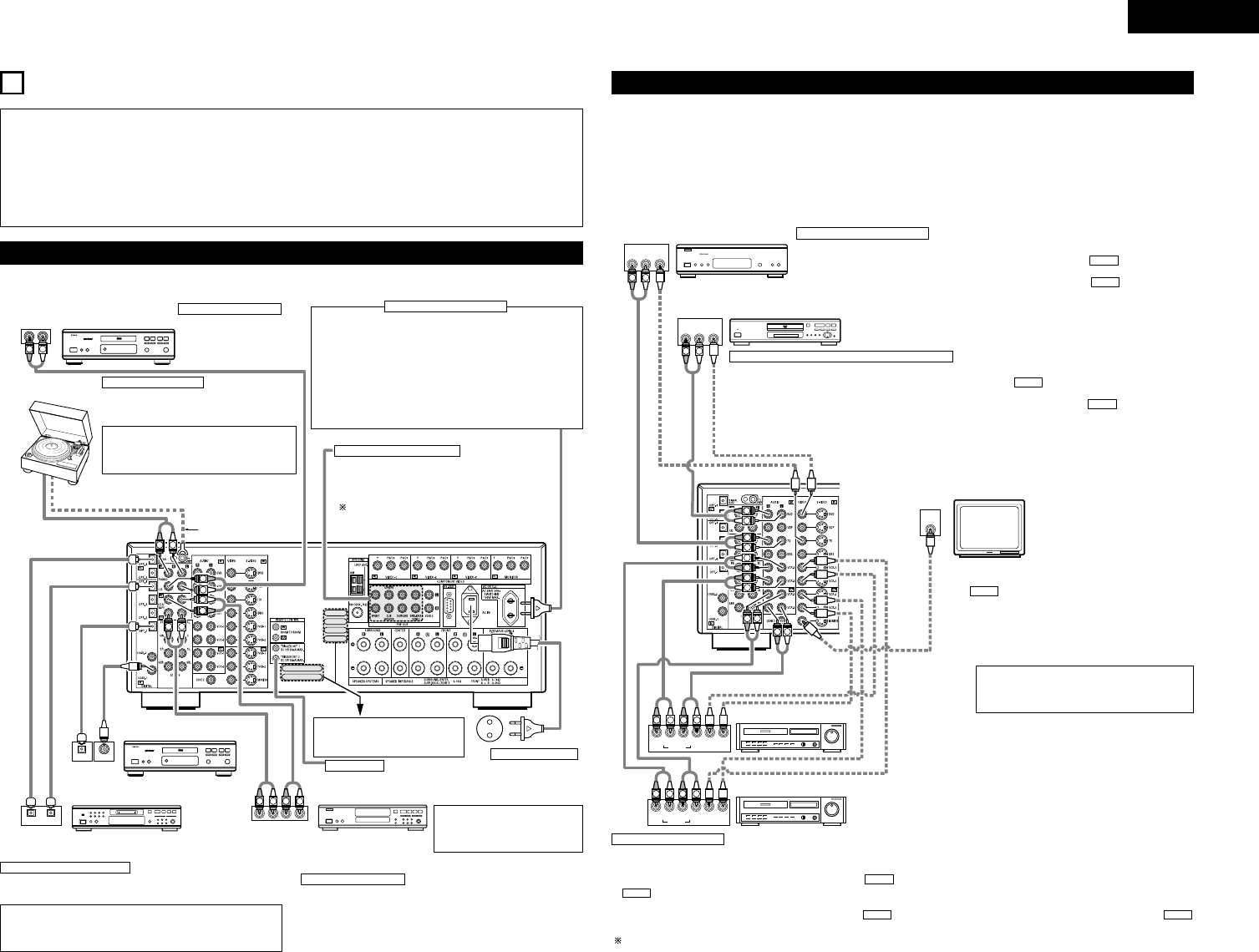
5
ENGLISH
•
Do not plug in the AC cord until all connections
have been completed.
•
Be sure to connect the left and right channels
properly (left with left, right with right).
•
Insert the plugs securely. Incomplete connections
will result in the generation of noise.
•
Use the AC OUTLET for audio equipment only.
Do not use them for hair driers, etc.
•
Note that binding pin plug cords together with AC
cords or placing them near a power transformer
will result in generating hum or other noise.
•
Noise or humming may be generated if a
connected audio equipment is used independently
without turning the power of this unit on. If this
happens, turn on the power of the this unit.
Connecting the audio components
5
CONNECTIONS
R
R R
R R
R
R
L
R
L
R
INPUT OUTPUT
LRL
R
OUTPUT
L
R
L
L
R
L
R
L
R
L
R
DIGITAL AUDIODIGITAL AUDIO
OUTPUT
OPTICAL COAXIAL
DIGITAL AUDIODIGITAL AUDIO
B
INPUT
OPTICAL
OUTPUT
B
• When making connections, also refer to the operating instructions of the other components.
CD player
Connecting a CD player
Connect the CD player’s analog
output jacks (ANALOG
OUTPUT) to this unit’s CD jacks
using pin plug cords.
Connecting a turntable
Connect the turntable’s output cord to the AVR-
2805’s PHONO jacks, the L (left) plug to the L jack,
the R (right) plug to the right jack.
NOTE:
This unit cannot be used with MC cartridges
directly. Use a separate head amplifier or step-up
transformer.
Turntable
(MM cartridge)
If humming or other noise is generated when the
ground wire is connected, disconnect the ground
wire.
Ground wire
MD recorder, CD recorder or other component
equipped with digital input/output jacks
CD player or other component
equipped with digital output jacks
Connecting the DIGITAL jacks
Use these for connections to audio equipment with digital output. Refer
to “Setting the Digital in Assignment”. (See page 22)
NOTES:
• Use 75 Ω/ohms cable pin cords for coaxial connections.
• Use optical cables for optical connections, removing the cap before
connecting.
Use these jacks if you wish to connect external power
amplifier(s) to increase the power of the front, center and
surround sound channels, or for connection to powered
loudspeakers.
To use Surround back with one speaker, connect the
speaker to SURR. BACK L CH.
Connecting the AC OUTLET
AC OUTLET
• SWITCHED
(total capacity – 100 W)
The power to these outlets is turned on and off in conjunction with
the POWER operation switch on the main unit, and when the power
is switched between on and standby from the remote control unit.
No power is supplied from these outlets when this unit’s power is
at standby. Never connect equipment whose total capacity is above
100 W.
NOTE:
Only use the AC OUTLET for audio equipment. Never use them for
hair driers, TVs or other electrical appliances.
Connecting the pre-out jacks
Connecting a tape deck
Connections for recording:
Connect the tape deck’s recording input jacks (LINE IN or REC) to this unit’s
tape recording (CDR/TAPE OUT) jacks using pin plug cords.
Connections for playback:
Connect the tape deck’s playback output jacks (LINE OUT or PB) to this
unit’s tape playback (CDR/TAPE IN) jacks using pin plug cords.
Power supply cord
AC 230V, 50Hz
TRIGGER OUT
Turn the DC 12V voltage on and off for the individual functions.
For details, see “Setting the Trigger Out Setup”. (See page 26)
Route the connection cords, etc., in
such a way that they do not obstruct
the ventilation holes.
NOTE:
If humming noise is generated by a
tape deck, etc., move the tape deck
away.
CD recorder or Tape deck
Connecting the video components
• To connect the video signal, connect using a 75 Ω/ohms video signal cable cord. Using an improper cable can
result in a drop in video quality.
• When making connections, also refer to the operating instructions of the other components.
• The AVR-2805 is equipped with a function for up-converting video signals.
• The signal connected to the video signal terminal is output to the S-Video and component video monitor out
terminals.
• The REC OUT terminals have no conversion function, so when recording only connect the video terminals.
R
IN
VIDEO
R
L
R OUT IN
AUDIO
VIDEO
OUT IN
LRL
R
L
R
L
ROUTIN
AUDIO
VIDEO
OUT IN
LRL
R
L
R
L
R OUT
VIDEO
OUT
L
AUDIO
L
R
R OUT
VIDEO
OUT
L
AUDIO
L
R
R
L
R
L
R
L
R L
B
B
RL
TV or DBS tuner
DVD player or video disc player (VDP), etc.
Connecting a TV or DBS tuner
TV or DBS
• Connect the TV’s or DBS tuner’s video output jack (VIDEO OUTPUT) to the (yellow) TV or DBS
IN jack using a 75 Ω/ohms video coaxial pin plug cord.
• Connect the TV’s or DBS tuner’s audio output jacks (AUDIO OUTPUT) to the TV or DBS IN jacks
using pin plug cords.
AUDIO
VIDEO
Connecting a DVD player or a video disc player (VDP)
DVD
• Connect the video disc player’s video output jack (VIDEO OUTPUT) to the (yellow) DVD IN jack using a 75 Ω/ohms
video coaxial pin plug cord.
• Connect the video disc player’s analog audio output jacks (ANALOG AUDIO OUTPUT) to the DVD IN jacks using
pin plug cords.
• VDP can be connected to the VDP jacks in the same way.
AUDIO
VIDEO
Monitor TV
MONITOR OUT
• Connect the TV’s video input jack (VIDEO INPUT) to the
MONITOR OUT jack using a 75 Ω/ohms video
coaxial pin plug cord.
VIDEO
Note on connecting the digital input jacks
• Only audio signals are inputs to the digital
input jacks. For details. (See page 5)
• There are two sets of video deck (VCR) jacks, so two video decks can be connected for simultaneous recording or video copying.
Video input/output connections:
• Connect the video deck’s video output jack (VIDEO OUT) to the (yellow) VCR-1 IN jack, and the video deck’s video input jack (VIDEO IN) to the
(yellow) VCR-1 OUT jack using 75 Ω/ohms video coaxial pin plug cords.
Connecting the audio output jacks
• Connect the video deck’s audio output jacks (AUDIO OUT) to the VCR-1 IN jacks, and the video deck’s audio input jacks (AUDIO IN) to the
VCR-1 OUT jacks using pin plug cords.
Connect the second video deck to the VCR-2 jacks in the same way.
AUDIOAUDIO
VIDEO
VIDEO
Connecting a video decks
Video deck 2
Video deck 1