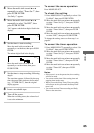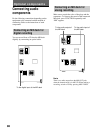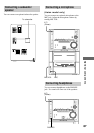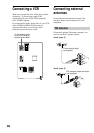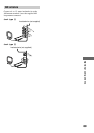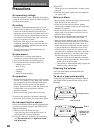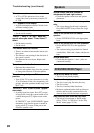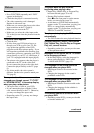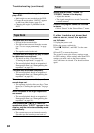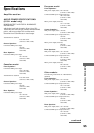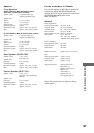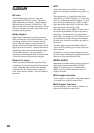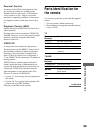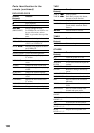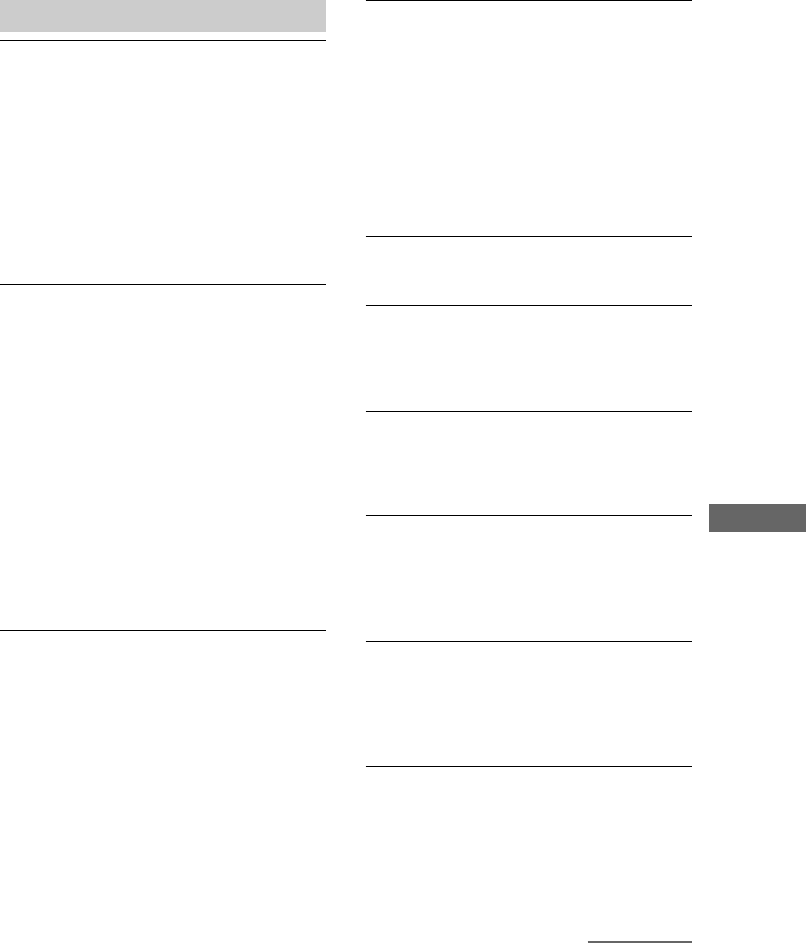
93
Additional Information
Picture
There is no picture.
• Press FUNCTION repeatedly until “DVD”
appears in the display.
• Check that the player is connected securely.
• The video connecting cord is damaged.
Replace it with a new one.
• Make sure you connect the player to the video
input connector on the TV (page 8).
• Make sure you turn on the TV.
• Make sure you select the video input on the
TV so that you can view the pictures from the
player.
The picture noise appears.
• Clean the disc.
• If video from your DVD player has to go
through your VCR to get to your TV, the
copy-protection applied to some DVD
programs could affect picture quality. If you
still experience problems after checking your
connections, please try connecting your DVD
player directly to your TV’s S video-input, if
your TV is equipped with this input (page 8).
• The picture noise appears when the player is
connected to the TV via the video deck.
Do not connect the player to the video deck.
Connect the player directly to the TV (page
8).
• For Asian models, the color system is
different. Set the color system to match your
TV (page 8).
The aspect ratio of the screen cannot be
changed even though you set “TV TYPE”
in “SCREEN SETUP” in the setup display
when you play a wide picture.
• The aspect ratio is fixed on your DVD.
• If you connect the player with the S video
cord, connect directly to the TV. Otherwise,
you may not change the aspect ratio.
• Depending on the TV, you may not change
the aspect ratio.
The player does not play from the
beginning when playing a disc.
• Repeat Play, Shuffle Play, or Program Play
has been selected (pages 39 to 44).
• Resume Play has been selected.
Press x on the front panel or on the remote
before you start playing (page 25).
• A title menu or a DVD menu automatically
appears on the TV screen when you play your
DVD, or a setup display automatically
appears on the TV screen when you play your
VIDEO CD with PBC functions.
The player starts playing the DVD
automatically.
• The DVD features the auto playback function.
Stopping playback, Search, Slow-motion
Play, Repeat Play, Shuffle Play or Program
Play, etc., cannot be done.
• Depending on the disc, you may not do some
of the operations above.
Messages do not appear on the TV screen
in the language you want.
• In the setup display, select the language for
the on-screen display in “OSD” under
“LANGUAGE SETUP” (page 15).
The language for the sound cannot be
changed when you play a DVD.
• Multilingual sound is not recorded on the
DVD.
• Changing the language for the sound is
prohibited on the DVD.
The language for the subtitles cannot be
changed when you play a DVD.
• Multilingual subtitles are not recorded on the
DVD.
• Changing the language for the subtitles is
prohibited on the DVD.
The subtitles cannot be turned off when
you play a DVD.
• Depending on the DVD, you may not be able
to turn the subtitles off.
.
continued