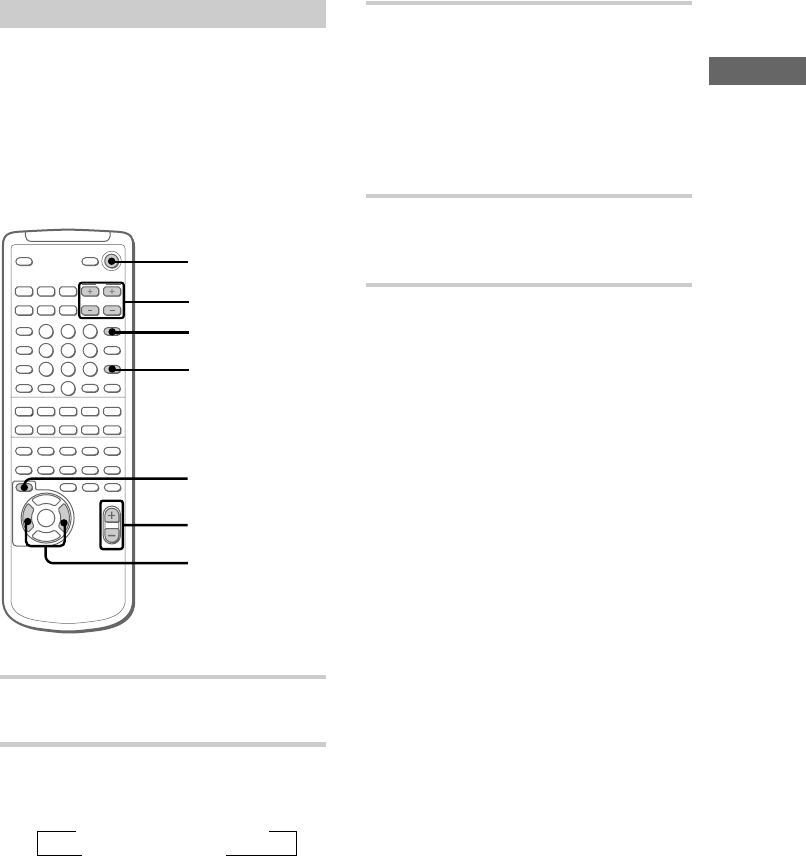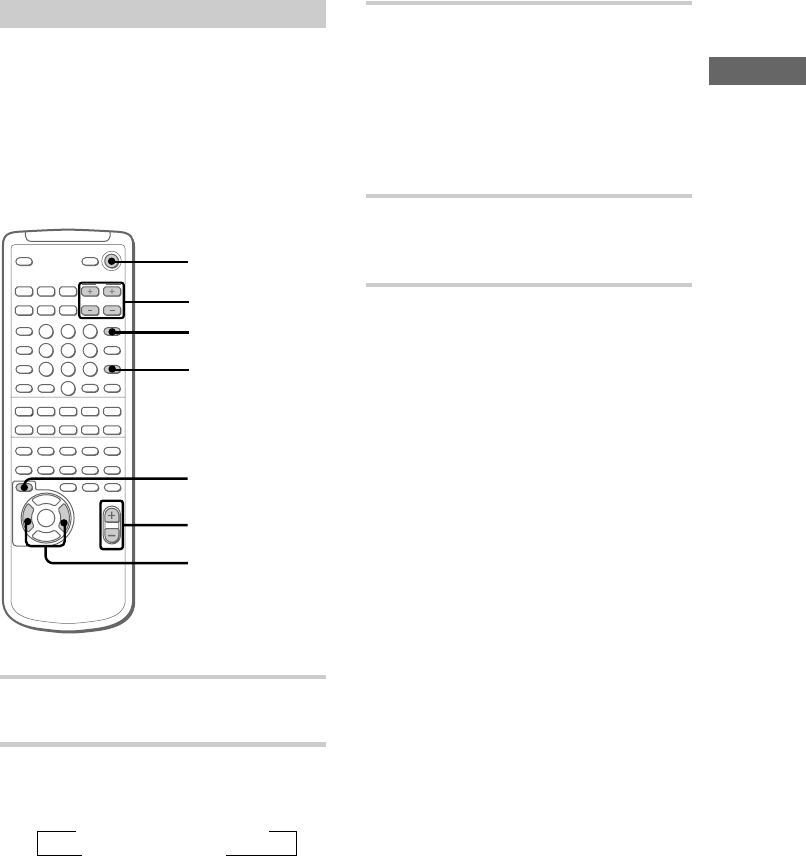
11
Hookups
xMm>.
nN
v
V
bB
X
nNN
TtCc
VOL +/–
MODE SELECT
O
B/b
1
2, 4
3
3 From your listening position, press
CENTER LEVEL (+/–) and REAR
LEVEL (+/–) on the remote to adjust
the volume.
For the rear level, the rear right/left speaker
will emit sound.
The volume levels from each speaker should
sound the same.
4 Press T.TONE ON/OFF when you are
done adjusting.
The test tone turns off.
Tip
If you press VOL +/–, all the speaker volumes
change.
Note
T.TONE ON/OFF on the remote can only be used to
turn on the test tone feature when the Dolby Pro
Logic mode is on.
To adjust the speaker balance
When you enjoy Dolby Pro Logic Surround
sound, you can adjust the balance of the front
speakers and the rear speakers.
1 In step 2 above, select RIGHT, LEFT, or
CENTER to adjust the front balance, and select
REAR R or REAR L to adjust the rear balance.
2 Press B or b on the remote to adjust the
balance.
Tip
When you enjoy Dolby Pro Logic Surround sound,
you can adjust the speaker balance using the “Sound
Mode” menu.
1 Press MODE SELECT repeatedly to select “Sound
Mode”, then press ENTER.
2 Press B or b repeatedly to select “Front Balance”
or “Rear Balance”, then press ENTER.
3 Press B or b repeatedly to adjust the balance, then
press ENTER.
?/1 (Power)
Adjusting the balance/level
Follow the procedure on this page to adjust the
balance and levels of each of the speakers for
enjoyment of Dolby Pro Logic Surround sound
from functions other than DVD. You cannot
perform the procedure below when the function is
set to “DVD”. For playback of DVDs, VIDEO
CDs, and CDs, see “Adjusting the speaker
balance/level” on page 22 to make adjustments.
1 Press PRO LOGIC ON/OFF.
“PRO LOGIC ON” appears.
2 Press T.TONE ON/OFF on the remote.
Each speaker will emit a test tone in the
following order.
t LEFT t CENTER t RIGHT
REAR L T REAR R T